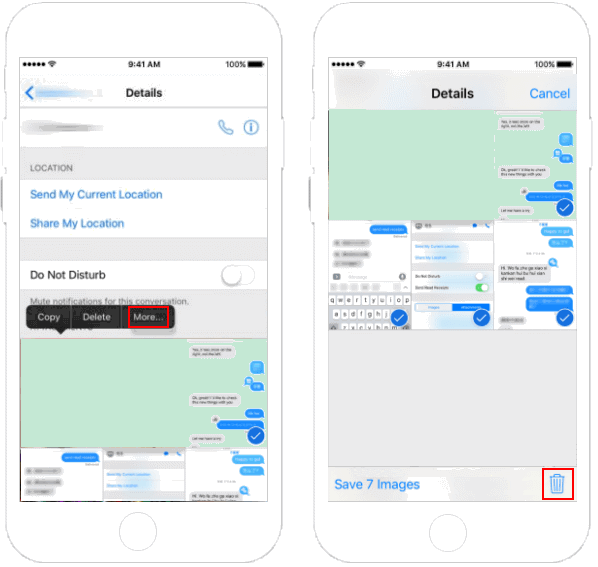If you send and receive a lot of text messages, the Messages app can take up a significant space on your iPhone or iPad. Not only does it store your text message history, but it also keeps photo and video attachments you've received. This post shows how to delete whole conversations and individual text messages on the iPhone. Doing so helps free up space on your iPhone.
To prevent messages from taking up a large amount of storage space, you can set all messages to delete themselves after a certain period of time.
Step 1: Open Settings app, click Message.
Step 2: Scroll down to tap Keep Message option under Message History.
Step 3: Choose an expiry period.
By default, your iPhone or iPad will keep messages forever, but you can choose to keep them for 30 Days or 1 Year.
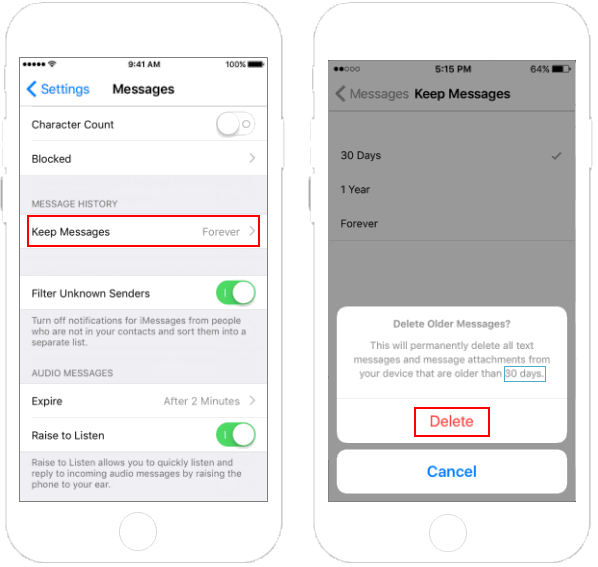
As for audio messages, your device will automatically delete them two minutes after you listen to them. This prevents them from taking up space forever even after you're completely done with them. To change this, though, you can go back to the main Messages screen in the settings and tap on Expire under Audio Messages.
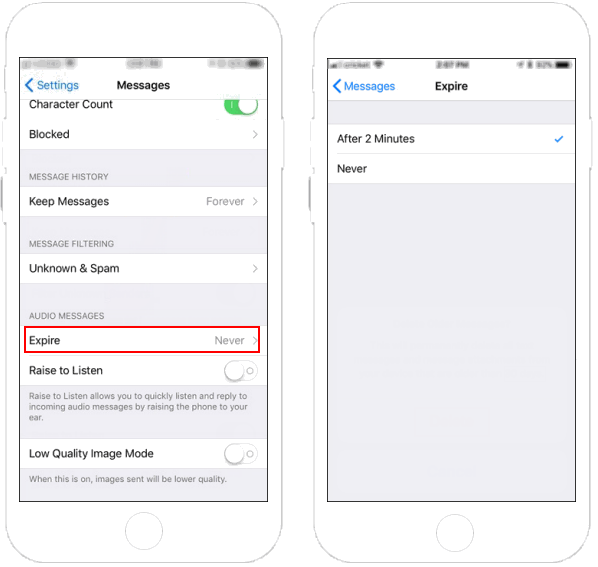
With this option, you can choose to delete an entire conversation or specific conversation content in Messages. Go to Message app, select a conversation that you don't want to keep and look at it in the future.
Deleting an individual conversion:
Find the conversation you want to delete. You have two options: Swipe right to left across it, tap Delete at the bottom-right corner of the screen.
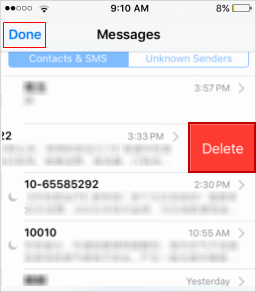
Deleting multiple conversations at once:
Tap the Edit button at the top left of the screen and then tap the circle at the left of each conversation you want to delete. Then, tap Delete. This will delete all message contents and any attachments.
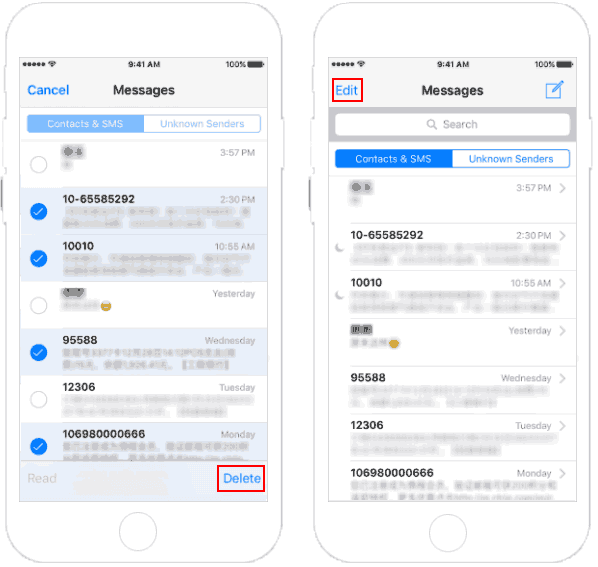
If you want to keep text message, but don't want to keep images and attachments, just do like this:
You can tap on the round "i" button in the top-right corner of a conversation to view all of that conversations attachments, and then delete any media you no longer need.
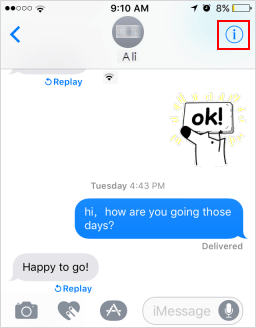
To delete these photos and other attachments, simply tap and hold on a photo and then select More from the pop-up menu. Tap multiple images to select them and tap Delete.