"When I try to send my location to a friend, I get the message Share Location Unavailable." --- JGC-Admin from Apple Community
"Share Location Unavailable. Please try again later". Have you ever received this message when you were about to share your location? This is the most common issue that most Apple users may have come across. Some may also meet the problem "Find My Live Location not working iOS 17".
Don't worry! In this article, you will learn 9 common ways and a quick way to easily fix Share Location Unavailable. It's all in the details, so have a look.
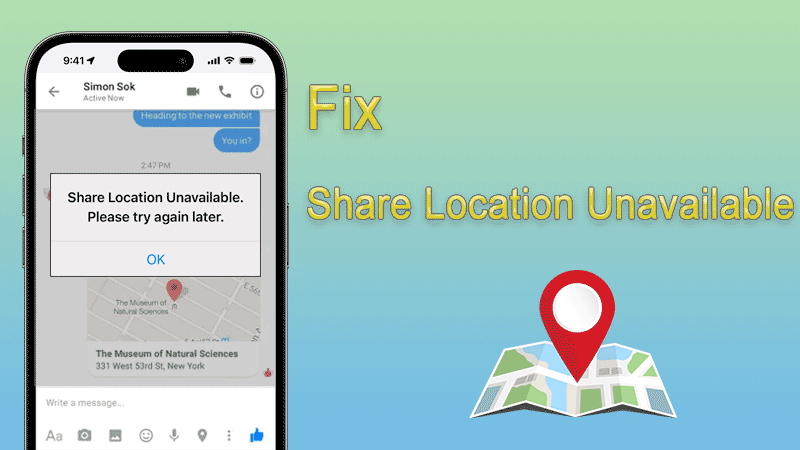
When you see the message "Share Location Unavailable. Please try again later", you may wonder why is share my location unavailable. Here are some common reasons why does share location unavailable.
• Weak Internet connection. If you have a poor Internet connection, you may encounter the share location unavailable error.
• The share location services feature is disabled. You should make sure you have enabled share location services for better location sharing.
• Date & Time settings misconfiguration. If your Date & Time settings are incorrect, this will also affect the location sharing.
• Outdated iOS version. Your current version might have some bugs and needs to be updated to fix them.
• System bugs. Your system is broken and you need to perform a system repair.
If your phone hasn’t been restarted for a long time, your phone will come out with some problems. So, you can force restart your phone to fix it.
If you are using iPhone 8 or later, you can try to press the volume up and volume down buttons and then hold the power button until you see the Apple logo;
If you are using an iPhone model previous to the iPhone 8, you can read this article to see how to force restart your iPhone.
Incorrect Date & Time settings also will cause location sharing not working. You can check if your Data & Time settings are correct. Here are the steps to find the Date & Time settings:
Steps: Go to Settings > General > Date & Time, turn off the Set Automatically, and then turn it on again to check if you can share your location with your family and friends.
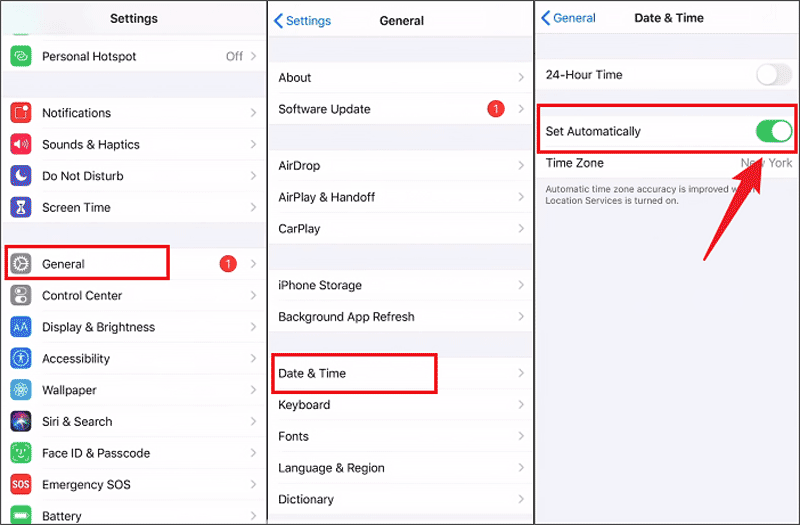
You should check if you have enabled the location services, here are the steps to check:
Steps: Go to Settings > Privacy & Security > Location Services, simply click the toggle, and set it to green.
Step 1 Go to Settings > Privacy & Security > Location Services, on the Location Services interface, scroll down and find "Find My".
Step 2 Click "Find My" and set the permission to "While Using the App or Always."
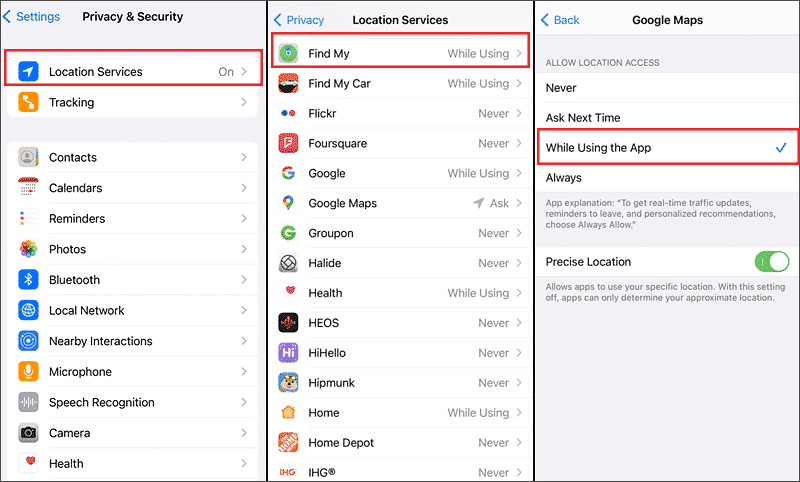
To troubleshoot the share location unavailable error, you should check if you have enabled the Share My Location in the Find My feature.
Step 1 Go to Settings > Tap your Apple ID > Tap "Find My" > Find My iPhone > Set the "Find My iPhone" toggle to on.
Step 2 Back to "Find My" interface, set the "Share My Location" toggle to on.
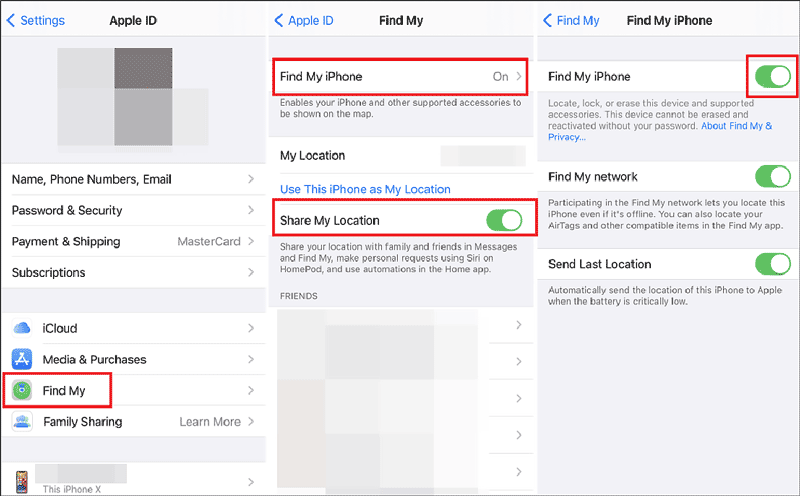
Sometimes poor Internet will be blamed for most issues, so, you may change to another good internet or Cellular Data. If you have already changed to a better Internet but the mistake share location unavailable still comes out, you can try resetting the network.
Steps: Go to Settings > General > Transfer or Reset iPhone > Reset > Reset Network Settings.
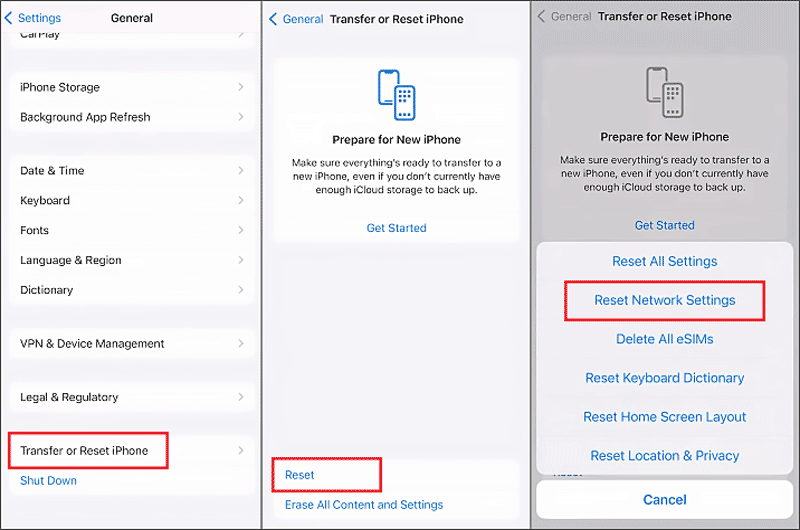
This method helps most users who have the same issue solve the problem, you can have a try.
Steps: Open Settings > Tap on your Apple ID > Scroll down and find Sign out. After signing out, sign in again to check if you can share your location.
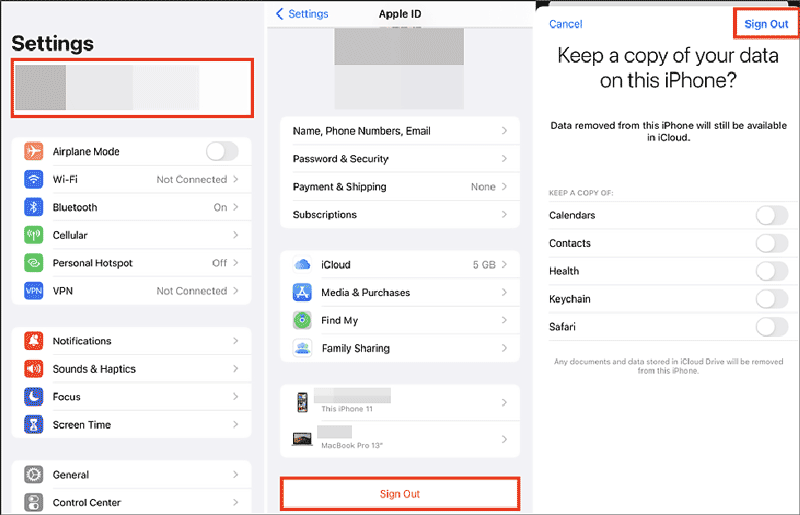
You can try refreshing the Location & Privacy to have a check.
Steps: Go to Settings > General > Transfer or Reset iPhone > Reset > Reset Location & Privacy.
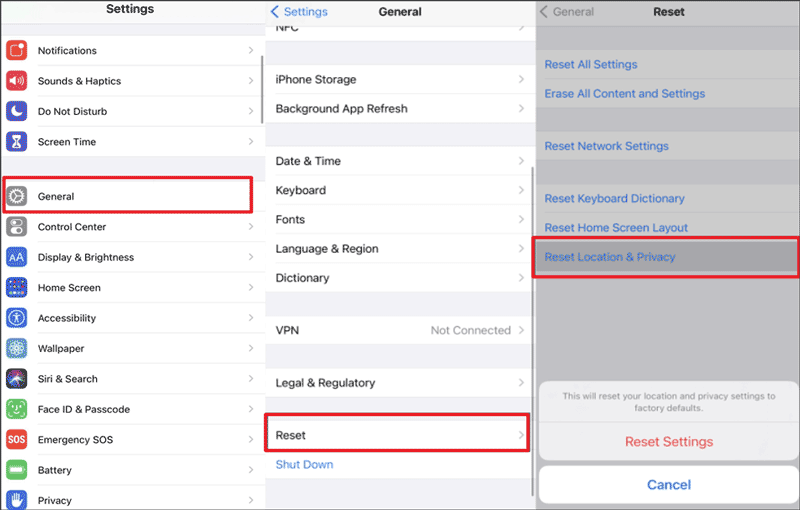
"Share Location Unavailable. Please try again later" is possible to be caused by your current iOS version bugs, you can update to the latest for check.
Steps: Go to Settings > General > Software Update > Download and Install > Install Now.
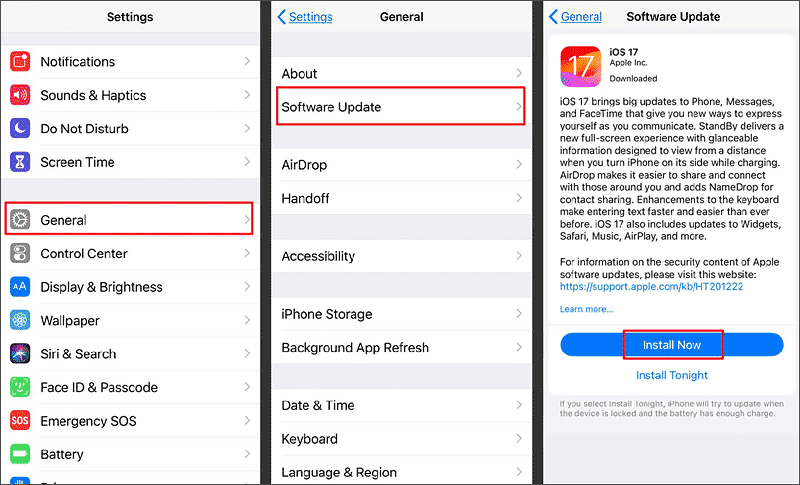
Since you have learned 9 methods to fix the issue, I believe that one of them might have solved your problem. If none of them work, you can try using iSumsoft iOS Refixer to fix it. It is a powerful tool that not only helps you repair the bugs or glitches on your iPhone but also one-click to upgrade or downgrade the iOS version. Let me show you how it works:

iSumsoft iOS Refixer
Step 1 Download and install iSumsoft iOS Refixer.
Step 2 Click the System Repair feature and use a USB cable to connect your iPhone and your computer.
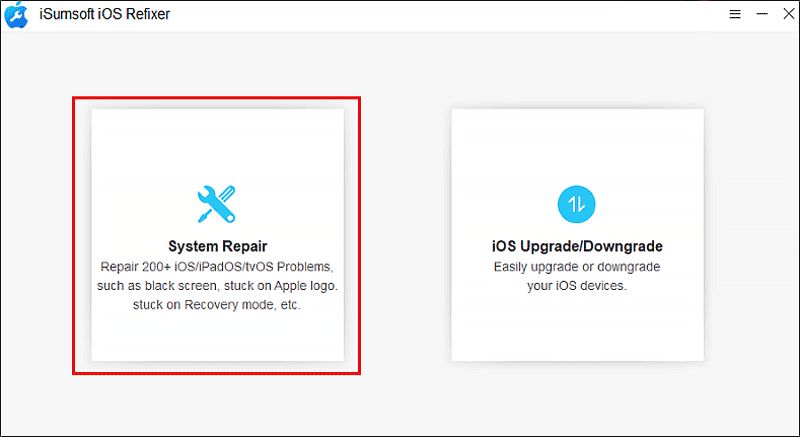
Step 3 Choose Standard Mode.
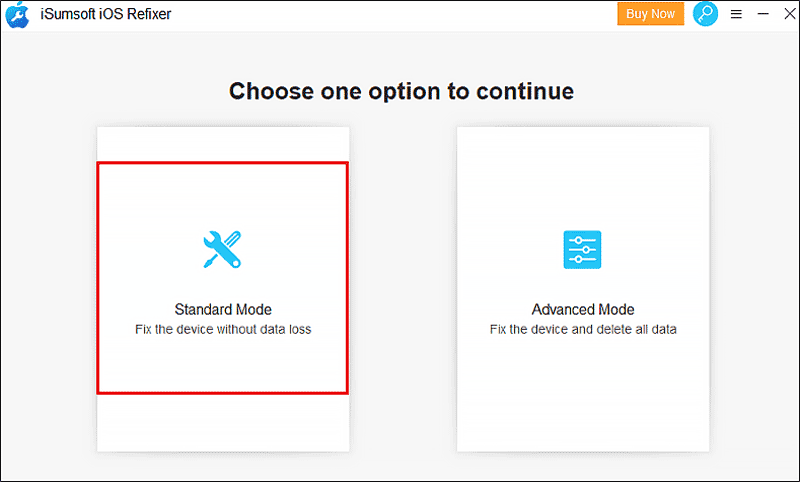
Step 4 Click Start to begin the repair process.
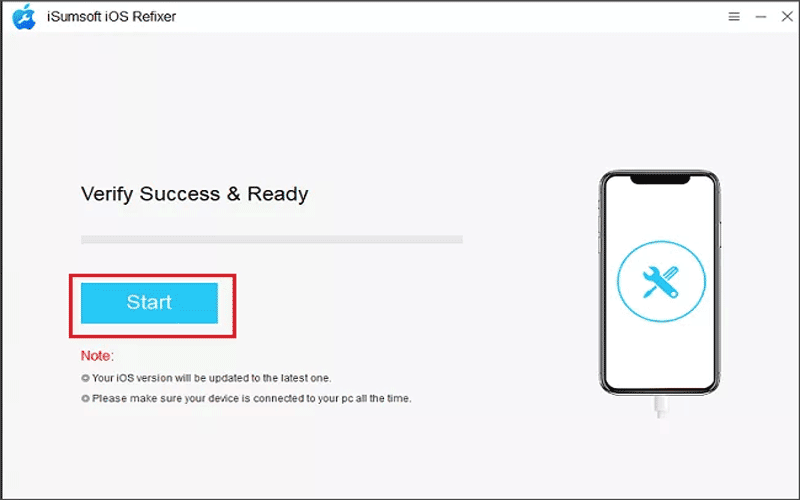
Step 5 Download the firmware package.
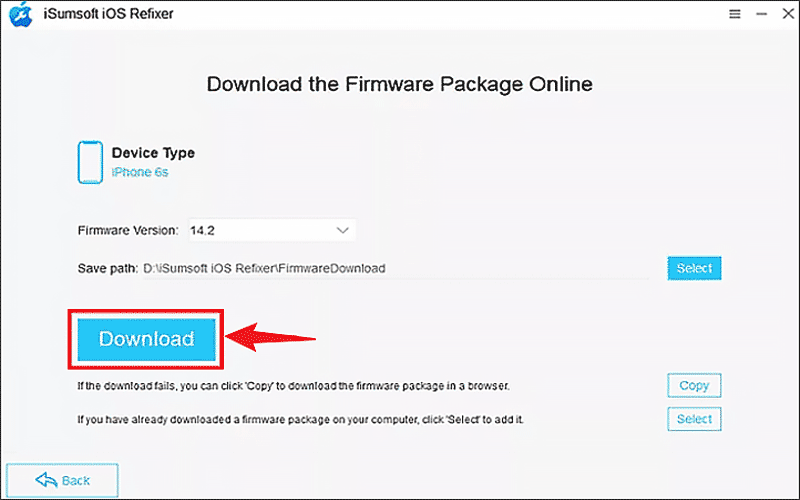
Step 6 Click Repair. Just wait for a few minutes, once repaired, your phone will restart automatically, and then you can open the location sharing to check if the share location unavailable error has been fixed.
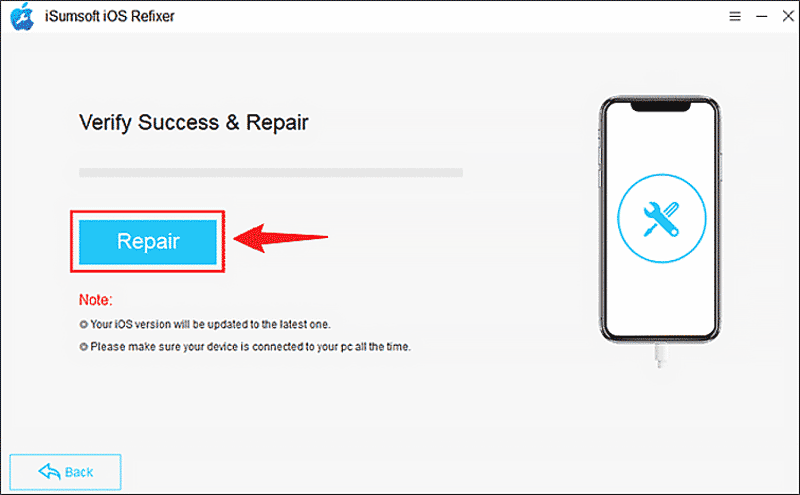
1. Can the Methods in this Article Fix Share Location Unavailable on iOS 17?
Yes, the methods mentioned in this article are suitable for fixing "Share Location Unavailable" on any version of iOS.
2. Why Does Find My Friends Not Update My Location? How to Fix It?
The reasons cause "find my friends not updating location" are the same as "share location unavailable", as well as the fixing methods. Instead of them, you can also refresh the background application. Here are the steps: Go to Settings > General > Background App Refresh, and set the toggle to on.