When installing Windows 10, you may get such a notice: We couldn't find any drives. To get a storage driver, click Load driver. This article is about to tell you how to add drivers to Windows 10 ISO file when Windows 10 installation can't detect hard drive.
Here are these steps.
Step 1: Create a new folder driver in disk e:\, and create folder "sources" and "windows" in e:\driver\.
Step 2: Burn the Windows installation disc to USB flash disk with UltraISO or windows usb/dvd download tool. Then copy two files "boot.vim" and "install.vim" to e:\driver\.
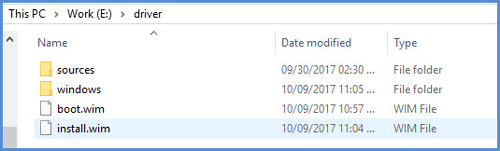
Step 3: Download the USB 3.0 drivers, and copy HCSwitch and Win7 folder under Drivers to e:\driver\sources\.
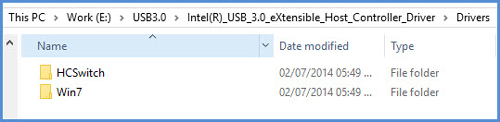
Step 4: Run cmd.exe as administrator.
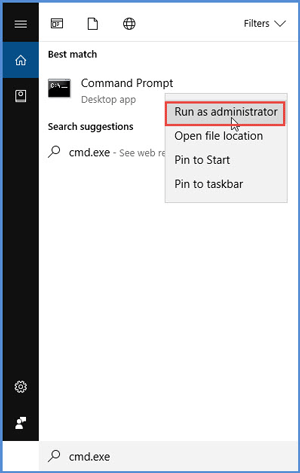
Step 5: Then switch to e:\ and cd to e:\driver\.
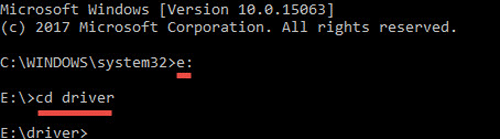
Step 6: Use the following command to mount boot.vim file to the windows folder:
dism /mount-wim /wimfile:boot.wim /index:2 /mountdir:windows.
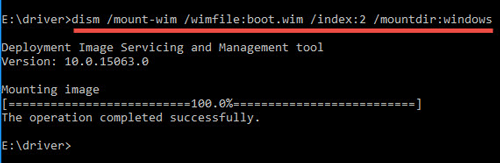
Step 7: Add USB 3.0 drivers to image file Run the command:
dism /image:windows /add-driver:sources /recurse.
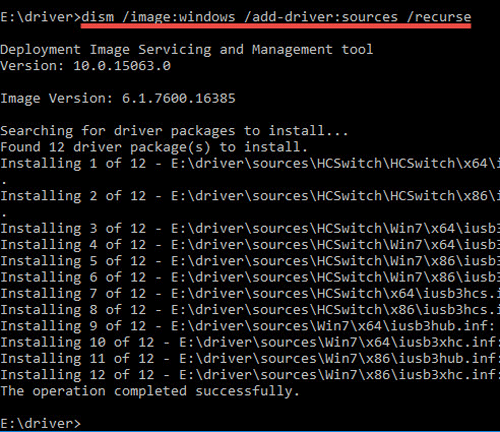
Step 8: Unmount image we just mounted above. Input command and Enter:
dism /unmount-wim /mountdir:windows /commit.
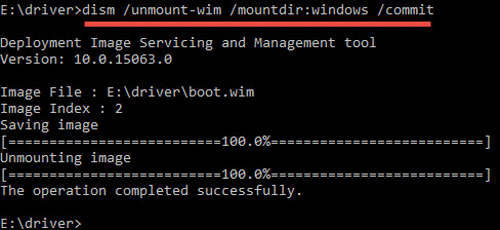
Step 9: Copy file on e:\driver\boot.wim, then paste to USB flash driver: \sources\, and replace the old one.
Run the same command from step 6 to step 8 to add drivers to install.wim image.
Tips: If you get an error like this: The specified image in the specified wim is already mounted for read/write access. You can type this to solve: Dism /Cleanup-Wim.