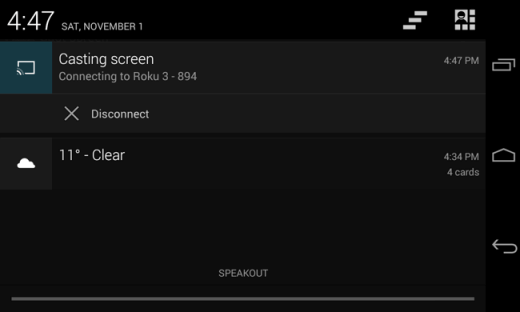Want to share what you are doing on your PC, provide a slide show, and even play your favorite games on a bigger screen? Follow this guide to easily project your smartphone's screen to a wireless TV, projector or streaming player using Miracast.
Miracast makes it easy to project your smartphone's screen onto a PC, TV or projector. Here is how:
Step 1: Turn your PC into a Miracast receiver.
Click the Action Center in the lower right corner of the screen and then click the Connect button.
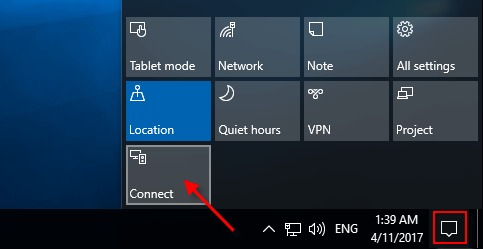
As the Connect app opens, you will see a message indicating that your PC is now ready to connect wirelessly.
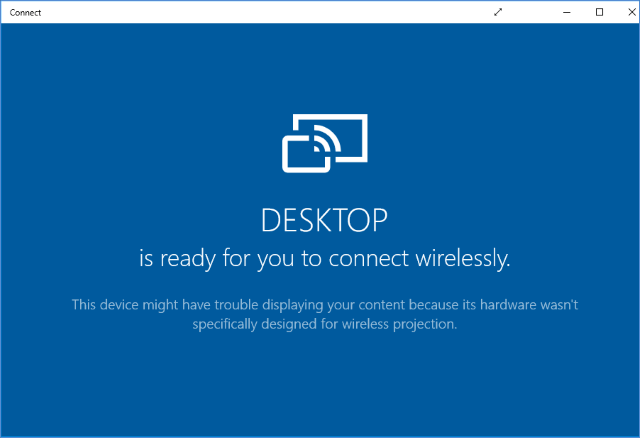
Step 2: Connect to the wireless display on your Windows Mobile Phone.
Swipe down from the top of the screen to open the Action Center and click the "Connect" button.
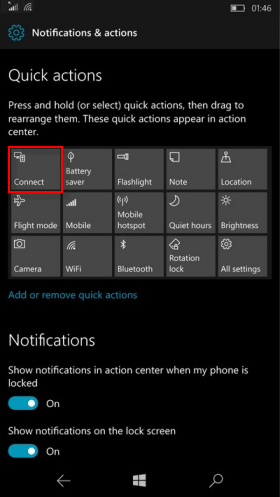
You will now see the available connections listed there. Click on the wireless display you want to cast to. That is it!
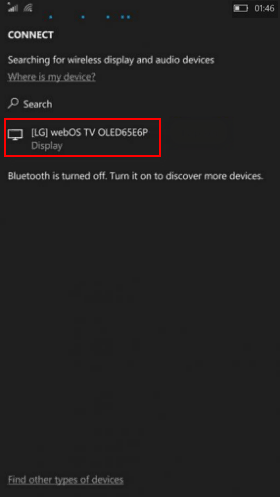
Miracast is available on Android devices with Android 4.2 and newer versions of Android. As long as your phone supports it, you can use the built-in Cast feature.
On Android, go to Settings and click Show. Scroll down on the Display screen and click Cast Screen.
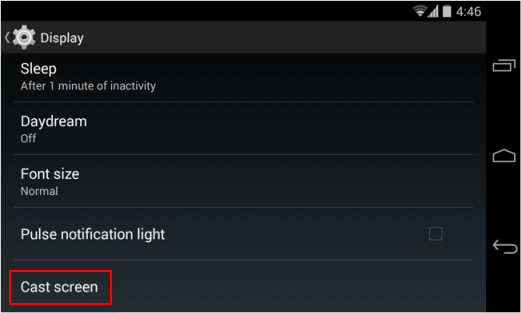
Tap the menu button and activate the Enable wireless display check box.
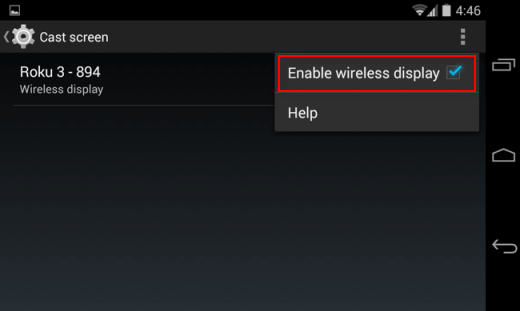
Tips: If you have wireless display enabled under Cast Screen, you can also cast from the Quick Settings screen. Things to do: Swipe down from the top of the screen to open Quick Settings and click the Cast Screen button.
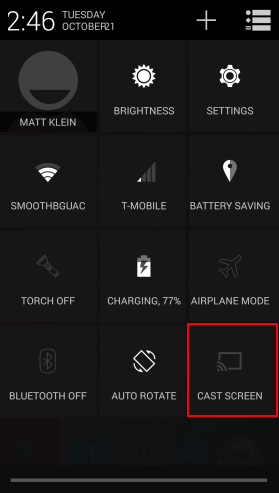
If you open the Connect app, you should see your PC appear in the list here. Click on the one in the display and it will start casting immediately.