"When I have opened many programs/apps in Windows 10 and my desktop gets covered in different windows, is there any way I can quickly get back to the desktop, rather than minimize/close all the open windows one by one?"
The answer is YES. Now, this post will show you three methods to quickly get to the desktop in Windows 10.
Hold the Windows key, and press the D key on your physical keyboard so that Windows 10 will minimize everything at once and show the desktop. When you press Win + D again, you can go back to where you were original. This method only works when a physical keyboard is connected to your computer.
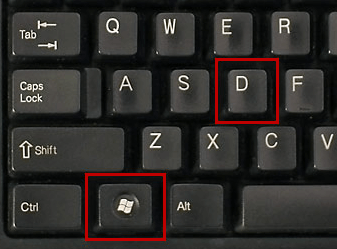
Right-click on any blank area of the taskbar and then select "Show the desktop", so that you can instantly get to the desktop.
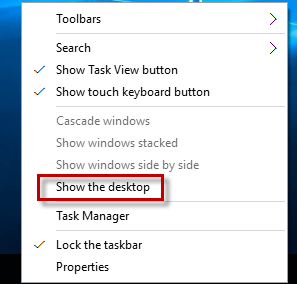
Alternative: There is a small area called "Show desktop" on the Windows taskbar. Generally, if the taskbar is at the bottom or top of the desktop, the "Show desktop" area is on the right-most side of the taskbar. If the taskbar is at the right or left side of the desktop, the "Show desktop" area is at the bottom of the taskbar. Once you click on the small "Show desktop" area using your left mouse key, you can immediately get to the desktop. When you click on the area a second time, you can bring all the open windows back.
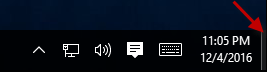
You can also create a "Show desktop" shortcut and pin the shortcut icon to the taskbar, so that you can simply click on the shortcut icon to get to the desktop.