“My computer always takes a long time to open programs. When I have something important needs to be done immediately, it runs so slow which wastes my time and let my work can’t be done on time. What can I do to solve this problem?”
Have you found that your computers are always taking a long time to open programs? Don’t be worried. Computers work slow is a common problem in using computers. In this article, it will show you its causes and solutions on how to fix programs taking a long time to open in Windows 10.

You may find that it takes long time to open a program in Windows 10 and want to find out why it is so slow. The causes of taking a long time to open programs in Windows 10 can be listed as follows.
Cause 1: You install a pile of software and other programs which are seldom used and fill up disk space. It is one of the most common causes.
Cause 2: There is virus in Windows 10 so that it gives slow response.
Cause 3: Opening too many programs at the same time may also cause slow performance in Windows 10.
Cause 4: The computer freezing suddenly also is a main cause of its slow response.
Remove documents and software that you don’t need to use or seldom use will be beneficial to clear your disk space and speed up your computer. If your disk space is full of other things, it will take a long time to open programs.
Step 1: Choose something you want to remove.
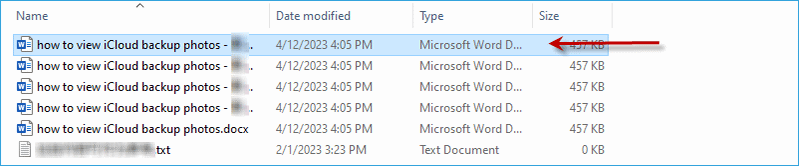
Step 2: Click Delete.
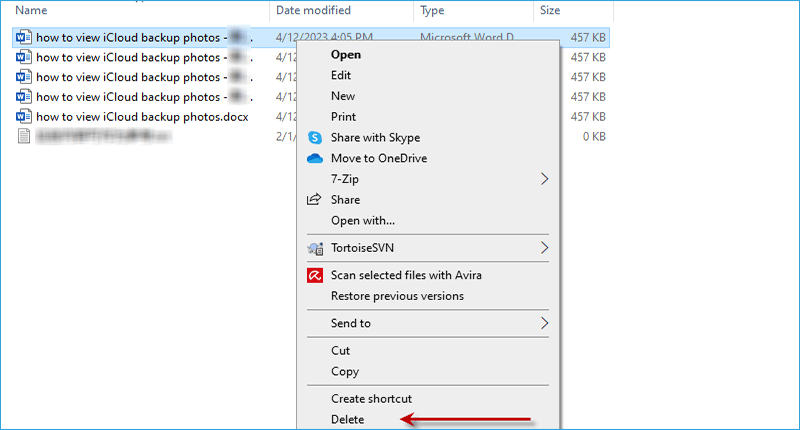
If there is virus in Windows 10, your computer will run sluggishly, give no response and take a long time to open programs. So how can we remove computer virus in Windows 10?
Step 1: Click Start on the bottom right-hand corner and then open Settings.

Step 2: Open Update & Security.
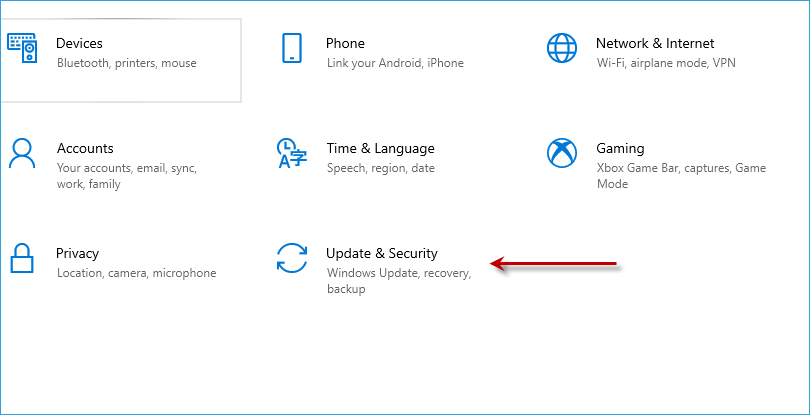
Step 3: Choose Windows Security.

Step 4: Choose Virus & threat protection.
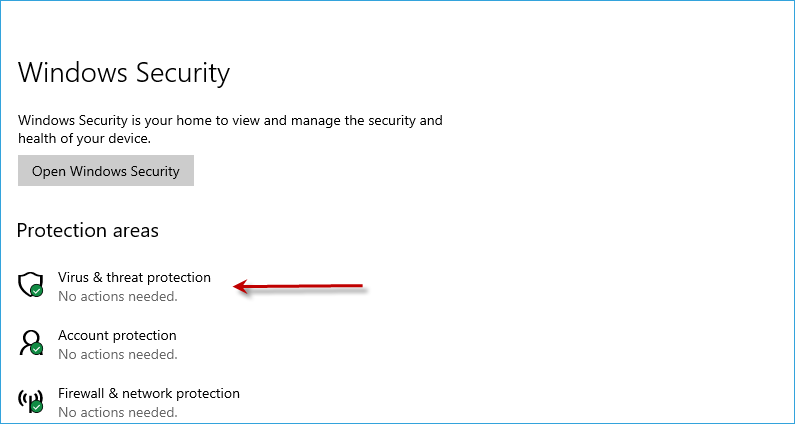
Step 5: Click Quick scan.
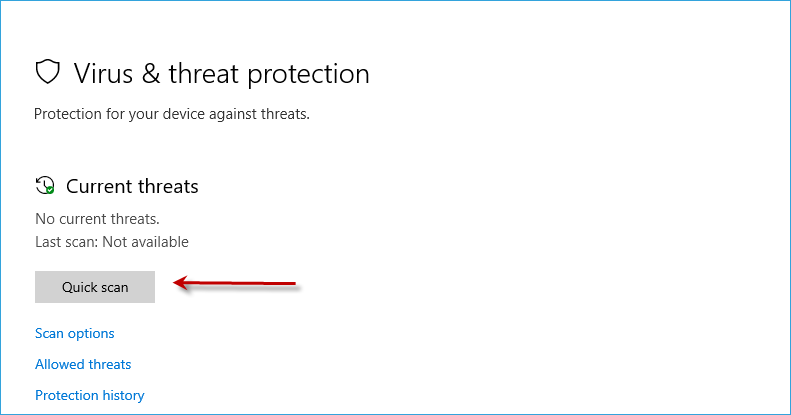
Sometimes people open too many programs at the same time causes slow response of Windows 10. At such times, the only thing you should do is to close all programs and click Refresh. If you open too many programs, it will be a burden to Windows 10.
Open things that you need will fix taking a long time to open programs in Windows 10.
Step 1: Close all programs you open.
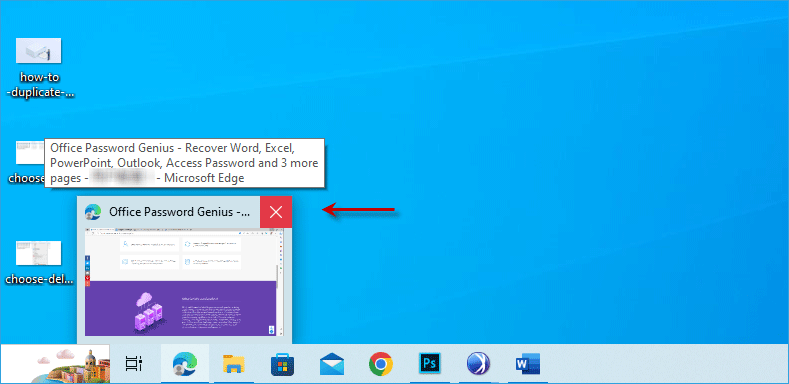
Step 2: Click Refresh.

Maybe the computer is frozen and takes a long time to open programs. How to fix programs taking a long time to open in Windows 10? What can we do? Just click Restart. After restarting, computer system will revert to original condition and then the problem may be solved.

If you restart computers and programs, your computer still takes a long time to open programs. This is probably because too many junk files exist in your computers. It reminds you it’s time to clean up junk files. It is advised that you use an efficient, safe and convenient tool whose name is iSumsoft System Refixer. iSumsoft System Refixer is a practical system optimizer which aims to clean up and optimize Windows operation system that it can make your computer boot up and work faster.
Now, you can install this powerful system optimization tool and follow these steps to make your pc faster open programs.
Step 1: There are six options on it. In the option of Clean All, please click Scan.
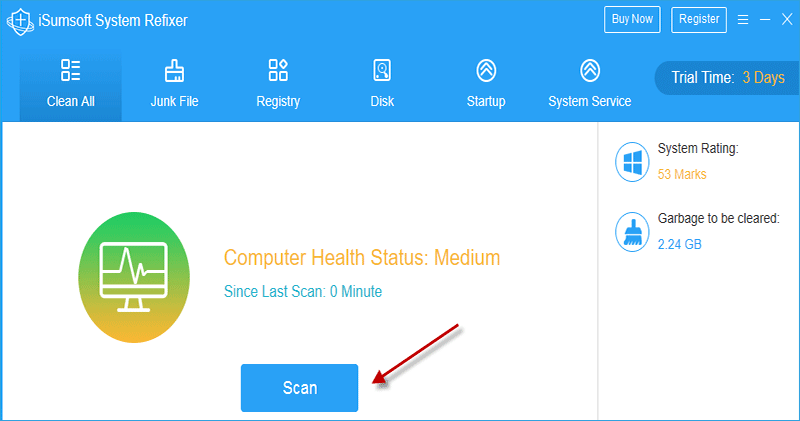
Step 2: It will show how many categories and junk files there are, then click Clean.
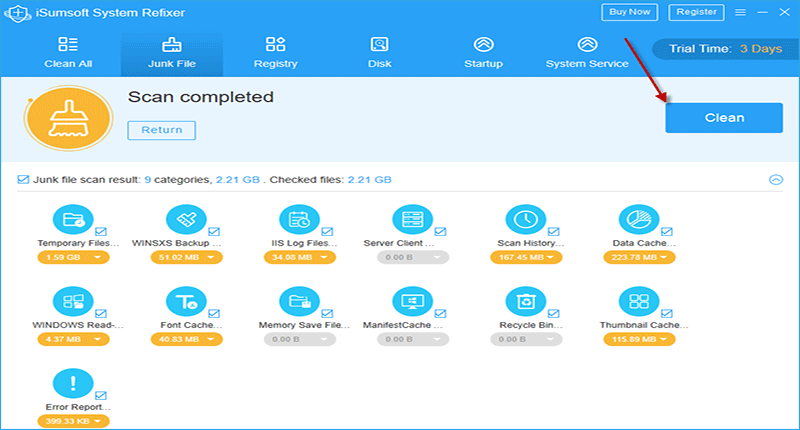
Now it's completed. Even if you open a large number of programs at the same time. Your computer wouldn't take a long time to open programs in Windows 10.
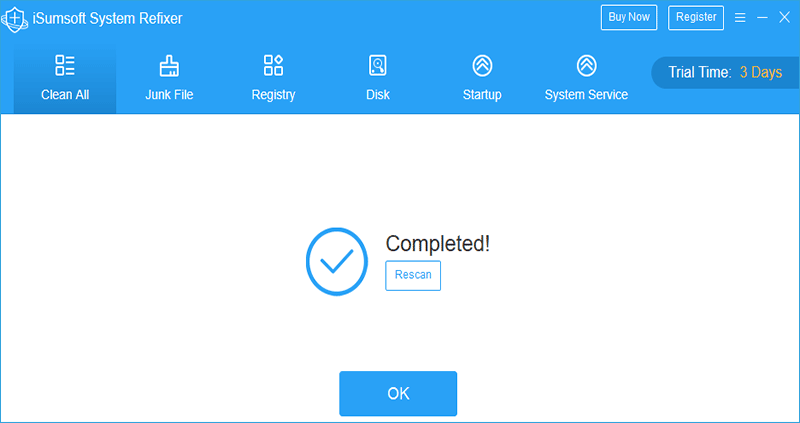
You always need to open programs with taking a long time in Windows 10? Computers always get stuck? Your disk space is already full and there is little space for storing other important documents? Don’t be worried. iSumsoft System Refixer is an excellent tool to solve these problems. Hope there will be a rapid and smooth system after using it.