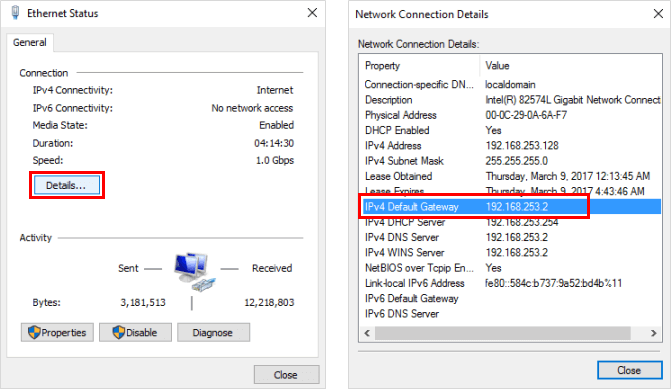This article will show you how to find the printer IP address in Windows 10/8/7. The way to find Printer IP address is different, which depends on how do you connect the printer to.
You might need your printer IP address if you want to share your printer. Use these ways, you can find printer IP address easily in Windows 10/8/7.
Step 1: Right-click on Start icon, click Control Panel in Quick Access menu.
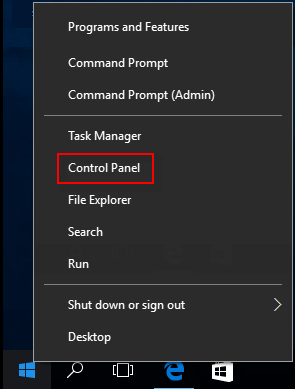
Step 2: Click View Devices and Printers under Hardware and Device.
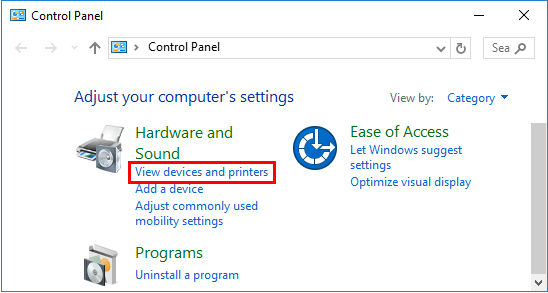
Step 3: On the Device and Printer screen, right-click on Printer that has connections to your computer, and select Printer Properties from the menu. Go to Step 4 below.
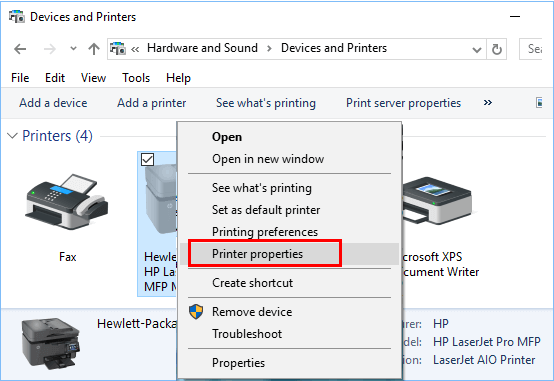
Step 1: Click on the Start button, click Settings > Devices.
Step 2: On the right side of Printers and Scanners tab, click on Printer, then click Manage option.
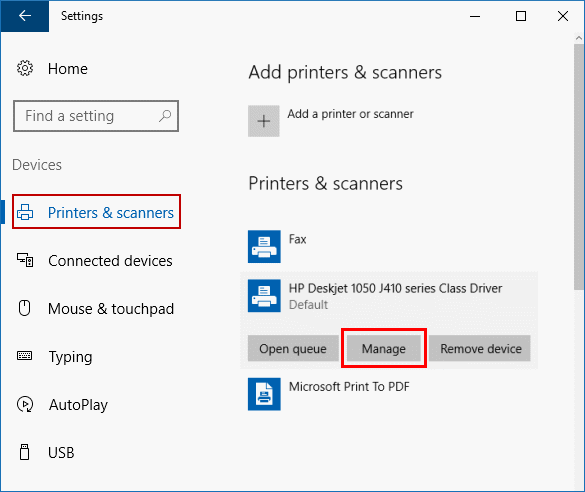
Step 3: Click on Printer Properties.
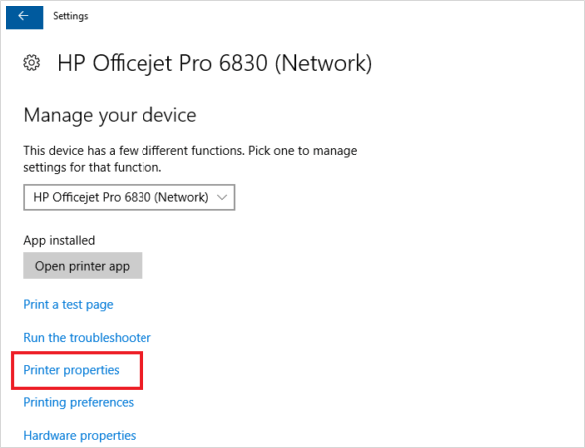
Step 4: Click on Port tab, click on the Configure Port button.
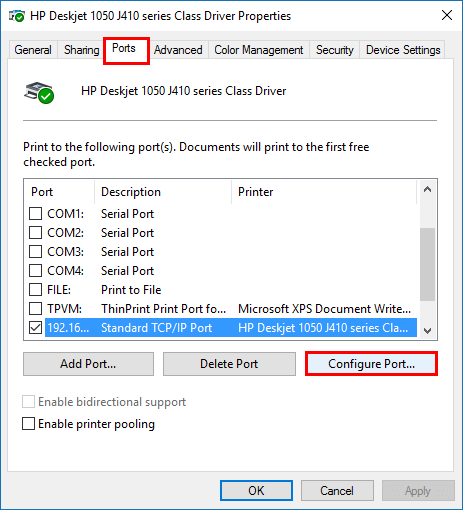
Step 5: You should be able to view Printer IP address.
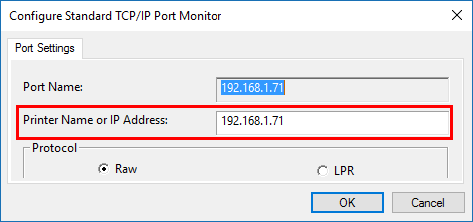
The default gateway IP address is the private IP address assigned to your router, your router can use it to communicate with your local home network. In Microsoft Windows, the IP address of a computer's default gateway can be accessed through Command Prompt with the ipconfig command, as well as through the Control Panel.
If you plug your printer's USB cable into the hub and connect the hub to your main Wi-Fi network, the Router IP address is your Printer IP address, it also called Default Gateway.
Step 1: Press Win + X shortcuts, click the Command Prompt in the Quick Access menu.
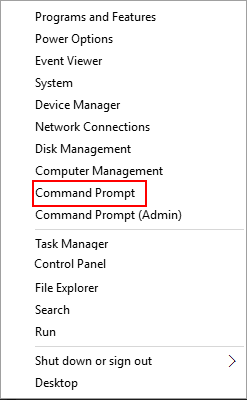
Step 2: Type ipconfig into command prompt, hit Enter key. Then it'll show all IP addresses.
The router's IP address displayed to the right of Default Gateway under the network connection you're using.
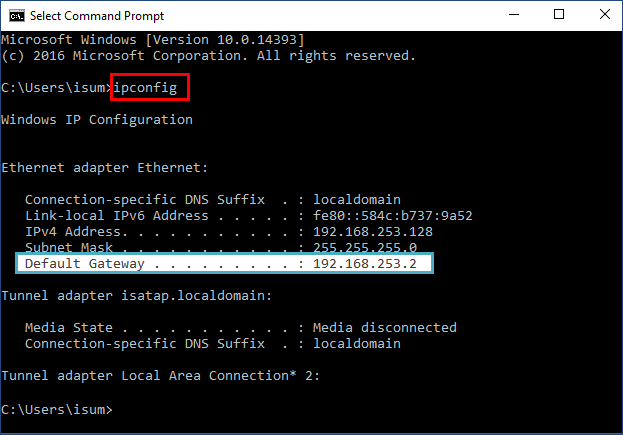
Step 1: Open Control Panel.
Step 2: Click View network status and tasks link under the Network and Sharing Center.
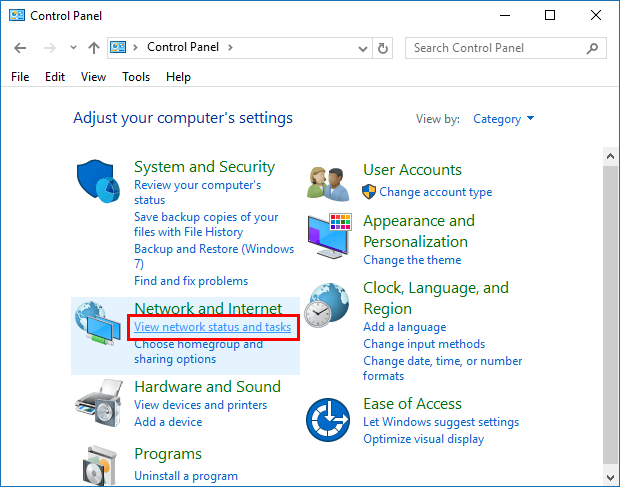
Step 3: View status of network connection.
Click on the current network connection (Ethernet) link to View status of this connection.
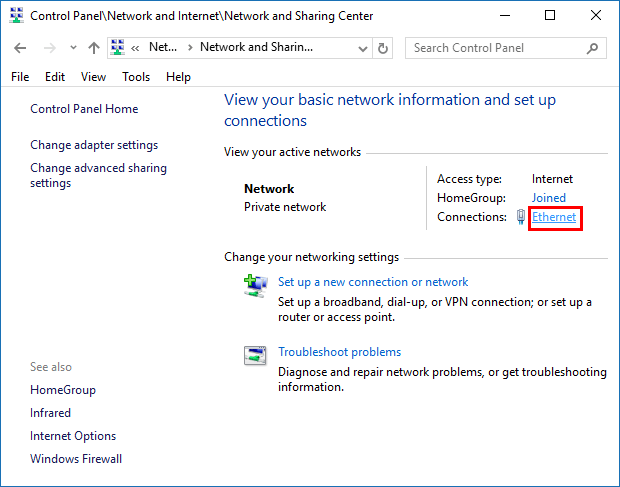
Step 4: View IP address in Network Connect Details.
Click Detail button, you should be able to view Default Gateway.