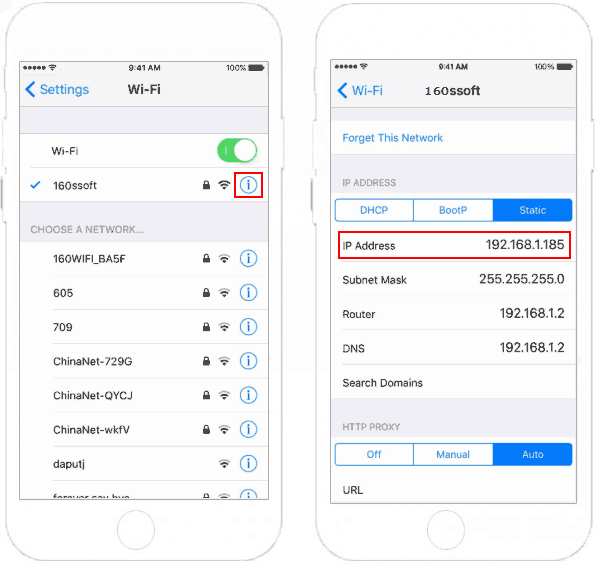This tutorial will show you how to view and find local IP address in Apple Device.
Follow these steps below, you can easily view the detail IP address in Apple computer.
Step 1: On Mac, click the Apple menu and select System Preferences.
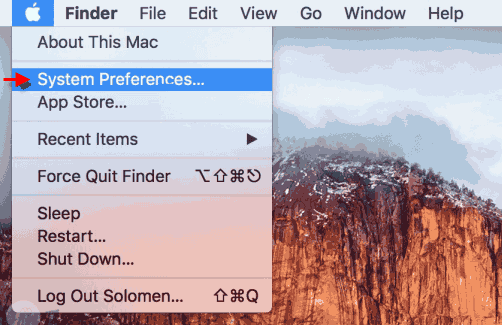
Step 2: Click the Network icon.

Step 3: Then select your Wi-Fi or wired Ethernet connection, and click Advanced.
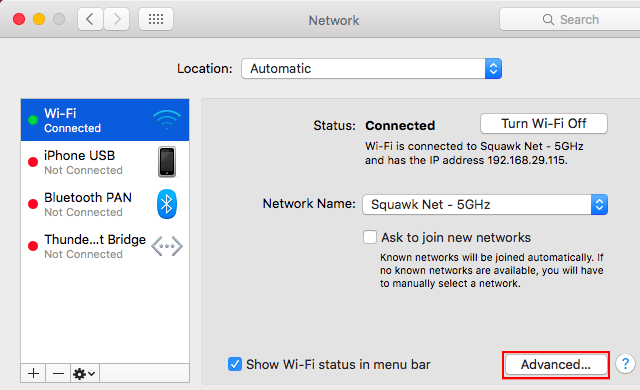
Step 4: Click on TCP/IP tab and you will see the local IP address of your PC in the right-side of IPv4.
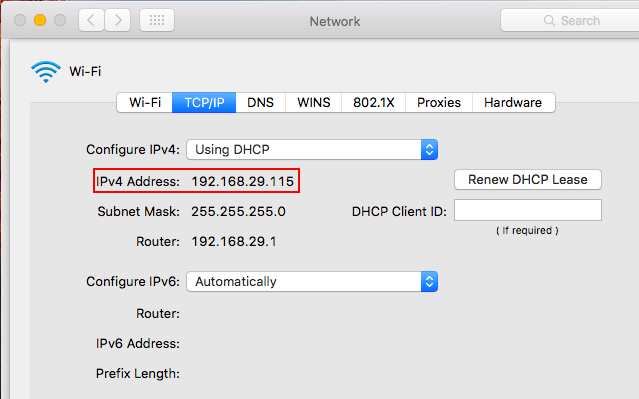
You can find IP address with Terminal if you use the following command:
Step 1: Open Terminal app. You can access from Spotlight with Command + Space.
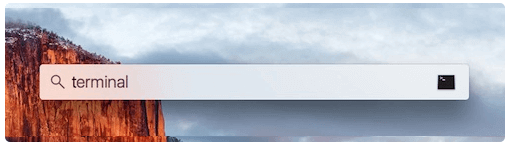
Step 2: In Terminal, run the following command, then hit Enter.
ifconfig | grep "inet " | grep -v 127.0.0.1
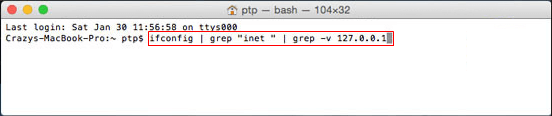
Step 3: Terminal will reveal the local IP address. You can see it is listed next to the name of "inet".
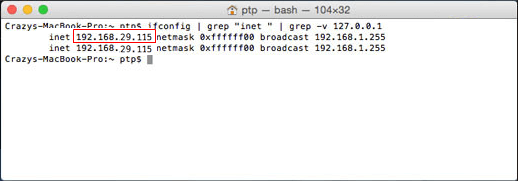
You can also easily find IP address and Router address in iPhone/iPad.
Step 1: Go to Settings > Wi-Fi.
Step 2: Tap the information icon to the right of the Wi-Fi connection you're currently connecting to.
Step 3: You'll see the IP address and other network details here.