ISO is a type of compressed file that can keep all the contents of a disc, a program or a system. Usually, it can be used for Operating System, office program, or heavy game installation. If you have downloaded the ISO file on PC and want to extract it, here this article will show you how to extract ISO file in Windows 10 with 3 easy ways.

iSumsoft ShapeISO is a professional and free software for processing ISO file. With intuitive interface and simple steps, you can quickly extract your ISO files to local or external drive. Here come the steps on how to extract ISO file in Windows 10 with iSumsoft ShapeISO.
Before begin, download and install iSumsoft ShapeISO on PC.
Step 1: Launch ShapeISO and choose Extract . Then click file icon to select ISO file and click Open.
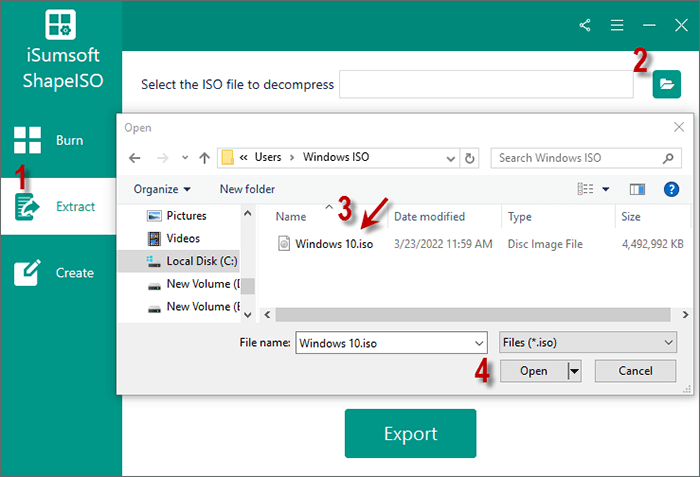
Step 2: When the files in ISO are loaded, you can check the boxes for them to choose them all and then click Export.

Step 3: Now click the file icon and select a destination folder to save the extracted files. Then click on Start.
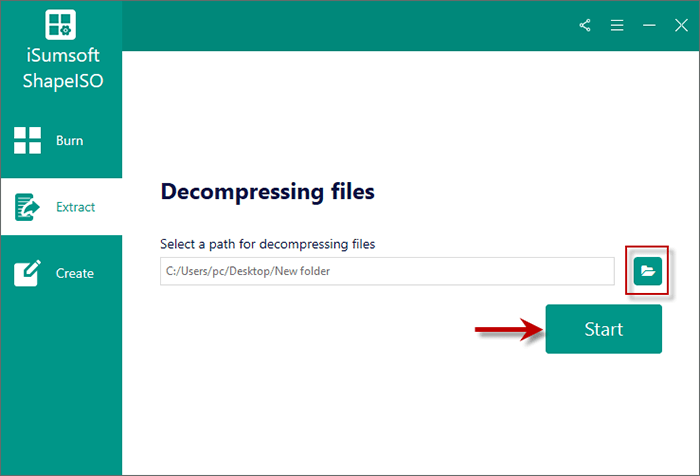
ShapeISO will help you decompress and export the ISO file in minutes. Wait until the process is complete, you can view the contents of ISO file in the save location.
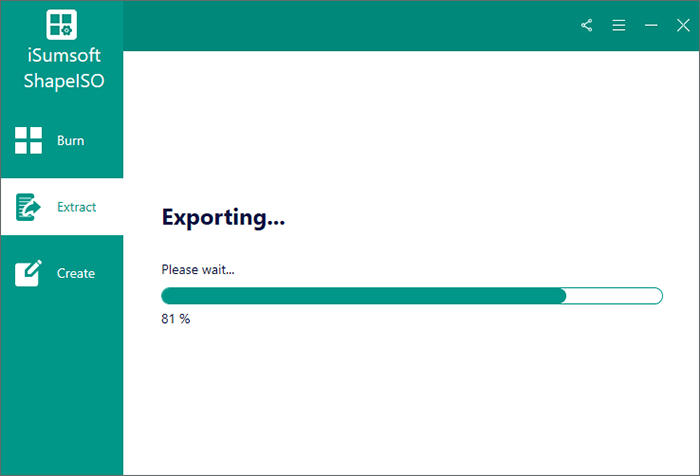
WinRAR is a popular and paid tool for compressing files. It can create and view archives in RAR or ZIP file formats, and unpack numerous archive file formats such as rar, zip, iso, etc. Here are the steps on how to extract ISO file in Windows 10 using WinRAR.
Step 1: Download and install WinRAR. Make sure you have checked the box for ISO and then click OK.
Step 2: Activate WinRAR and select the Windows ISO file. Then click Extract to to set a destination path for extracted ISO file.
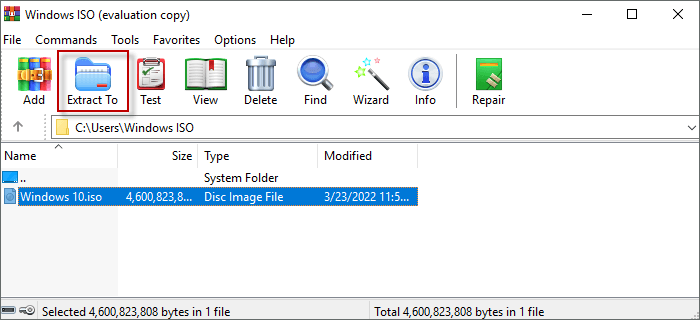
Step 3: Confirm the target path and click on OK to start extracting the ISO file. When it is finished, you can go to the destination folder to check the files contained in your ISO.
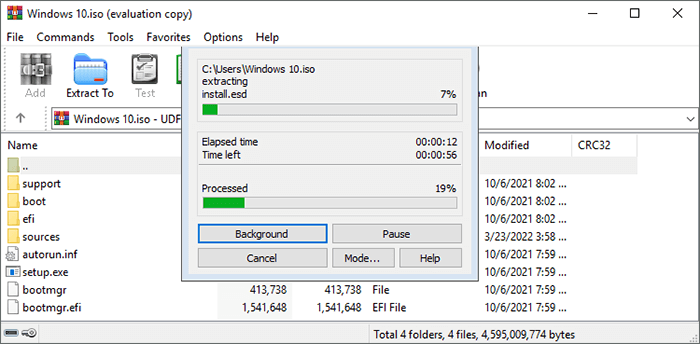
7-Zip is an open source software for zip and unzipping files. It allows you to extract files in various format on any computer for free. If you are searching for a way to extract and view the contents of ISO file, 7-Zip can also be your good choice. Let's move to the steps on how to extract ISO file in Windows 10 via 7-zip.
Step 1: Download 7-Zip and install the software on Computer.
Step 2: Open 7-Zip and select the ISO file. Then click on Extract.
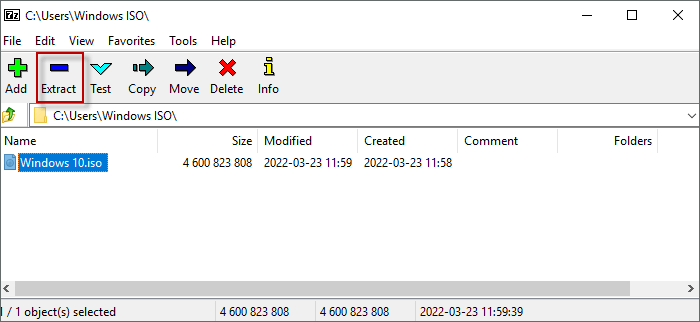
Step 3: Under Extract to section, select a path to save the extracted files and click on OK.
Step 4: The software will start extracting. Wait until the extracting is done, you can view the extracted ISO file save path.
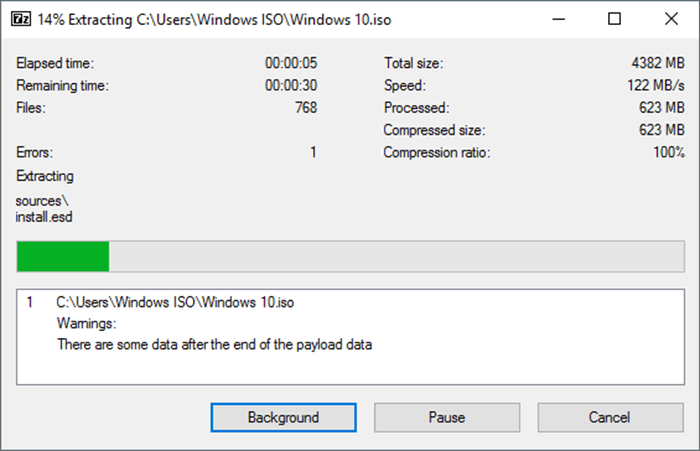
Disk Utility is a built-in tool that enables you to handle disk format and disk related tasks. If you want to open ISO file without burning it to CD or using any third-party software, Disk Utility can be your first choice. The steps are listed as below.
Step 1: Go to Finder and select Applications.
Step 2: Enter Utilities and double-click on Disk Utility.
Step 3: Click on File in the menu bar and choose Open Disk image.
Step 4: Choose the ISO file you want to open and click Open.
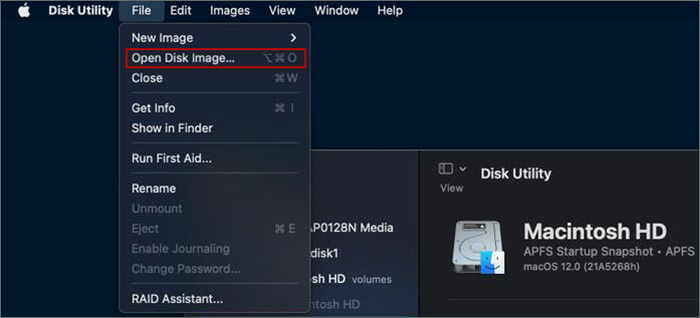
That’s all on how to extract ISO file in Windows 10 with 3 ways. If you want to extract files not just in ISO format, you can use WinRAR or 7-zip. If you want to extract, burn or recreate ISO file, iSumsoft ShapeISO can be the best choice for you.