
Updated:
When the screen font is too small, you can easily adjust it yourself. The method used to make the font bigger may depend on how long you want the text to have a different size or the program you are using.
To change your display in Windows 10, select Start > Settings > Ease of Access > Display. To make only the text on your screen larger, adjust the slider under Make text bigger. Then, click Apply.
To make everything larger, including images and apps, choose an option from the drop-down menu under Make everything bigger.
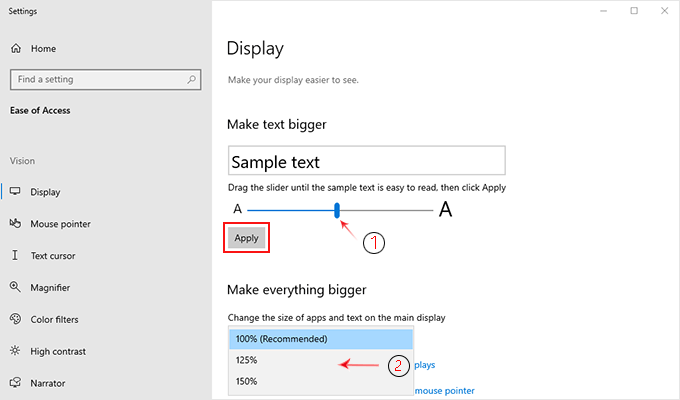
Tips: You can use the built-in Magnifier to temporarily enlarge part of your screen. You can quickly open it by pressing Win + the Plus sign(+) to zoom in and Win + Minus sign(-) to zoom out. Use Win + Esc to exit the magnifier.
To zoom in or zoom out on parts of your screen in Windows 10, use Magnifier.
To turn on Magnifier, press the Windows logo key + Plus (+). Zoom in by continuing to press the Windows logo key + Plus (+). Zoom out by pressing the Windows logo key + Minus (-).
To turn off Magnifier, press the Windows logo key + Esc.
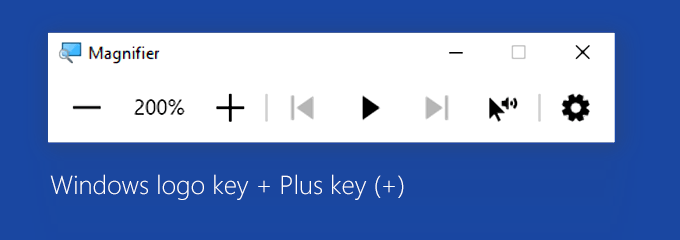
Latest Articles
Hot Articles
We use cookies to improve your browsing experience, provide personalized content, and analyze traffic. By clicking 'Accept', you agree to our use of cookies.
Support Team: support#isumsoft.com(Replace # with @)Sales Team: sales#isumsoft.com(Replace # with @)
Resources
Copyright © iSumsoft Studio All Rights Reserved.