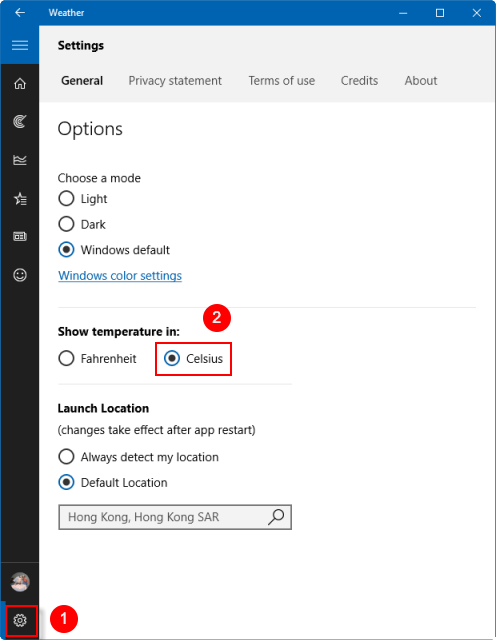By default, Windows 10 Weather app displays temperatures using the Fahrenheit scale. This guide will show you how to change Weather app to show temperature in Celsius for your account in Windows 10.
Use the following ways, you can easily change the Weather app to show temperature in °C instead of °F.
Option 1: Open the Weather app from Live Tile in Start Menu.
Press Windows key on keyboard, then click Weather Live Tile.
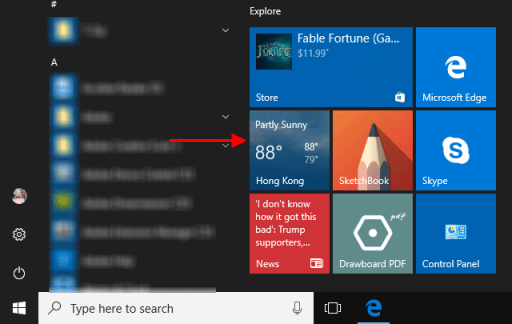
Option 2: Access to Weather app from App List in Start Menu.
If Weather app wasn't listed in Live Tile menu, you can quickly access to Weather app using Alphabet Screen.
Step 1: Open Start Menu. Then, select any letter in the alphabetical list.
Step 2: In the alphabet screen, click on W, then click Weather app under W list.
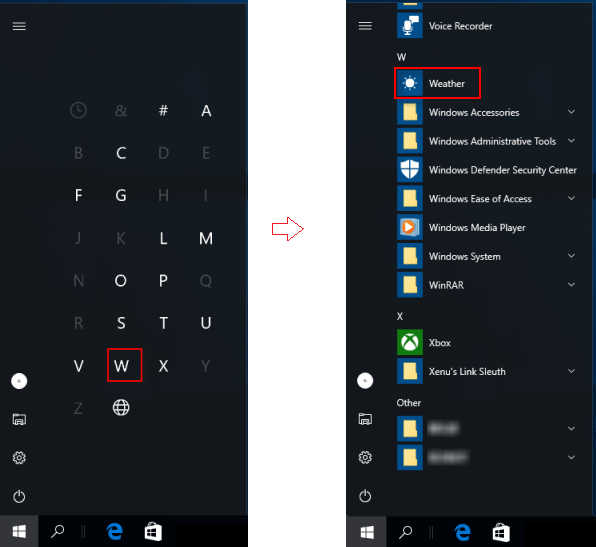
In Weather app, use one of the following ways to change the temperature to show Fahrenheit or Celsius.
Way 1
Press the Alt + Enter keys on the keyboard.
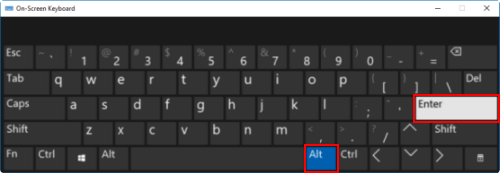
Way 2
Click on the F (Fahrenheit) or C (Celsius) letter next to the temperature for what you want.
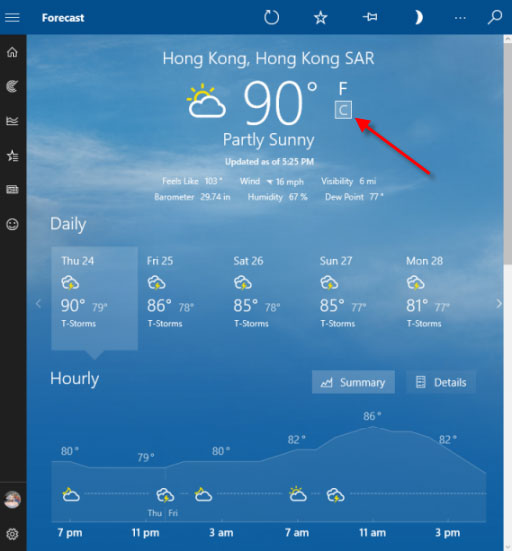
Way 3
1. In the Weather app, click on the Settings icon.
2. Then select Fahrenheit or Celsius under the Show temperature in.