"I forgot my Mac computer password, what should I do? I installed a dual system on my Mac computer. I've been using Windows instead of Mac OS X for a long time. Today I started Mac OS X but found I forgot the login password. What can I Do?"
Take it easy if you forgot Mac computer password for login to Mac OS. This tutorial introduces how to reset Mac computer password after you forgot it.
Step 1: Connect a Mac OS installation disk to your Mac computer that has forgotten its password.
Step 2: Boot Mac OS from the installation disk.
Step 3: Once Mac OS boots up from the disk you need to choose your language. Then Mac OS will prepare the installation environment.
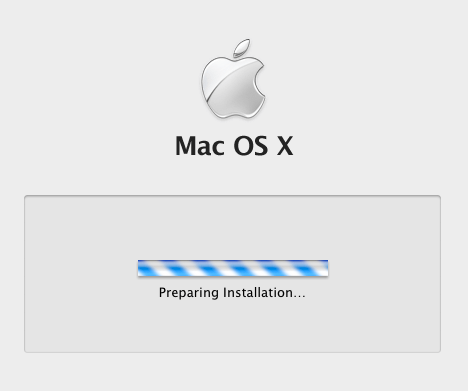
Step 4: Then select the Utilities menu and choose Reset Password.
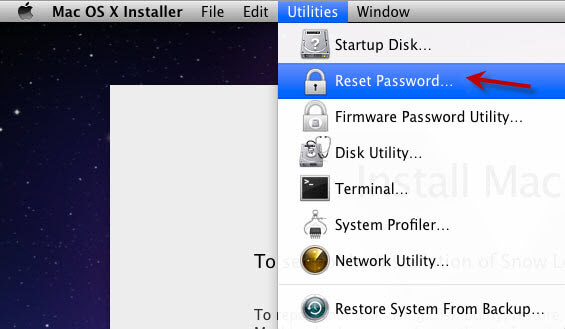
Step 5: Select the volume containing the user account whose password you forgot, and select the user account from the drop-down button. Then type your new password and then click on the Save button to save changes.
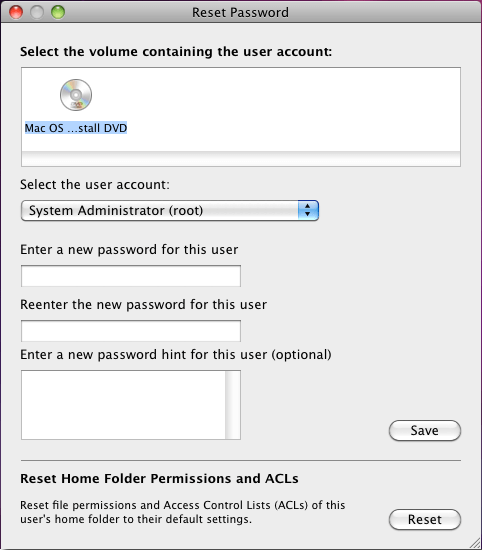
After Mac OS forgotten password is reset to a new one, restart your Mac computer and boot Mac OS. Then you can log onto Mac OS with the newly reset password.
Step 1: Start or restart your Mac computer while holding the Command + S key. This will open up Terminal in Single-User mode.
Step 2: Once access to Single-User mode, you can see the command line input port that starts with root. ( If you can't see that, press Enter key twice. ) When you see root#, run the following commands one by one.
fsck -y
mount –uaw /
rm /var/db/.AppleSetupDone
reboot
Step 3: Then your Mac computer will reboot, and it will display the Mac Startup screen.
Step 4: Follow the steps on the screen to create a new admin account on the Mac computer.
Step 5: When you are logged in the newly created admin account, you can go to System Preferences -> Accounts. Then select the account that forgot the password and click on the Reset Password button.
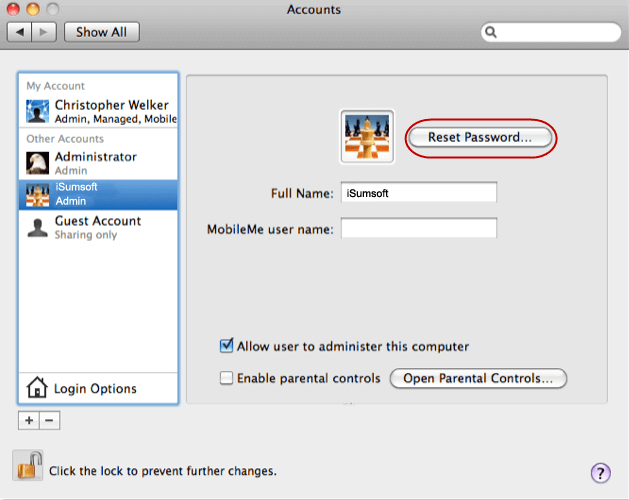
Step 6: Type your new password and password hint if you desire. Then click on the Reset Password button.
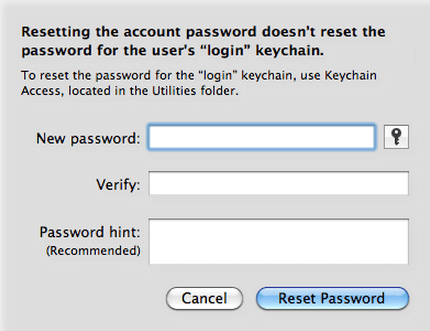
So, you have successfully reset your Mac computer forgotten password to a new one. Now, you can log out the newly created admin account and log in your original password is forgotten account with the newly reset password.
In addition: If your Mac computer is with the dual system installed and you forgot Windows 7 admin password or forgot Windows 8 password on your Mac computer, it should be also simple to reset Windows password on Mac computer.