
Updated:
This tutorial will show how to make your device only uses Wi-Fi to download the updates for the iPhone/iPad.
With these steps, you can easily avoid app updates wasting cellular data when Wi-Fi is unavailable.
Step 1: Go to Settings > iTunes & App Store.
Step 2: Under Automatic Downloads, turn on Updates.
Step 3: Turn off Use Cellular Data.
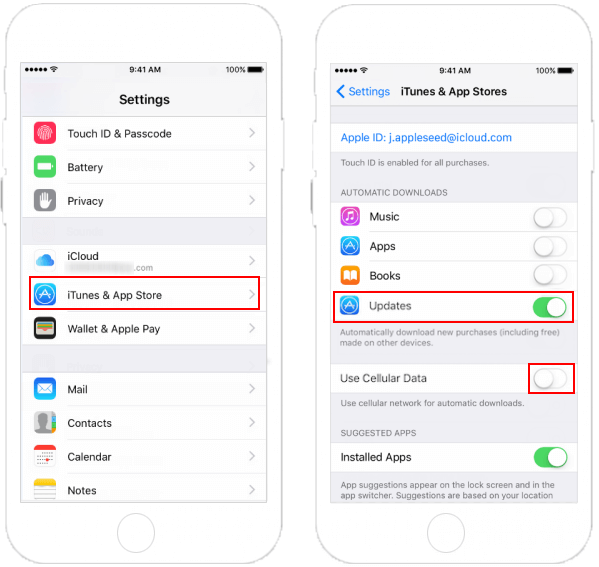
After you turn on Updates, when any new version of the application is available on your device, they will automatically download. Automatic Downloads are not available while in Low Power Mode.
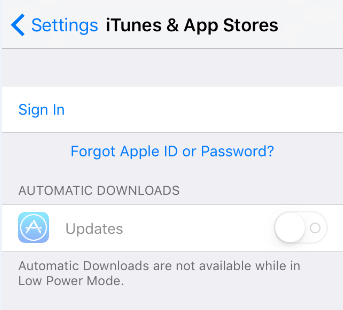
Latest Articles
Hot Articles
We use cookies to improve your browsing experience, provide personalized content, and analyze traffic. By clicking 'Accept', you agree to our use of cookies.
Support Team: support#isumsoft.com(Replace # with @)Sales Team: sales#isumsoft.com(Replace # with @)
Resources
Copyright © iSumsoft Studio All Rights Reserved.