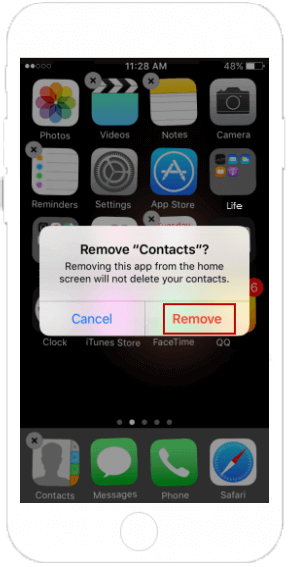If an app on your Apple device is crashing, quitting or isn't working, one of the solutions below may fix the issue.
If your app stops responding, you can use these steps to force it off.
Step 1: Double-click the Home button to see your most recently used apps.
Step 2: Swipe right or left to find the app that you want to close.
Step 3: Swipe up on the app's preview to close the app.
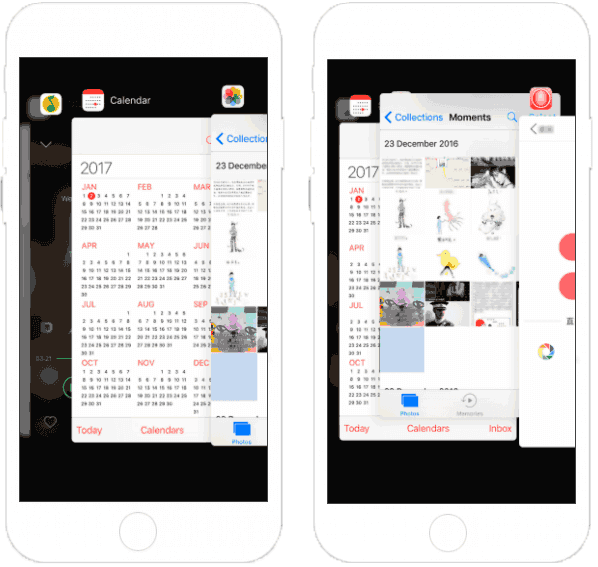
Step 1: Choose Force Quit from the Apple menu, or press Command-Option-Esc.
Step 2: Select the unresponsive app in the Force Quit window, then click Force Quit.
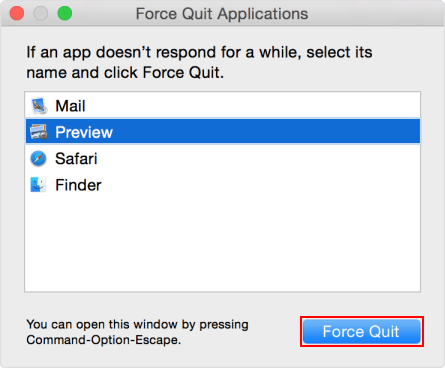
After trying to force close an app, restart it, check to see whether it fixed your issue. If your device is frozen and stops responding or are stuck with the screen on, try to force restart it.
System updates and app updates can bring improvements that may fix your issue. You can update apps on your iPhone directly from the App Store.
Step 1: Go to App Store.
Step 2: Tap Updates. Available updates will be indicated by the red notification bubble over the button.
Step 3: You can tap the Update button next to the app.
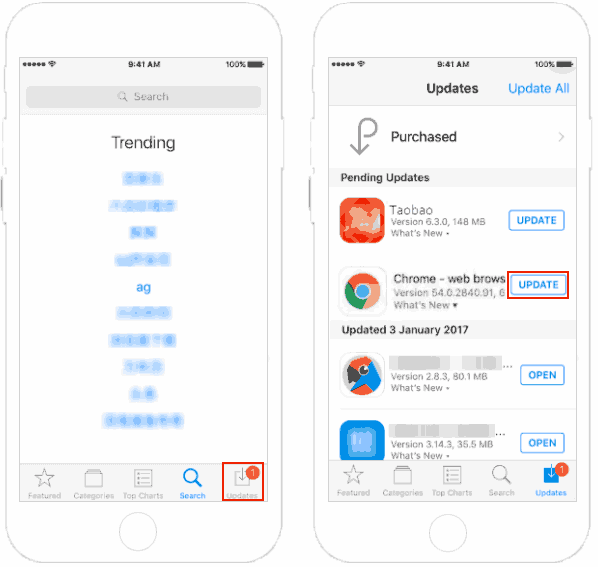
If you turn on Updates, any new versions of apps that you currently have on your device automatically download when they're available. If you haven't turned it on yet, go to Settings > iTunes & App Store > Updates.
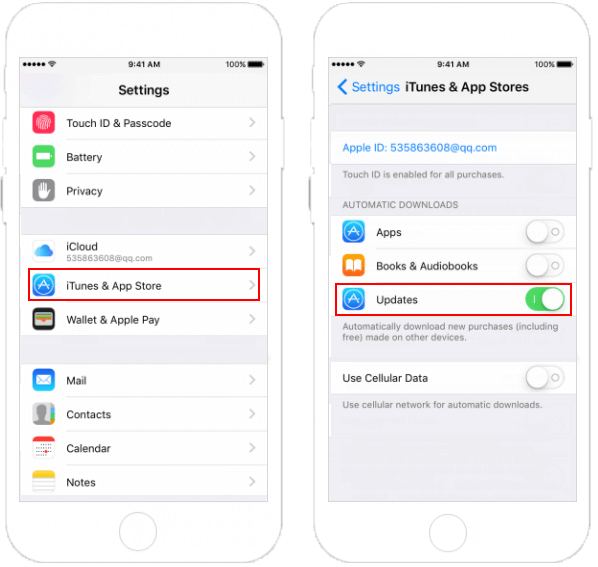
If you continue to have these issues, you can uninstall the app.
Step 1: Tap and hold the app until it jiggles.
Step 2: Tap delete icon the on the app.
Step 3: Press the Home button.
Step 4: Go to the App Store and reinstall it again.