If your iPhone keeps restarting randomly or every few minutes, this article is for you. Whether you're using the iPhone or not, it will restart itself from time to time, or shut down itself and then turn on again after a while. This problem is very common, and many iPhone SE/6s/7/11/12 users have encountered it. In this article, we will explain why the iPhone restarts randomly, and how to solve this problem fundamentally without losing any data. Of course, it's best to back up your data right now just in case.
Like many iPhone problems, iPhone random restart may be caused by either software issues or hardware failures. There are many software reasons, such as an imperfect iOS update, iOS bug, outdated software version, settings conflict, app conflict, malware, and low memory or storage, all of which can cause the iPhone to keep restarting randomly. In terms of hardware, it may be related to the aging or poor contact of the iPhone battery, which can occur when the iPhone is too old or drops too frequently.
As ordinary users (non-technical person), you may not be able to quickly and accurately determine the specific cause for iPhone restarting randomly. But it is safe to say that in most cases, software problems are the culprit. Therefore, you can take several minutes trying the following methods one by one until the problem is resolved.
When there is a problem with an electronic device, the first thing you should try is to restart or force restart it. This doesn't take any effort, and if it works, you don't have to perform any further and more complicated troubleshooting steps, why not try it?
If your model is iPhone 8 or later, first press the volume up button and release it, then press the volume down button and release it, and finally press and hold the Power button until the Apple logo appears.
For an iPhone that has a physical Home button, just press and hold both the Power button and the Volume Down button (Home button for iPhone 6s and older) at the same time until the Apple logo appears.
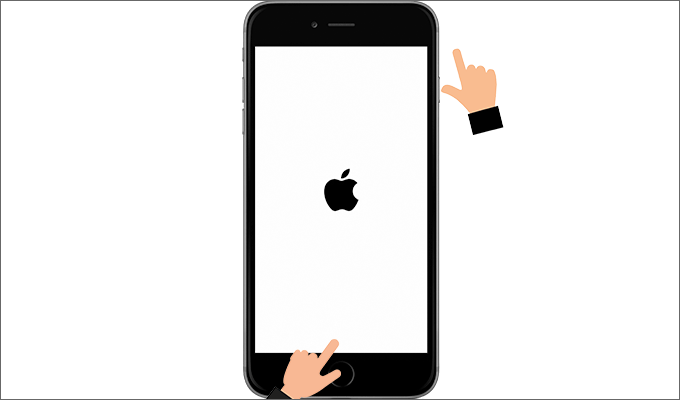
After the iPhone is forced to restart, watch it for a few minutes or a while to see if it will restart randomly. If the issue persists, move on to another method.
Go to Settings > General > iPhone Storage to check your storage. If you're really running out of storage space, that's probably why the iPhone keeps restarting randomly. So, try to delete some unnecessary files, such as useless apps, old photos, videos, etc. to free up storage space. Some social apps and shopping apps may have generated a large number of cache and temporary files, and deleting or reinstalling them will free up a lot of storage space.
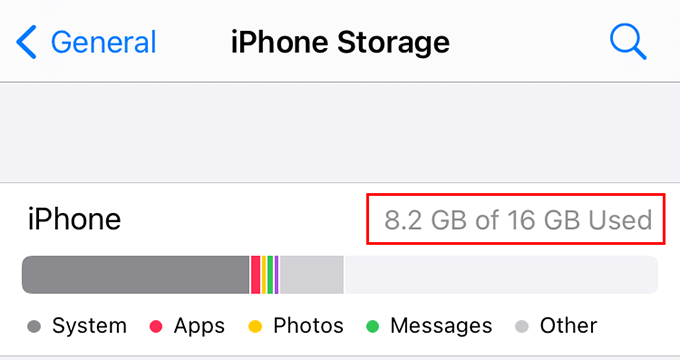
If you have enough remaining storage, check your apps, because malware or problematic apps can also be the cause of iPhone random restart. If the problem occurred after you installed a new app, then uninstall that app. If you have no idea which app is causing the problem, it's a good idea to diagnose it with the iPhone's built-in Analysis feature.
To do that, go to Settings > Privacy > Analytics & Improvements > Analytics Data. Then scroll through the entire list to check if there are applications that are listed repeatedly. If there are, deleting them from your iPhone should solve the problem.
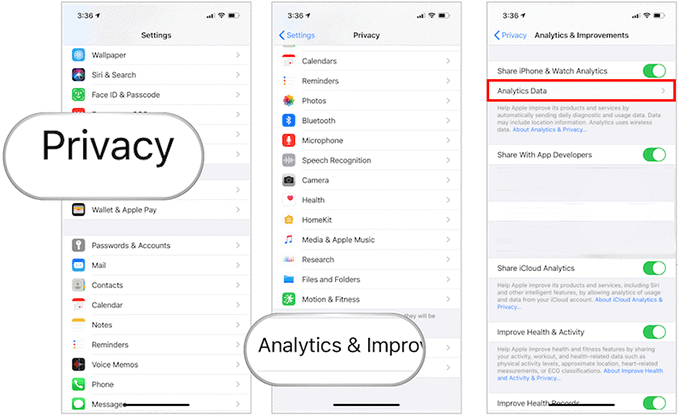
Some people noticed that the iPhone random restart problem started after an iOS update, while some reported that they successfully stopped iPhone from restarting randomly through a simple software update. So anyway, we recommend that you update (or reupdate) your iPhone software to fix any iOS bugs.
Updating from iPhone's Settings app sometimes seems to be error-prone, so it's a good idea to update your iPhone with iTunes.
Step 1: Make sure you have the lasts version of iTunes installed on your computer. Connect the iPhone to the computer using an Apple USB cable, and then launch iTunes.
Step 2: iTunes will automatically identify your device information, and if it detects that a new software version is available for your iPhone, it'll ask if you want to update. Just click Update and follow the on-screen instructions to update your iPhone.
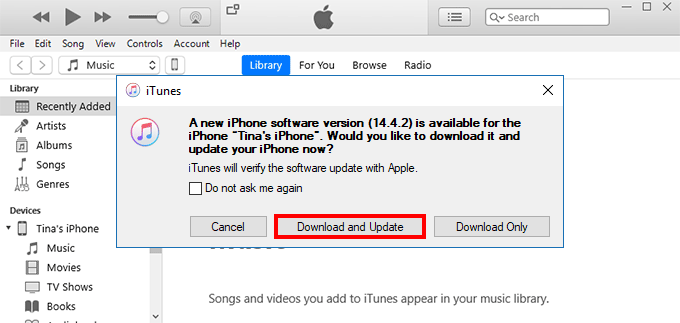
If your iPhone software is already up-to-date, iTunes will not display an update option. In this case, you need to put the iPhone in recovery mode, so that iTunes will offer an option to update the iPhone.
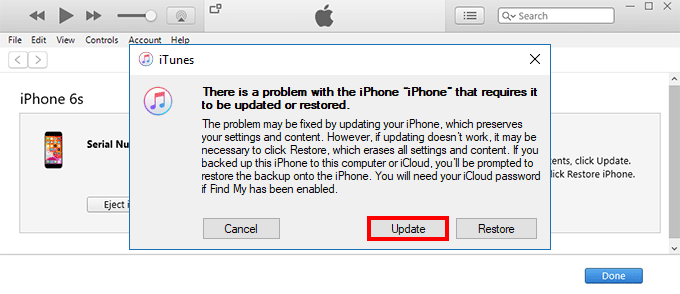
If none of the above works and your iPhone still keeps restarting randomly, we recommend you use the powerful iOS repair tool iSumsoft iOS Refixer to fix the problem. This software tool is designed to repair various iPhone problems, such as screen stuck, iPhone unable to start correctly, etc., without losing any data.

iSumsoft iOS Refixer
Step 1: Find a computer running Windows, then download and install iSumsoft iOS Refixer on that computer. After installation, launch the software.
Step 2: From the two options given on the interface, choose the Standard Mode, and then click the Start button on the next page to continue.
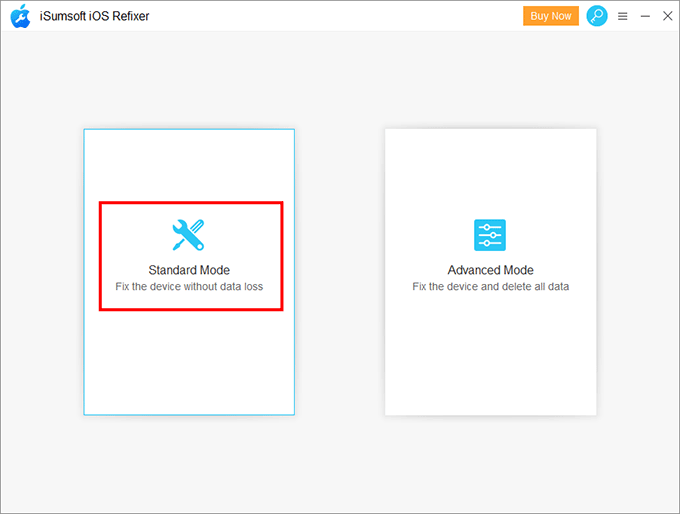
Step 3: Make sure the iPhone is connected to the computer, and then click Next, so the software will recognize your device information. You can connect the iPhone as soon as you start the software, or you can connect at this step.
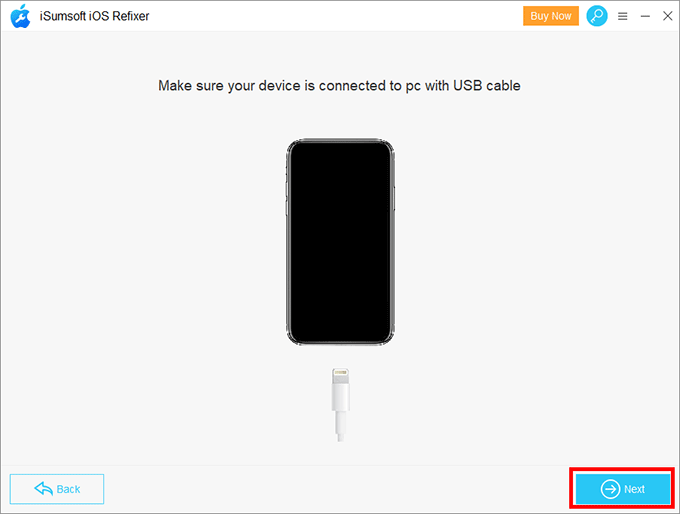
Step 4: Click Download to let the software automatically download the latest firmware package needed to fix your iPhone problems. It takes a few minutes to download. Always keep your iPhone connected and wait for the download to complete.
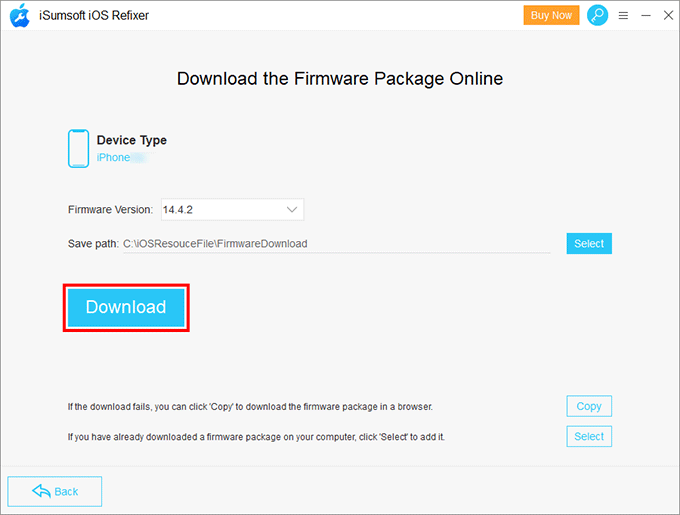
Step 5: Once you have the firmware package, click Repair, and the software will start repairing your iPhone immediately. Then, just wait for the repair to complete. This takes a few seconds or minutes.
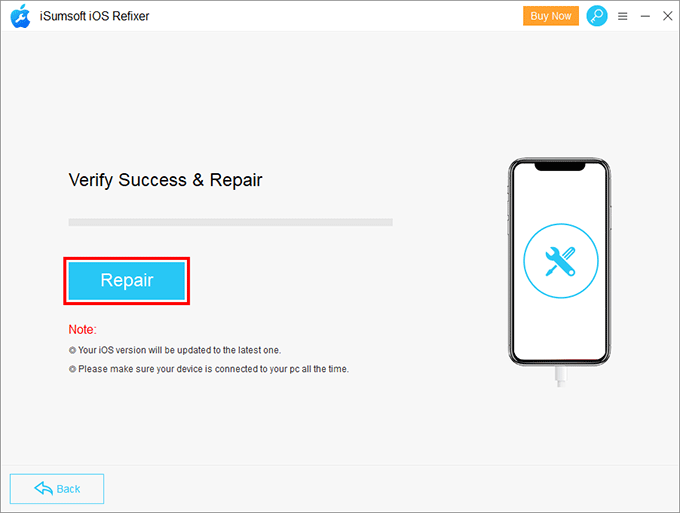
Step 6: When the software shows that the repair is successful, your iPhone will restart normally and you can use it without any problems. You can watch it for a while, and it should not restart randomly.
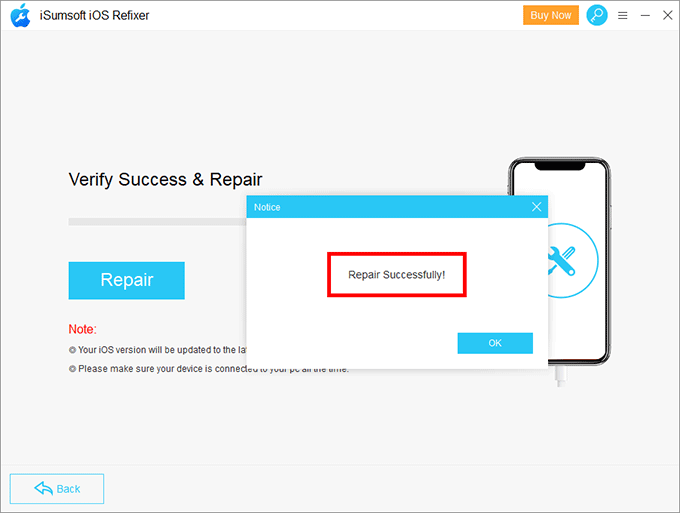
As we talked earlier, improper settings or settings conflicts may cause iPhone to restart randomly, so the last way is to try to reset all settings to fix the problem. To do this, just go to Settings > General > Reset > Reset All Settings. After resetting, check if the problem is resolved. If the problem persists, erase all contents and settings.
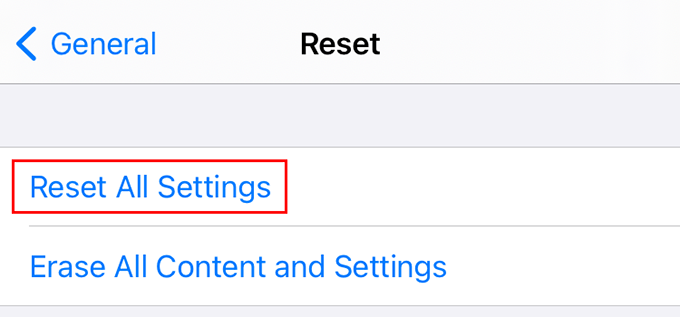
In most cases, at least one of the above methods can successfully fix the problem of iPhone random restart. If not, then consider the hardware reasons and you need to seek professional help.