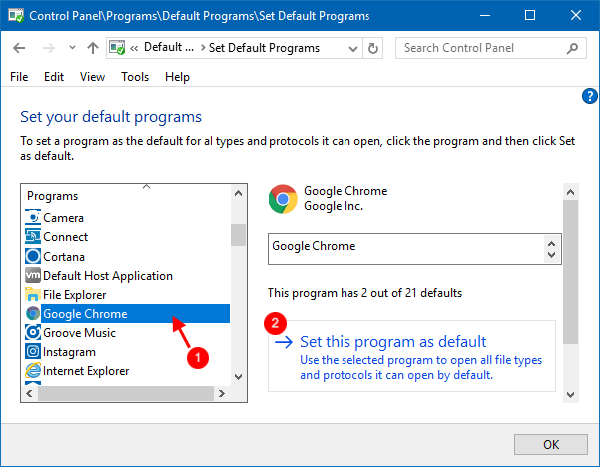In Windows 10, Microsoft Edge is the default browser and is really impressive. But if you prefer Google Chrome and would like to set it as default browser, you can change to make it as your default web browser.
If you have Google Chrome on your computer, use the following steps:
Step 1: Press Win+I to open Settings app.
Step 2: In Settings, select System > Default apps.
If you are running on Windows 10 Creator Update, select Apps > Default apps.
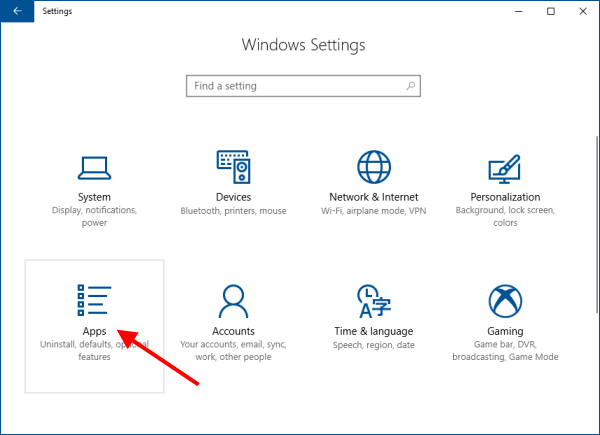
Step 3: In the right pane of Default apps, under "Web browser", click your current browser. In the Choose an app window, select Google Chrome.
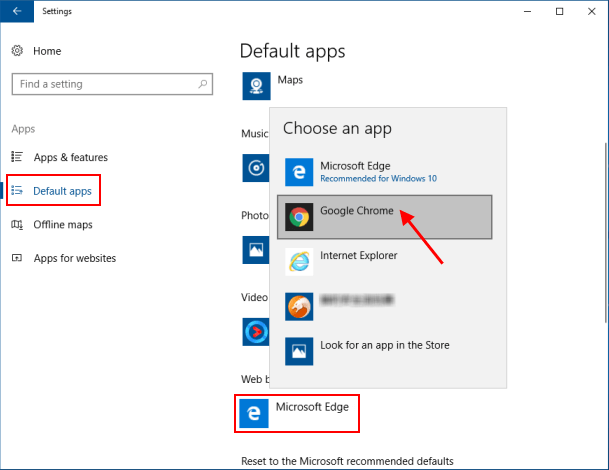
Set Chrome as your default web browser in control panel, here's how:
Step 1: Open Control Panel in Windows 10.
You can access to Default Programs from Desktop toolbar if you've added Desktop toolbar to Taskbar.
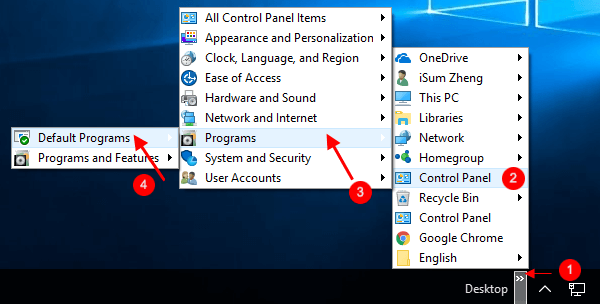
Step 2: In Control Panel, click Set your default programs link.
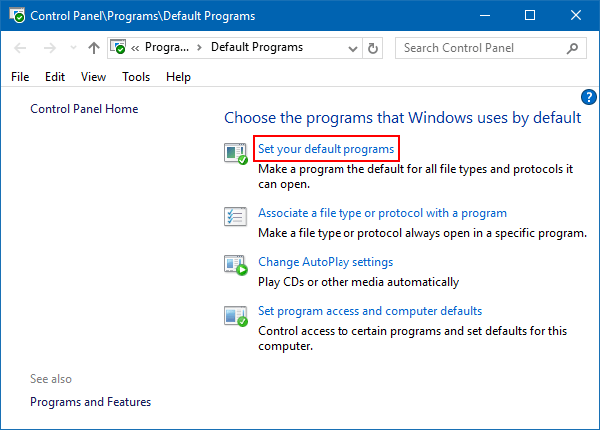
Step 3: Select Chrome on the left side, click on Set this program as default on the right side.