
Updated:
This tutorial describes how to recover Make Microsoft Edge as default browser prompt after accidentally checked "Don't ask again" in Microsoft Edge for your account in Windows 10.
![]()
When Microsoft Edge is not set as your default web browser, you will get a Make Microsoft Edge as your default browser prompt in Microsoft Edge to either Change my default or Don't ask again. If you check Don't ask again, no prompt pops up when they close many tabs. Want to recover the prompt? Read on.
Step 1: Open Registry Editor on your computer.
Press Windows key+R to open the Run dialog, type in regedit, then, press Enter.
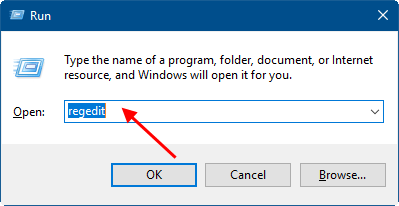
Step 2: In Registry Editor navigate to the following Registry Key:
HKEY_CURRENT_USER\SOFTWARE\Classes\Local Settings\Software\Microsoft\Windows\Current Version\AppContainer\Storage\microsoft.microsoftedge_8wekyb3d8bbwe\Microsoft Edge\Main
Step 3: On the right-pane of the Main folder, click DisallowDefaultBrowserPrompt.
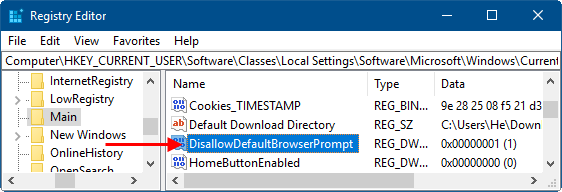
Step 4: Change its value data to 0. Then, click OK.
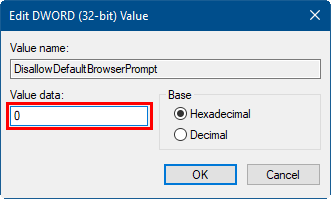
Latest Articles
Hot Articles
We use cookies to improve your browsing experience, provide personalized content, and analyze traffic. By clicking 'Accept', you agree to our use of cookies.
Support Team: support#isumsoft.com(Replace # with @)Sales Team: sales#isumsoft.com(Replace # with @)
Resources
Copyright © iSumsoft Studio All Rights Reserved.