
Updated:
This tutorial describes how to recover "do you want to close all tabs" prompt after accidentally checked "Always close all tabs" in Microsoft Edge for your account in Windows 10.
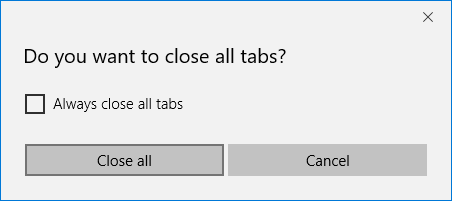
If many tabs are penned in the Microsoft Edge, a dialog pops up when you close the windows, and asking that "Do you want to Close all tabs". If you check Always close all tabs, no prompt pops up when they close many tabs. Want to recover the prompt? Just read on.
Step 1: Open Registry Editor on your computer.
Press Windows key to focus on the Search box, type in regedit, then, press Enter.
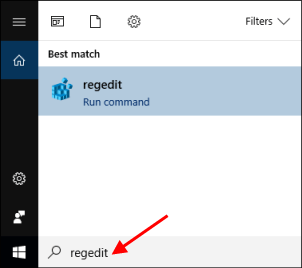
Step 2: In Registry Editor navigate to the following Registry Key:
HKEY_CURRENT_USER\SOFTWARE\Classes\Local Settings\Software\Microsoft\Windows\Current Version\AppContainer\Storage\microsoft.microsoftedge_8wekyb3d8bbwe\Microsoft Edge\Main
Step 3: On the right-pane of the Main folder, click AskToCloseAllTabs.
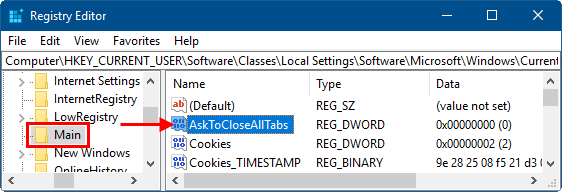
Step 4: Change its value data as 1. Then, click OK.
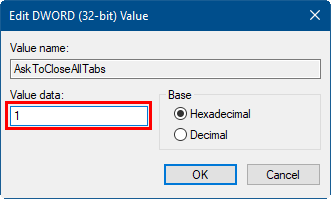
Latest Articles
Hot Articles
We use cookies to improve your browsing experience, provide personalized content, and analyze traffic. By clicking 'Accept', you agree to our use of cookies.
Support Team: support#isumsoft.com(Replace # with @)Sales Team: sales#isumsoft.com(Replace # with @)
Resources
Copyright © iSumsoft Studio All Rights Reserved.