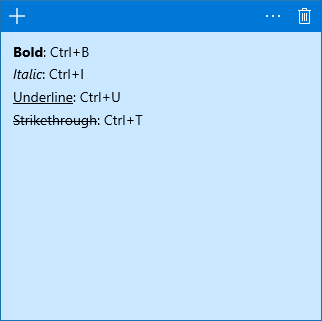Sticky Notes is a built-in Windows app that allows you to create and save notes to the desktop of your Windows 10 PC and customize them in little ways through size and color. This article describes several ways to open Stick Notes, and some useful tips to customize Sticky Notes in Windows 10.
With Windows 10 Anniversary Update, Sticky Notes is transformed into a shiny, new Windows Store app, and you can't open it any longer by pressing Win+R keys then typing StickyNot. To open the Sticky Notes app, here's how:
Go to the Start Menu and click All apps, you can find it under "S" in the Start Menu.
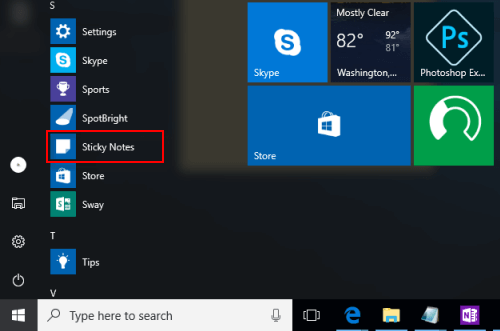
Click the Cortana Search box on the taskbar, and then type sticky. Click it from result menu.
If you need to open or use the Sticky Notes app frequently, you can pin its shortcut to your taskbar. Right-click on the Sticky Notes app in the result, and then choose Pin to taskbar. Next time, you can quickly access the Sticky Notes from Taskbar.
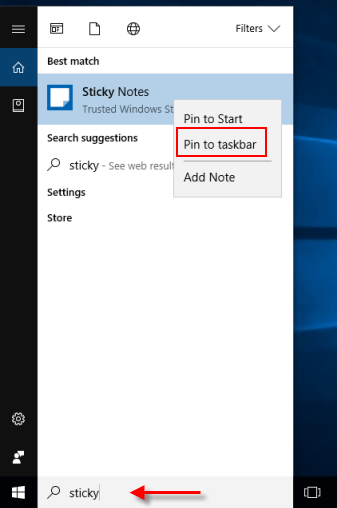
Way 1: Right-click on Sticky Notes shortcut in Taskbar, select Add Note.
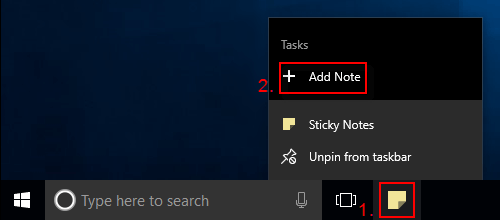
Way 2: Click the plus sign at the top left corner of a sticky note to Add Note.

Step 1: On a Sticky Note, click on the 3 dots menu button.
Step 2: Click a color that you want to apply to your Sticky Notes.
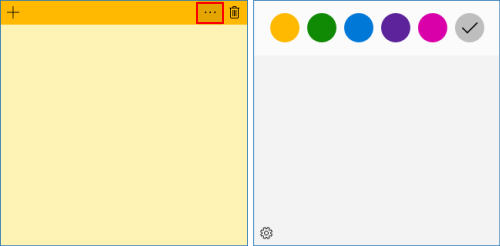
To do: Hover your mouse pointer at the edges of the notes, you're able to resize them to your liking.
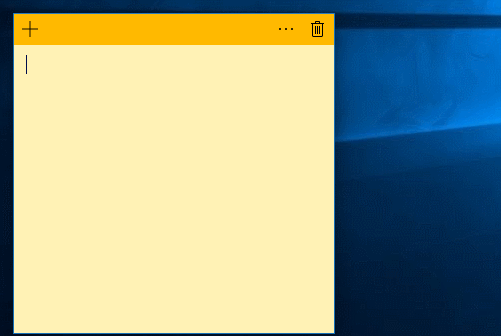
You can format the text from any note with the help of keyboard key shortcuts. To do: select the text you want to format and press one of the following keyboard shortcuts, to get the desired formatting: