If you're running on Windows 10, you can use Compact OS to compress the files for the operating system, including desktop applications, so that it can free up disk space.
Compact OS is supported on both UEFI-based and BIOS-based devices. Compact OS installs the operating system files as compressed files. The best choice to avoid risk is to back up your system and files before enabling it.
Step 1: Open Command Prompt as administrator.
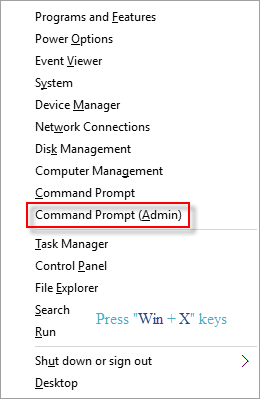
Step 2: To query current system compact state, execute the command below, then hit the Enter key
compact /compactOS:query
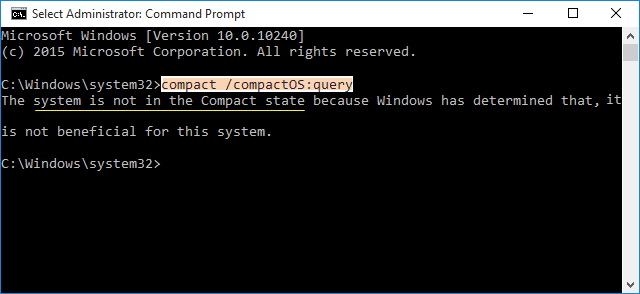
Then you can see the current system is not compacted state (compressed). Go to enable it as Step 3 shows.
Step 3: To compress Windows 10 OS, execute the command below, and hit Enter key.
compact /compactOS:always
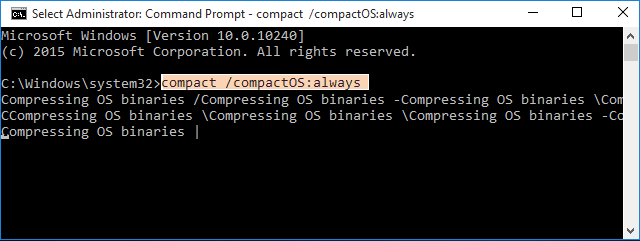
Tips: You can turn it off by executing the command below to decompress Windows 10 OS:
compact /compactOS:never
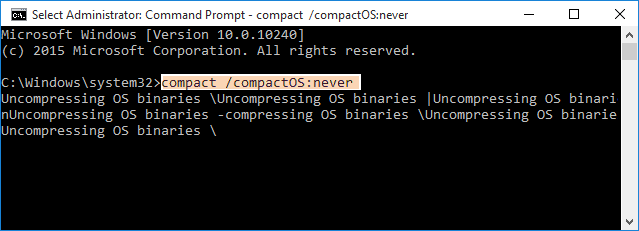
Power loss: You may suffer a sudden loss of power while compressing or decompressing the Windows directory. If this occurs, it could potentially make the system unbootable and even unrecoverable. So the best option is to perform a complete backup before starting the process and make sure your computer is plugged into power.
Performance loss: Although enable compact OS can save disk space, there is some concern that it may reduce functionality on systems, while nobody noticed there is performance loss whatsoever.