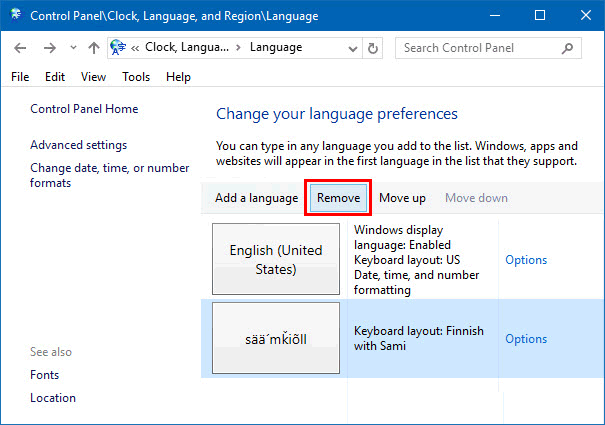If you want to make the computer input more language and product more fonts' feature. You can download and install additional languages for Windows 10 to cater for your taste using the Language Control Panel. This article will show you how to install and uninstall languages on Windows 10.
You can easily add an input language to your PC, or remove it in Windows 10 Settings.
Step 1: Go to Settings > Time & language > Region & language, and then click on Add a language.
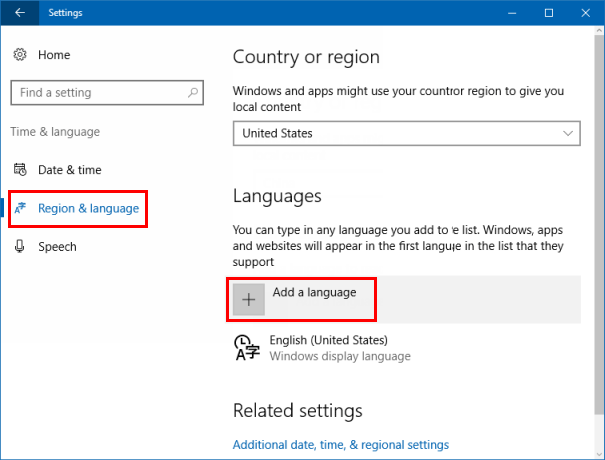
Step 2: Select the language that you want to use from the list, then choose which region's version you want to use. Your download will begin immediately.
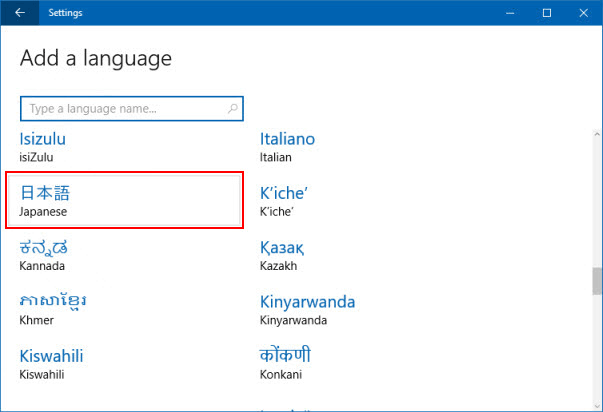
Step 3: Here you can see Set as default, Options and Remove button.
Option 1: If you want to change your display language, select Set as default. The default input language will be the first language in your language list.
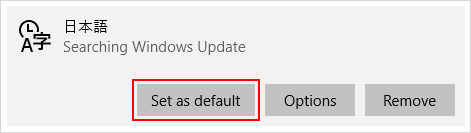
Option 2: If you click on Options button, you will see the following panel open up. Here you can download Language packs and add Keyboards.
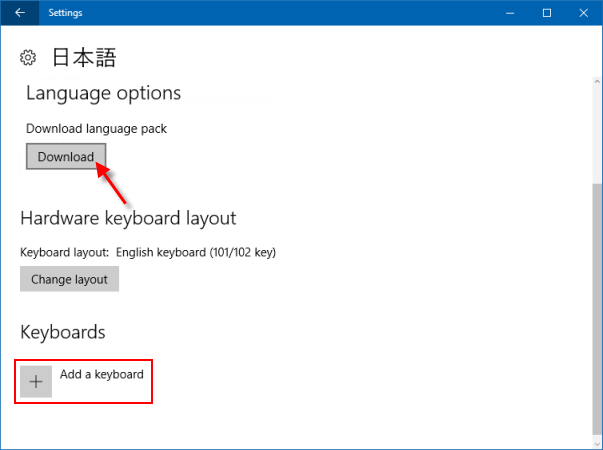
Option 3: If you click Remove button, you can uninstall that language.
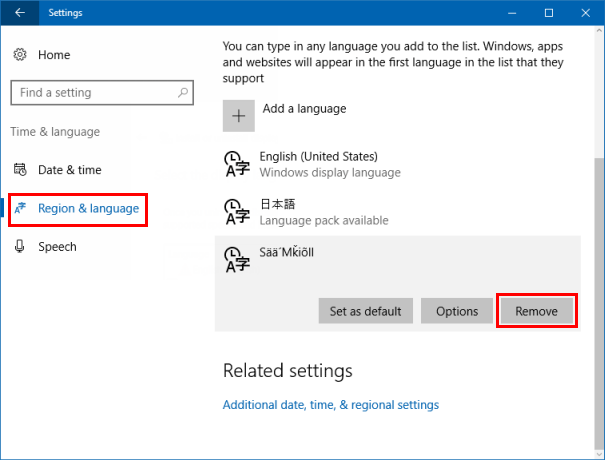
Use these steps, you can add or remove input language in Control Panel.
Step 1: Open the Control Panel.
Press Windows logo+X keys, then click Control Panel from that menu.
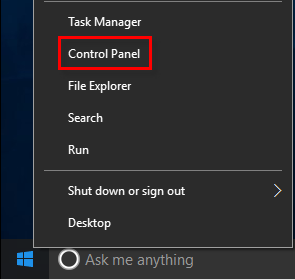
Step 2: Click Add a language under Clock, Language, and Region.
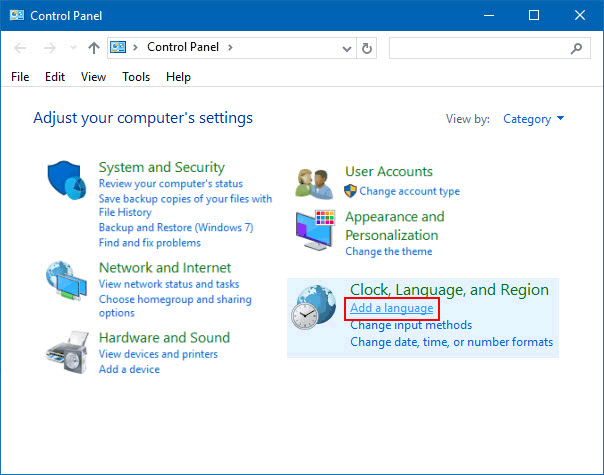
Step 3: Users can install more languages and features by clicking Add a language.
If you want to install a keyboard, click Options button. Then you can download Language packs and add Keyboards.

Step 4: To uninstall or delete a language, choose a language and click on Remove.