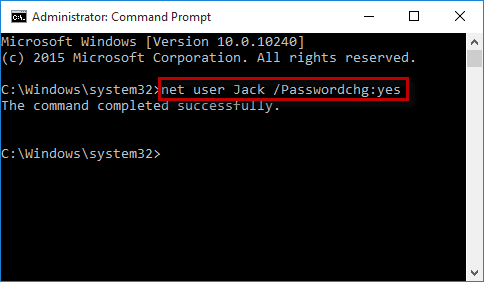Encountering a 'Windows cannot change the password' error while attempting to change your administrator password in Windows 10 can be frustrating. This issue is often accompanied by a greyed-out Change Password button in Settings and an 'Access is denied' error when using Ctrl + Alt + Del. We'll guide you through resolving this problem.
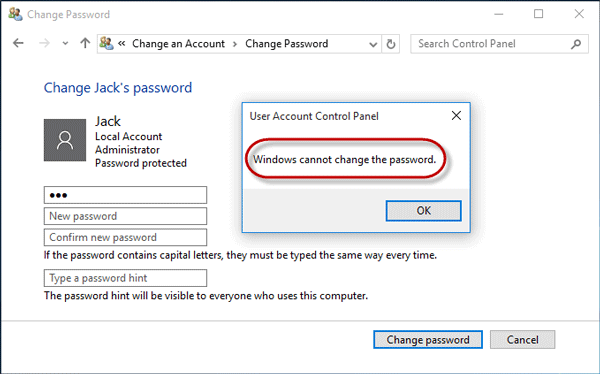
The problem typically stems from altered user properties. Here, we'll explore multiple solutions to fix this issue.
Step 1: Press Windows + R to open the Run dialog, type lusrmgr.msc, and click OK to access Local Users and Groups.
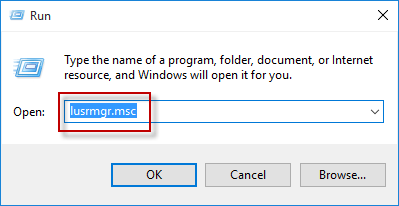
Step 2: Navigate to the Users folder under Local Users and Groups, select the affected user or administrator, right-click, and choose Properties.
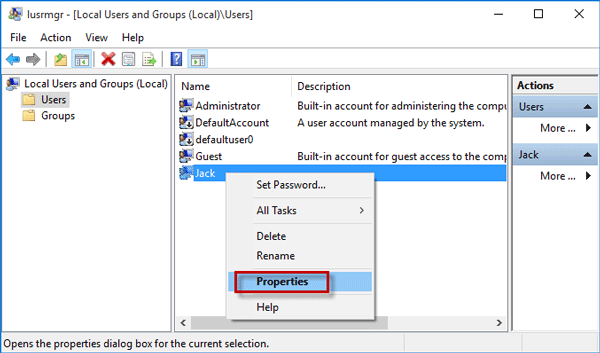
Step 3: In the user's Properties dialog, under the General tab, uncheck 'User cannot change password', then click Apply and OK. This should resolve the issue, allowing you to change your password without encountering the error.
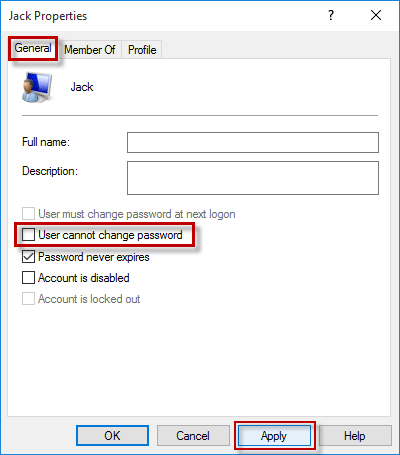
Step 1: Press Windows + X and select Command Prompt (Admin) to run Command Prompt as administrator.
Step 2: Type net user <username> /Passwordchg:yes and press Enter. Replace <username> with your actual username. A 'The command completed successfully' message indicates the problem is fixed.