"My contacts are not showing up when I receive calls. I'm only getting numbers. How do I fix it?"
Some users may complaint about their iPhone not showing contact names on incoming calls. Is there any way to fix saved contacts not showing up on iPhone when calling? Actually, this issue may be caused by some contacts settings and can be easy to fix. Here we will share 7 ways to fix contacts not showing but numbers.

When it comes to contacts not showing up on iPhone issue, there are various causes. Some iPhone users may experience this when using outdated iOS version with bug, while others may meet this problem after iOS 12/13/14 update or a restore. You may find out the solution according to the following causes:
Saved contacts not showing up on iPhone when calling may be caused by hidden contacts. When you choose to only show special contact group such as Group A, some saved contacts in Group B will be hidden. To make hidden contacts visible again, you need to allow iPhone to show all contacts in this way:
Enter Contacts app > Tap Groups on the upper left > Tap Show All Contacts > Tap Done
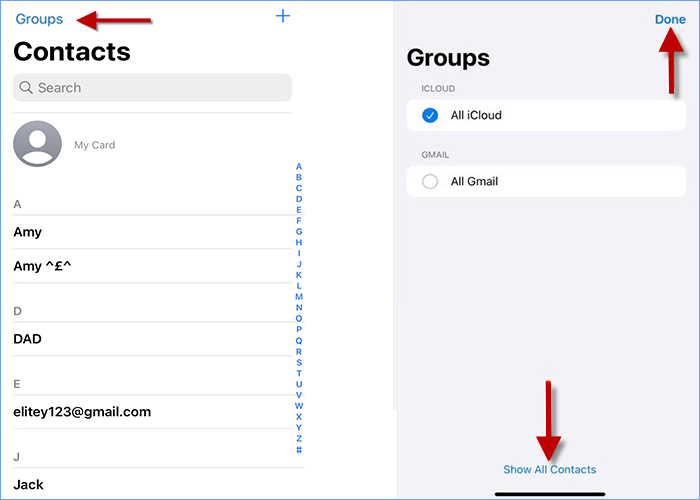
iPhone allows not only iCloud but also many third-party apps such as Gmail, Facebook, etc. to import contact. If there are the same contact numbers imported from different third-party apps with different names, iPhone may choose to show contact number when receiving a call because it doesn't know which contact name should be showed. Check and delete duplicate contact number to fix saved contacts not showing up on iPhone when calling in this way:
Enter Contacts > Choose duplicate contact >Tap Edit > Scroll down and tap Delete Contact
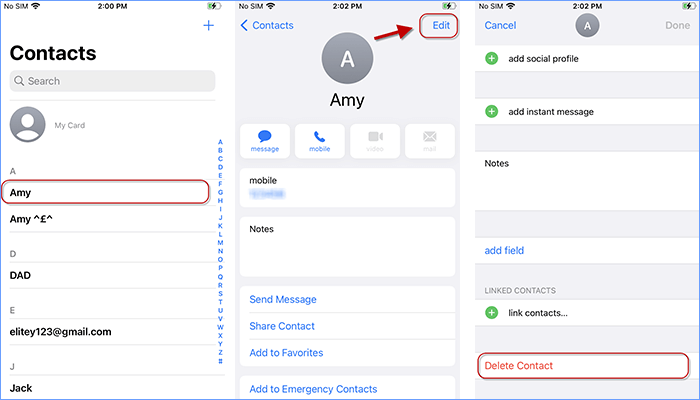
According to some iPhone users, change region can be one of the useful solutions to fix saved contacts not showing up on iPhone when calling. For example, if you are a British, you can change your region form UK to US and then adjust it from US back to UK.
Settings > General > Language & Region > Tap Region and change into a different country
Force restart iPhone and change back into your original country.
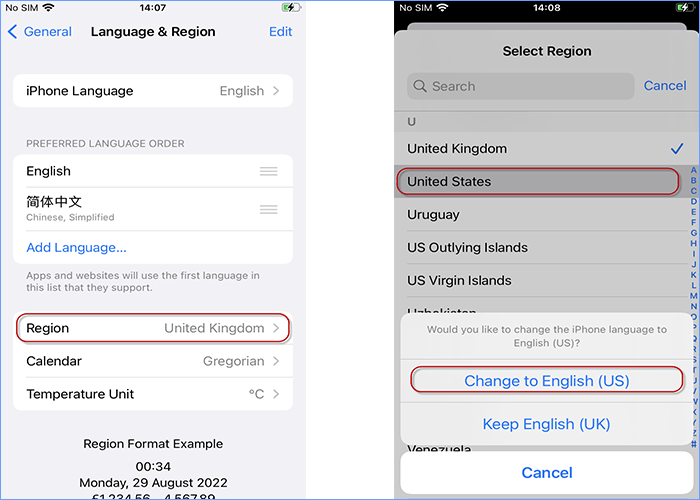
With short name enabled, your iPhone will show contact's first name, last name, or nickname instead of the full contact name when calling. Some users fix saved contacts not showing up on iPhone when calling by toggling off/on short name. You can also have a try in this way:
Go to Settings > Tap Contacts > Toggle off/on Short Name
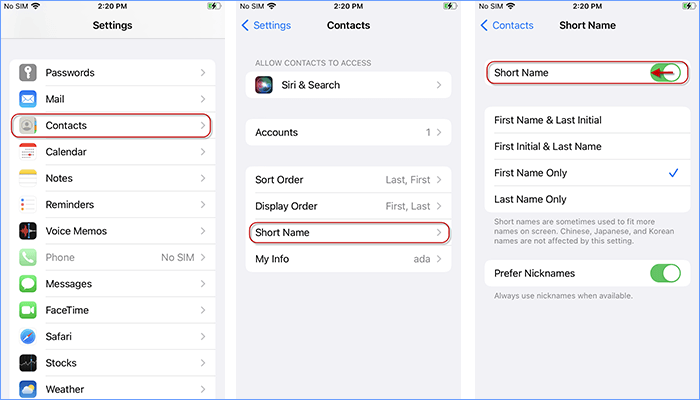
iCloud syncing problem can also cause saved contacts not showing up on iPhone. To fix this issue, you can switch off the contact backup and remove the contacts from iPhone first, and then switch on contacts backup to sync your contacts again.
Settings > [Your name ]> iCloud > Switch off Contacts > Switch on Contacts again
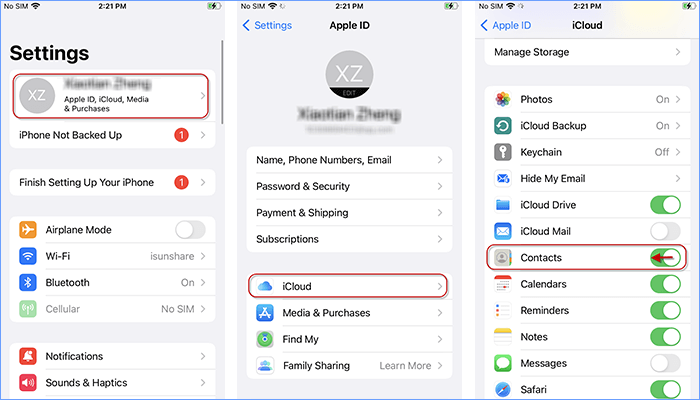
Restart iCloud can also be one of the ways to fix saved contacts not showing up on iPhone when calling. Make sure you have signed in the same iCloud account where your saved contacts are from. You can sign out iCloud and sign in again in this way:
Enter Settings >Tap your name >Hit iCloud > Scroll down and tap Sign Out > Sign in again
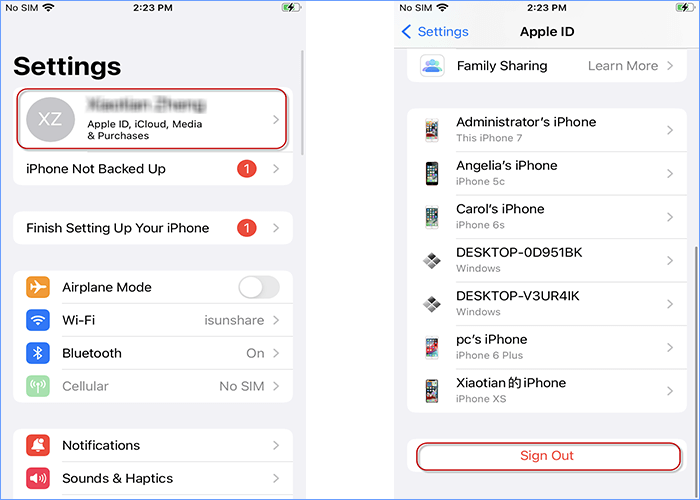
Saved contacts still not showing up on iPhone when calling? There may be some system problems occurring on your iPhone. Usually, resetting or updating system will be chosen to fix system issues. Thus you can try to reset iPhone after backup or fix system bugs by updating iOS version. Here you can also fix iOS system faster without data loss using iOS Refixer.
iSumsoft iOS Refixer is a powerful iOS system repair tool, which is designed to repair various iOS problems on iPhone/iPad/iPod Touch and get the iOS system back to normal. You can install iSumsoft iOS Refixer on PC and have a try:

iSumsoft iOS Refixer
Step 1: Launch iSumsoft iOS Refixer and select Standard Mode to fix iOS without data loss.
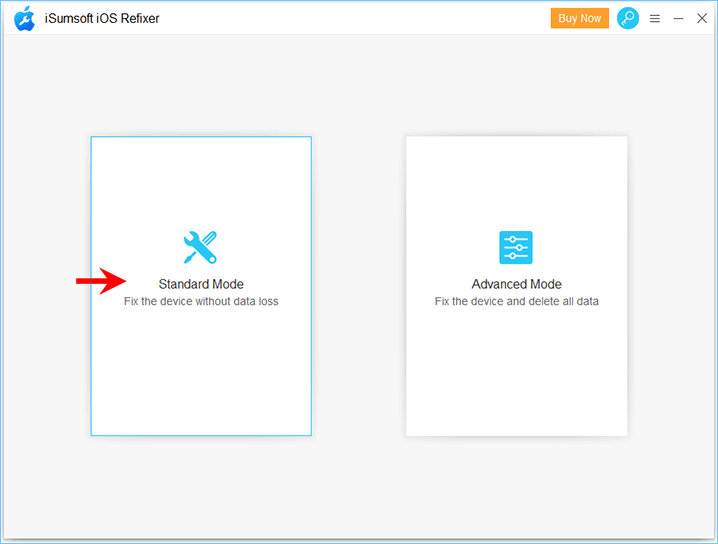
Step 2: Click on Start and you will be required to connect your iPhone to PC. Then click Next.
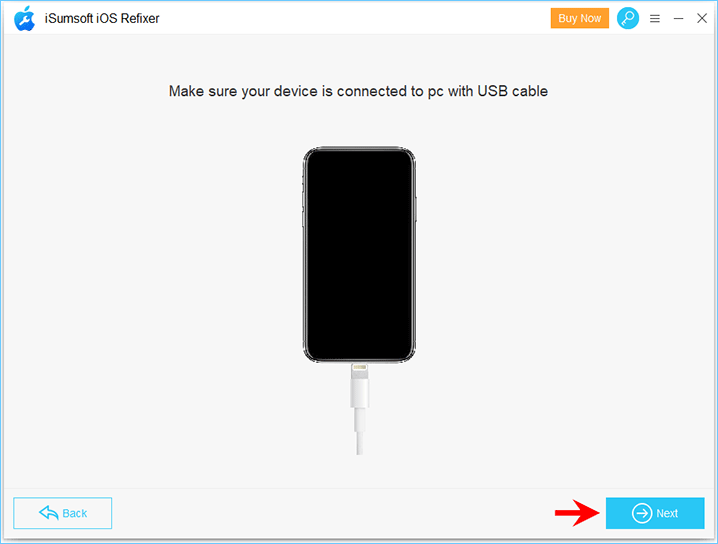
Step 3: Click on Download to download the latest firmware for your iPhone.
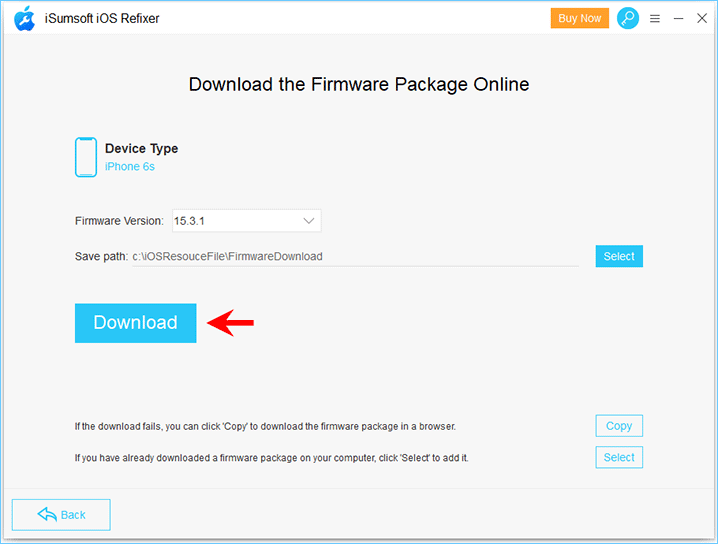
Step 4: Click Repair to start fixing iOS system and ensure your iPhone connected to PC all the time.
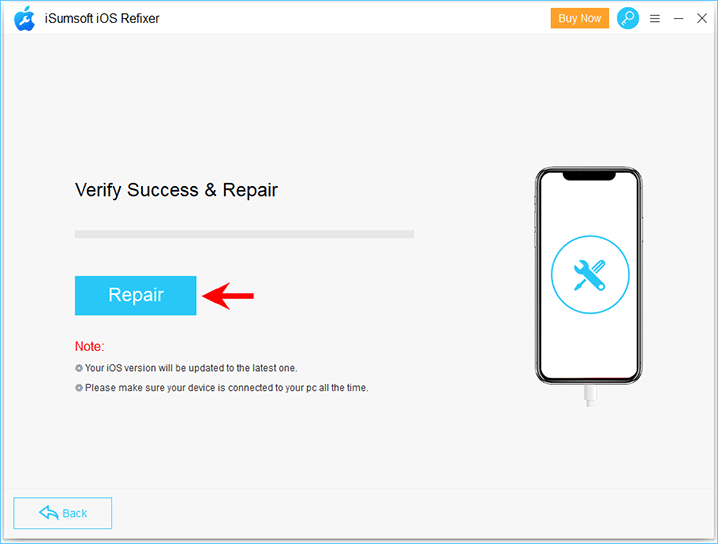
Step 5: Wait for a few minutes and you will successfully get your iOS system repaired.
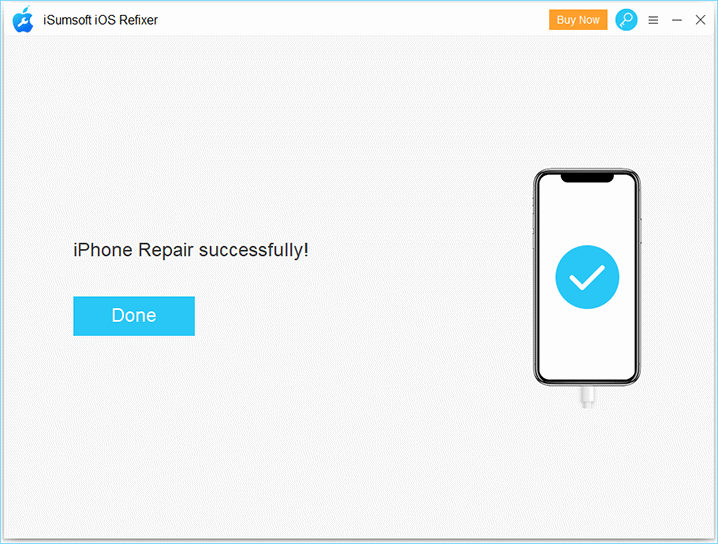
That's all about how to fix saved contacts not showing up on iPhone when calling. Hopefully, you can make your contact names visible again with one of above solutions. Any question or suggestion will be highly appreciated. Thank you.