If you've entered too many incorrect passwords, your iPhone will be unavailable and ask you to connect to iTunes. It is easy to unlock your iPhone using iTunes, just connect your phone to your PC with a USB cable and simply click Restore. However, some reflected that connecting to iTunes does not work, what should they do to unlock a disabled iPhone? This article will tell you.

If you want to fix "iPhone disabled connect to iTunes" without data loss, you can restore the backup data from iTunes, iCloud, or Finder after erasing. But how can a disabled iPhone be backed up without iCloud or iTunes backup? BackupTo tool can help!
Here are the steps to unlock a disabled iPhone using iTunes:
1. Connect your iPhone to your PC with a compatible USB cable.
2. Put your iPhone into Recovery Mode .
3. There will be a dialogue pop-up that asks you to choose Update or Restore. Click Restore.
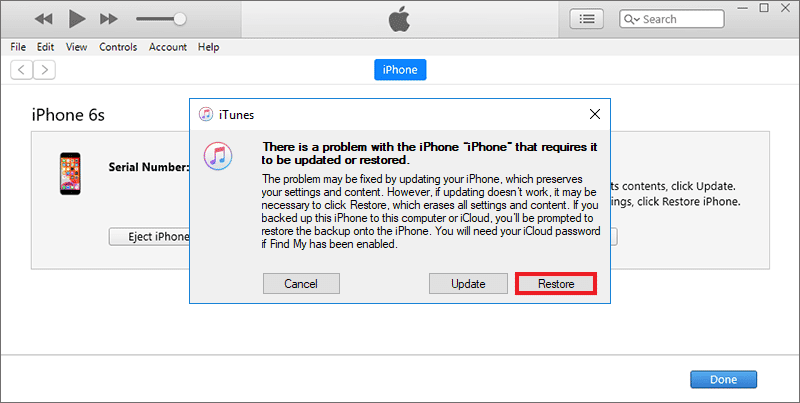
After restoring, you can use the Restore Backup feature in iTunes to restore your backup. Then you can enter your iPhone without data loss.
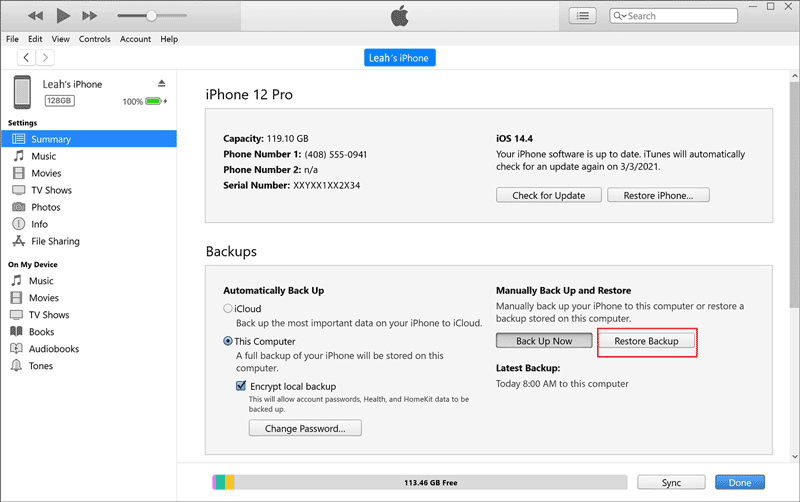
You can try the following three ways to fix your iPhone won’t connect to iTunes.
1. Change another USB cable. If you use a USB cable to connect your iPhone and the computer is not working, you may try to use another USB cable to check if it is connected.
2. Force restart your iPhone. Sometimes, force restarting your iPhone can fix most issues! Below will show you how to force start an iPhone in different models.
• iPhone 6s or older: Hold the Home and Side buttons together until you see the Apple logo.
• iPhone 7 or iPhone 7 Plus: Hold the Volume Down button and the Side button simultaneously. Release both buttons at the same time when the Apple logo appears.
• iPhone 8 or later: Press the Vol + button and the Vol - button, then hold the Side button.
3. Install the latest iTunes version. You can uninstall iTunes and then go to download the latest version from the website.
If the methods mentioned above do not fix "iPhone is disabled and won't connect to iTunes", try to unlock an unavailable iPhone via the following methods.
iSumsoft iPhone Passcode Refixer is a professional and effective tool to fix iPhone-related problems. With this software, you can unlock a disabled iPhone with one click. Here are the steps for using passcode Refixer to fix the iPhone disabled, connect to iTunes not working:

iSumsoft iPhone Passcode Refixer
1. Download and run the iSumsoft iPhone Passcode Refixer .
2. Select Unlock Lock Screen.
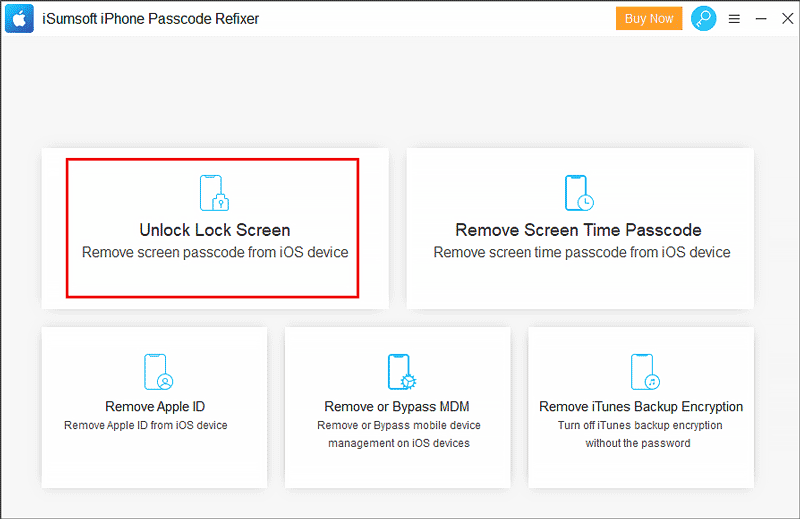
3. Click Start to begin the unlocking process, and connect your iPhone to your computer with a suitable USB cable.
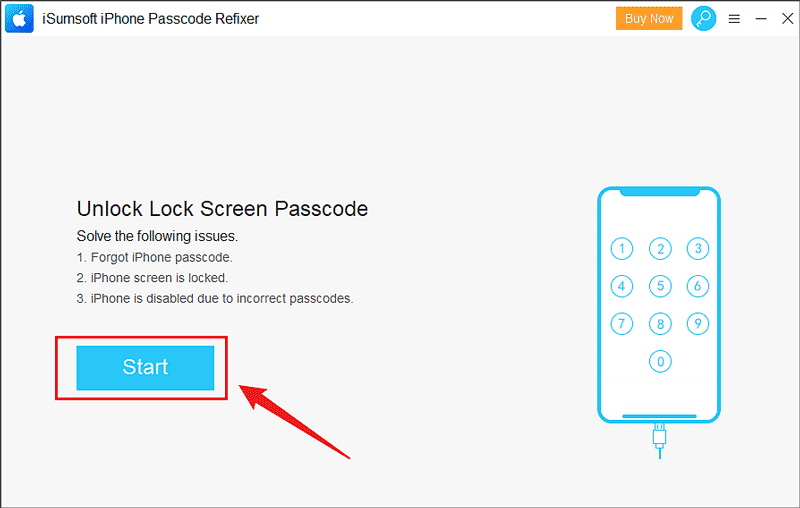
4. Download the iOS firmware package.
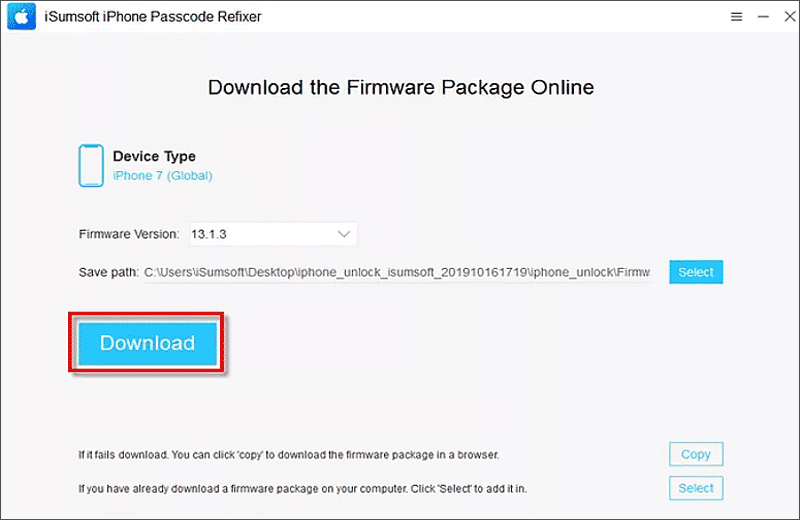
5. Click Unlock to erase and unlock your iPhone. After the process is finished, you can unlock your iPhone without a password and the iPhone is unavailable error has been repaired.
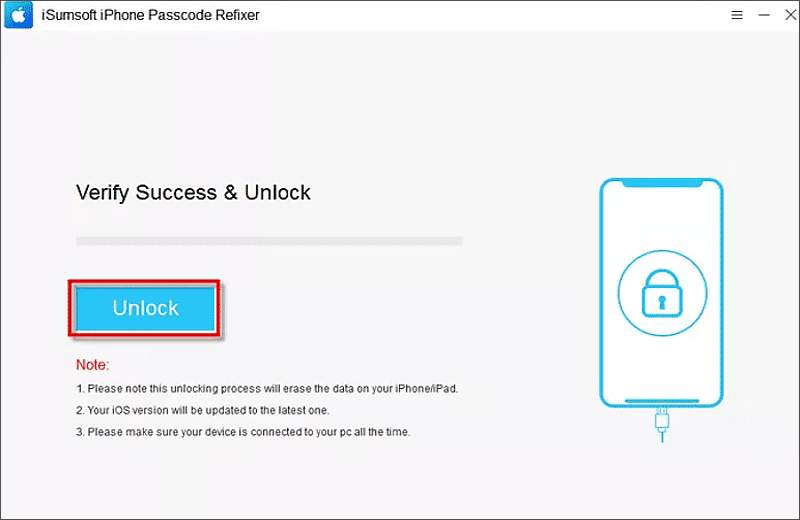
If you have connected your disabled iPhone to your computer, but the iPhone not showing up in iTunes. Try to visit the iCloud website to erase your iPhone.
1. Visit iCloud.com and log in to iCloud with your Apple ID.
2. Choose Find iPhone.
3. Select your device that needed erasing.
4. Click Erase iPhone. Then your iPhone will be erased and you can get access to it without a passcode.

If you have a Mac with macOS Catalina or later, you can use Finder to replace iTunes to restore your iPhone.
1. Connect your iPhone to your Mac with a USB cable, and put your phone into recovery mode.
2. Open Finder and find the Restore iPhone option.
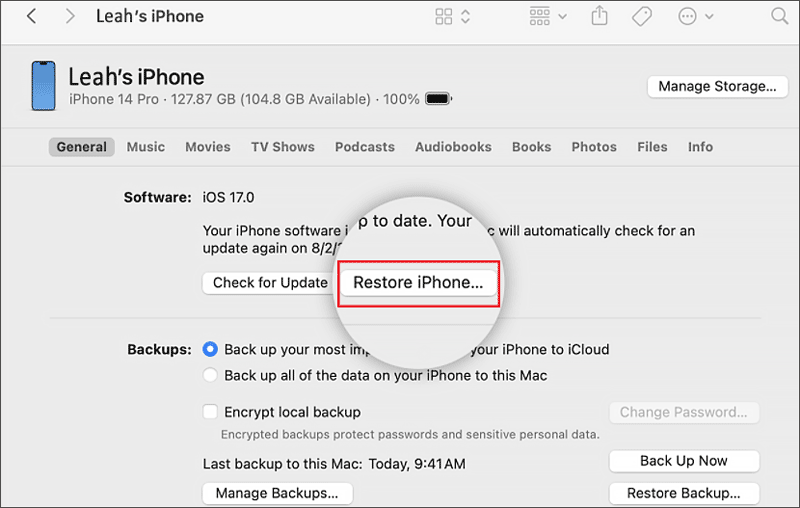
After that, you can get into your iPhone without a password and the warning "iPhone is disabled, connect to iTunes" has disappeared.