Find My iPhone feature enables you to share your real-time location, locate your lost devices, erase your devices remotely, etc. If you are using Find My Location and the location not updating on Find My iPhone, what should you do? In this article, you will learn effective ways to fix Find My iPhone not updating location. So, let's dive in.
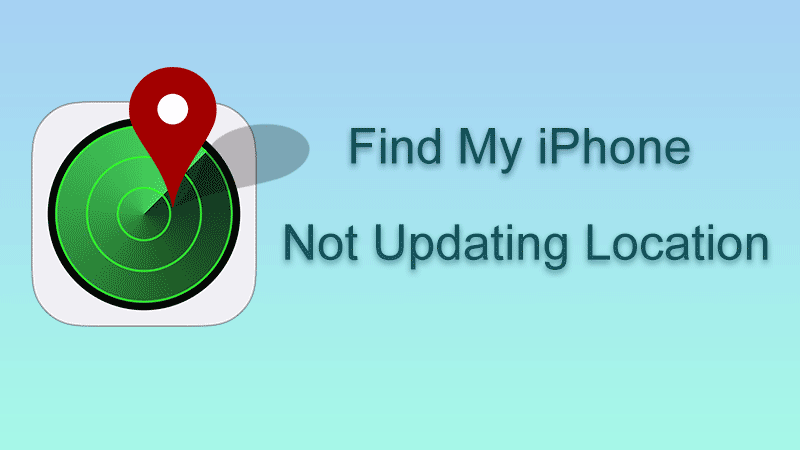
Nothing comes from nothing. Only when you know the reason, can you solve problems completely. Let's see the reasons why does location not update on iPhone:
1. Weak Internet connection. Find My Location may not update if your iPhone has a weak Internet connection or is even disconnected from the Internet.
2. Find My Location-related features are disabled. Sometimes you may accidentally disable Find My iPhone or Share Location services.
3. Outdated iOS version. You can try updating to the latest version of iOS to see if Find My iPhone can update the location.
4. System issues. Due to system issues, your phone may receive an iPhone not updating location error.
Why isn't my location updating on Find My iPhone? This may be because of corrupt system issues. To fix it, you can use iSumsoft iOS Refixer, which can not only fix Find My iPhone not updating location, but also fix share location unavailable, pictures not downloading in iMessage, etc.
Otherwise, you can use this tool to update or downgrade iOS with simple clicks. Here are the steps to use iOS Refixer to fix Find My iPhone not updating location.

iSumsoft iOS Refixer
Step 1: Run iSumsoft iOS Refixer;
Step 2: Select iOS System Repair;
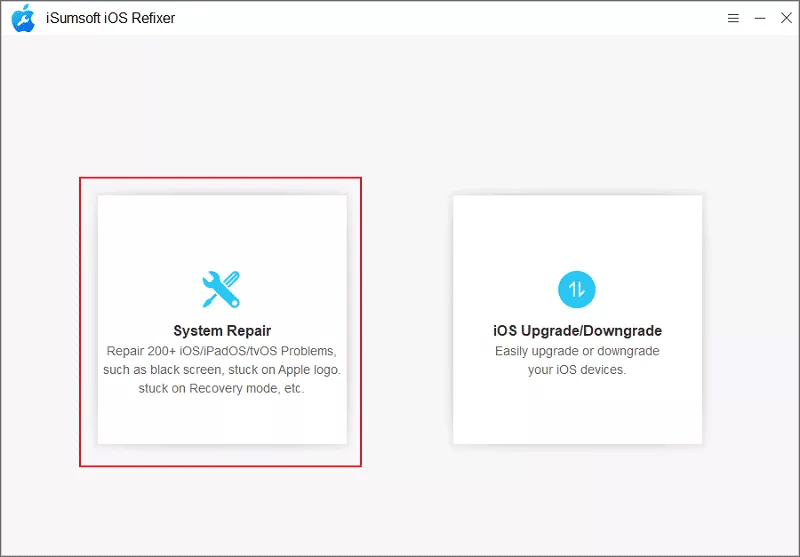
Step 3: Connect your iPhone to your computer with a proper USB cable;
Step 4: Select Standard Mode;
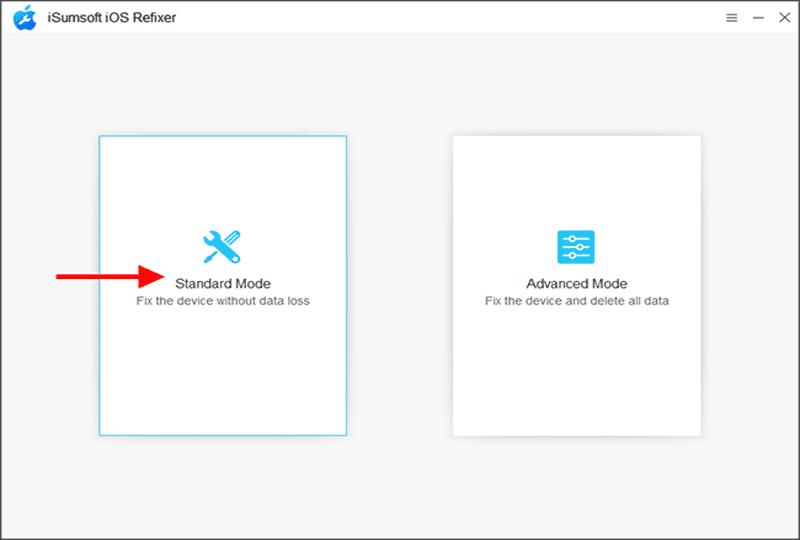
Step 5: Click Start to begin the repair process;
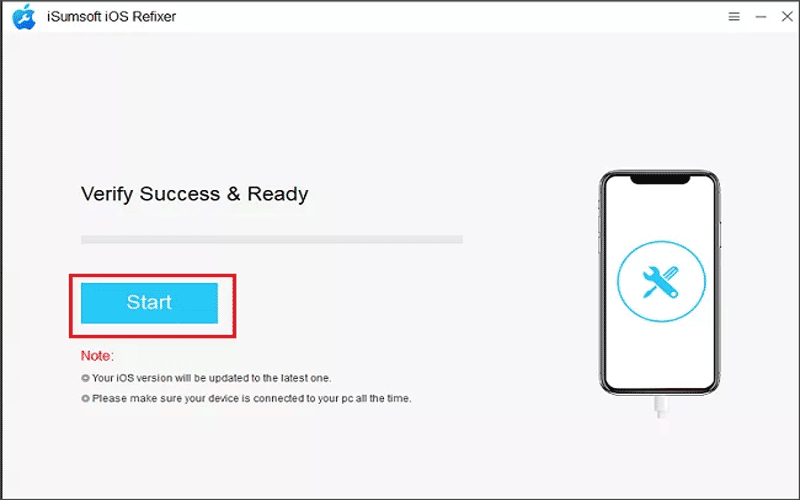
Step 6: Download the firmware package
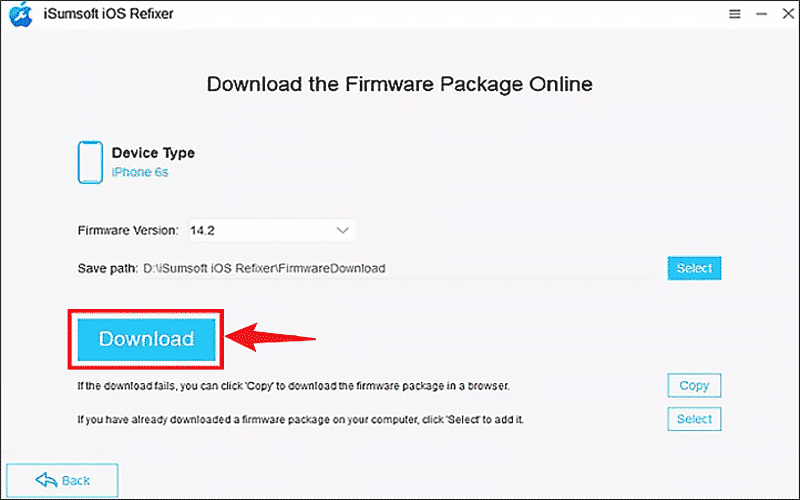
Step 7: Click Repair; Once repaired, go to Find My iPhone to see if the location can be updated.
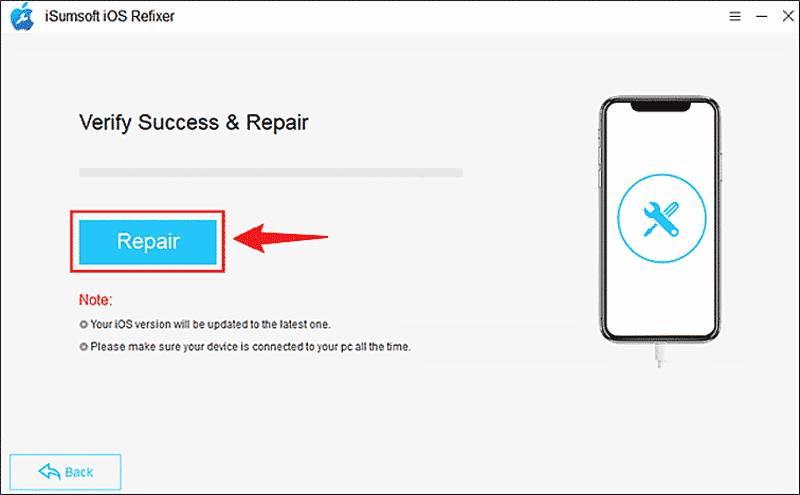
No matter what issues you encounter on your iPhone, the first simple method you should take is to restart your iPhone. Here are the operating steps to force restart your iPhone according to different iPhone models:
If you have an iPhone 8 or later, press the Volume up + down buttons quickly, then press and hold the power button until you see the Apple logo;
If you have an iPhone 7 or iPhone 7 Plus, press and hold the Volume down + Side buttons simultaneously until the Apple logo comes out;
If you have an iPhone 6 or earlier (with the Home button), press and hold the Home button and Power button synchronously, then loose until you see the Apple logo.
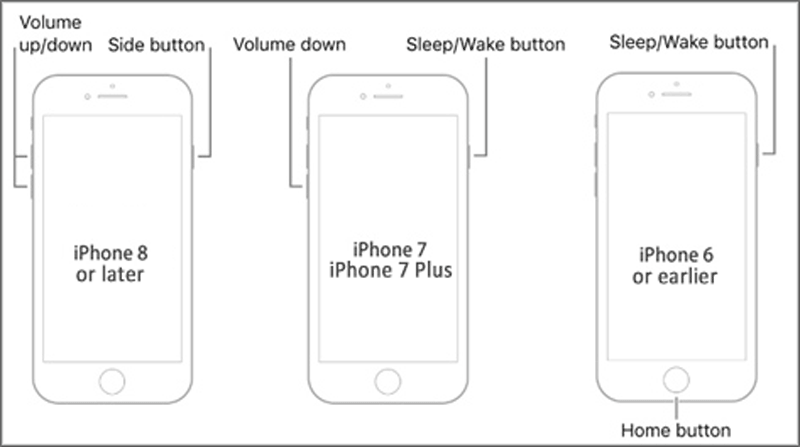
A poor Internet connection can cause latency in updating the Find My iPhone location, so you should switch to a stable Wi-Fi connection or use cellular data and see if the Find My location not updating issue has been resolved.
For Find My Location to work properly, you should ensure that Find My, iCloud, and Location Services settings are enabled.
Steps to enable Find My: Go to Settings > Tap on your profile > Turn on Find My iPhone > Back to Find My interface and set the Share My Location toggle to on;
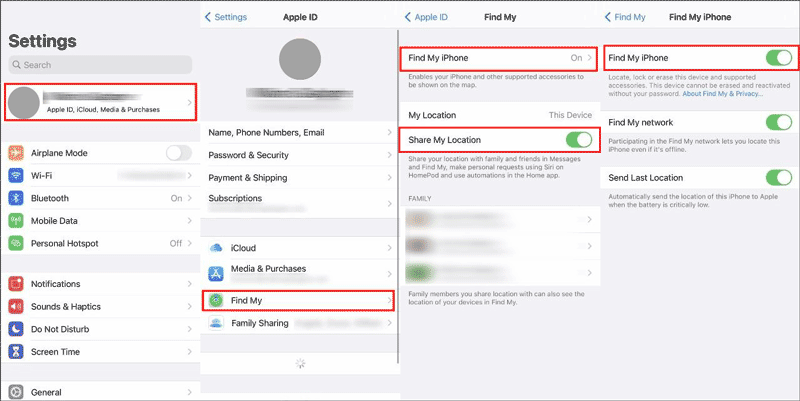
Steps to enable iCloud: Go to Settings > Tap on your profile > iCloud > Tap on iCloud drive > Turn on Sync this iPhone;
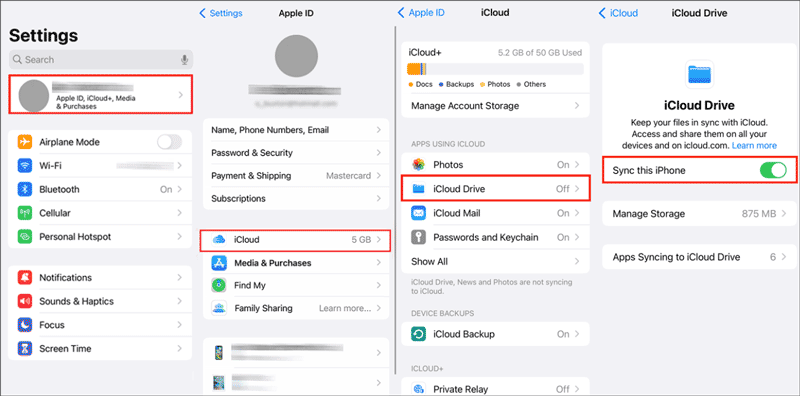
Steps to turn on Location services: Go to Settings > Scroll down and find Privacy & Security > Location Services > Switch on the toggle of the Location Services.
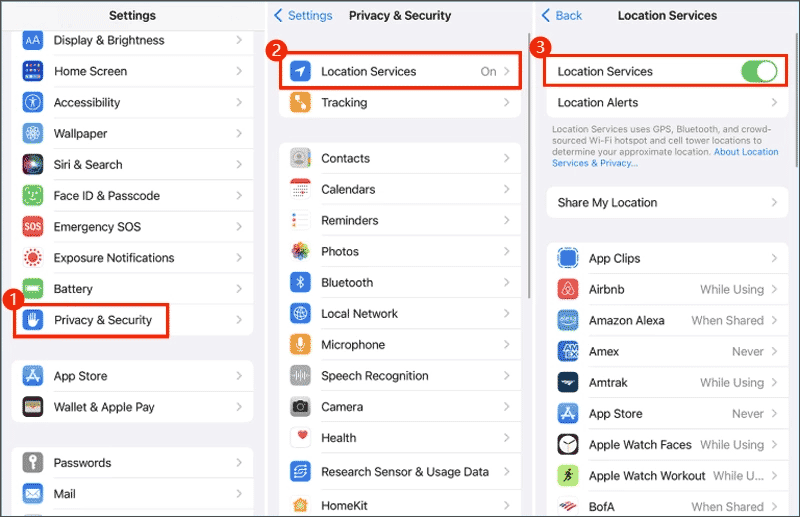
Make sure these three features are enabled, then check if the Find My iPhone not update location problem has been fixed.
Go to check if there is a new update, which may include bug fixes patches, and then update to the latest iOS version to fix Find My iPhone location not updating.
Step 1: Go to Settings > General > Software Update;
Step 2: If there is a new update available, click on Download and Install > Install now.
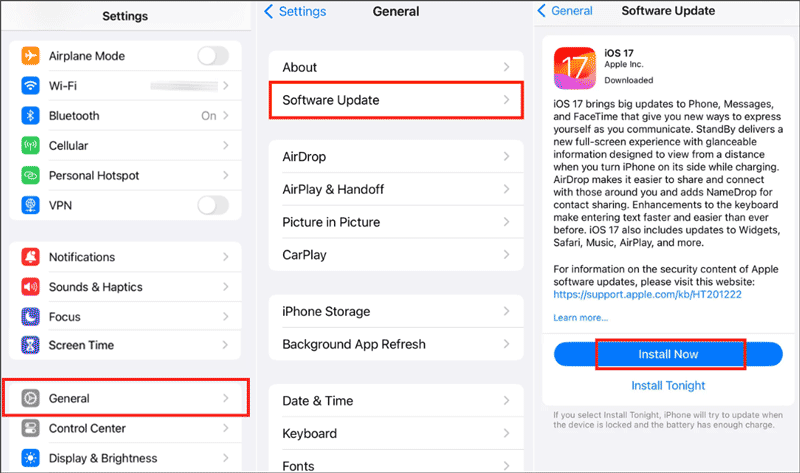
Sometimes location updates may be lagged and cannot update real-time location timely, in this case, you can refresh the location manually to fix the Find My iPhone not updating location issue.
Step 1: Quit and re-open the app in the background;
Step 2: Tap on the username or device and then the location status will be updated to "Now".
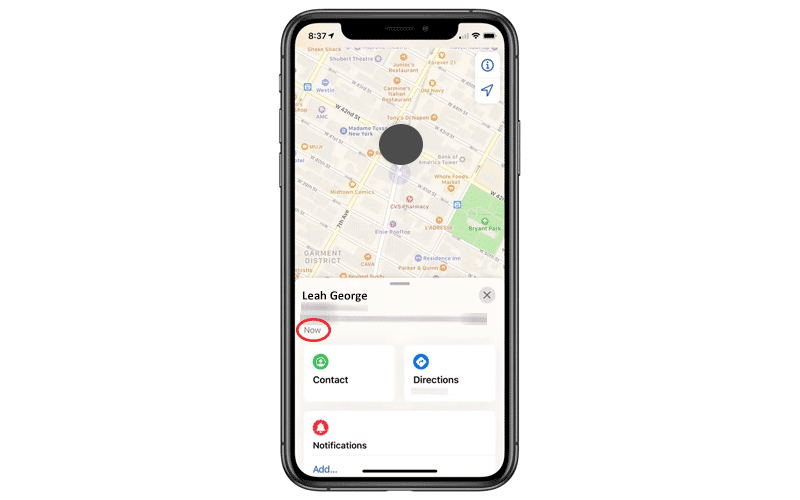
This article has listed several useful ways to fix Find My iPhone not updating location issue, and the easiest and most effective way to fix it is to use iSumsoft iOS Refixer. We hope that this article will help you!