"No one in my family can access Apple Music, we already set Family Sharing and have a family subscription to Apple Music, but on their individual devices it won't let them access it. It says they need to subscribe." - From Apple Community
Many users have reported issues with Apple Music Family Sharing not working on iPhone. This article will explore the potential reasons behind this problem and provide solutions to help you resolve it.

Incorrect Family Sharing Setup: Ensure Family Sharing is correctly set up. Go to Settings > Apple ID > Family Sharing to verify that all family members have been added and that the Apple Music subscription has been shared.
Apple ID Issues: Ensure all family members use the Apple ID belonging to the Family Sharing group. If a member is using a different Apple ID, they may not be able to access the shared Apple Music subscription.
Device Sync Issues: Sometimes, devices may have synchronization problems. Try restarting the devices or signing out and back into the Apple ID in the settings.
Subscription Status: Check the status of the family subscription to ensure it hasn't expired and is properly paid. You can view subscription status in Settings > Apple ID > Subscriptions.
Region and Account Settings: Ensure that all family members' Apple IDs are set to the same region. Sometimes, different region settings can cause issues with subscription sharing.
From Section 1, we learn several reasons why Apple Music Family Sharing stopped working, from Family Sharing settings to Region and Account settings. And now, this part will show you how to solve this issue, bringing your family members back to the Apple Music Family Plan.
For one thing, you must ensure that the same Apple ID is used for Family Sharing and Media & Purchase. Furthermore, purchase sharing must be turned on. To do so, navigate to Settings, then Family, and tap on your name to verify your Apple ID. Next, tap on Purchases, select the Apple ID for Purchases, and confirm that you are signed in with the same Apple ID used for Family Sharing. If not, choose "Share using a secondary Apple ID," and input the credentials for that particular Apple ID. Share My Purchases should be enabled.

After confirming that the account has been successfully added to the family group, it is recommended that you log out of the family group and then log back in. This process helps to refresh the connection and ensures that any recent changes or updates to the family group settings are correctly applied. By logging out and logging back in, you can troubleshoot any potential synchronization issues and ensure that the account is fully integrated into the Family Sharing arrangement. Additionally, this effort helps to resolve any discrepancies or inconsistencies that may have occurred during the process of adding an account, ensuring a smooth and seamless experience in the Family Sharing setup. Follow these steps to complete the task:
Go to Settings > your name > Sign Out. Then sign into your account again

This is a useful and easy solution and you can give it a try. Here is how to fix Apple Music Family Sharing not working:
Go to Settings > Family (tap your name > Family Sharing). Then tap the name of the family member that you want to remove. Tap Remove [your family member's name] from Family.

While the likelihood of Region Settings causing issues with Apple Music Family Sharing is minimal, it's still important to verify and review this setting. The Region Settings influence the music content available for streaming on Apple Music. Users may encounter restrictions on certain songs and albums based on regional licensing agreements.
Ensuring that Regional Settings are properly configured helps prevent any potential compatibility issues or conflicts that may arise when sharing a subscription. By checking the Regional Settings, you can verify that the settings align with the appropriate region or country associated with your Apple Music subscription. To check the region you set, go to Settings > General > Language & Region. Make sure the region configured is normal or you're in the same region.
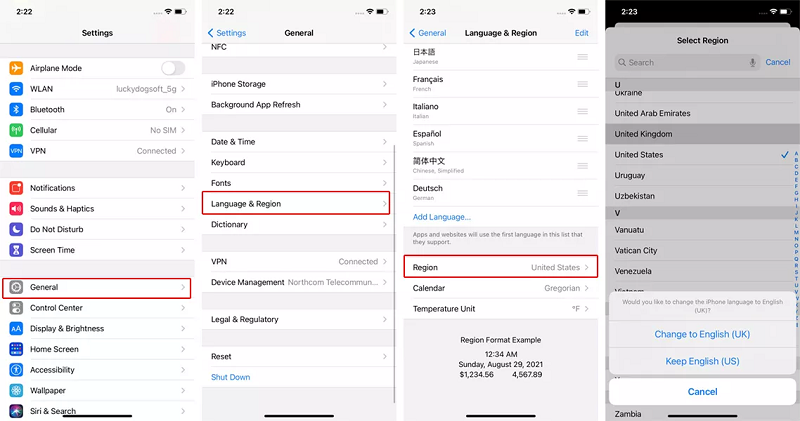
Generally, when encountering Apple Music not working on Family Sharing, first check your Apple ID and Apple Music subscriptions, ensuring that you are using the same Apple ID for your iPhone and Apple ID subscription. If the issue persists, try to contact Apple Support.