Stuck on setting up Apple ID during transfer on iPhone 15? Or 'Set up your Apple ID' keeps spinning when you sign in with your Apple ID from Settings? Finding yourself unable to exit the process due to no available options? Fortunately, in both of the above scenarios, this article will show you five effective ways to fix iPhone 15 stuck on setting up Apple ID.

Generally, an unstable or unconnected network is the most likely cause of an iPhone being stuck on setting up your Apple ID. Apart from the poor network connectivity, there are other potential causes:
As you've learned the causes behind this issue, this section will present you with 4 useful troubleshooting methods.
It is essential to make sure that the iPhone is connected to an available and stable Wi-Fi or Cellular network. Swipe down from the top right corner to access the Control Center and check if the Wi-Fi or Cellular is available, ensuring that you have a strong network signal.
Once you have visited the Apple System Status page to check its status, you can determine whether the issue is related to the Apple server or your own device. Scan through the list of services and locate the Apple ID. If it shows a green dot, you can focus on troubleshooting the iPhone 15, as the issue does not originate from the Apple server.

After troubleshooting the network connectivity and system status, it is force restart that the simplest and quickest solution to fix the iPhone being stuck on setting up Apple ID. If the screen has been struggling for a while, try force restarting it by following these steps:
Step 1: Press and quickly release the Volume Up button.
Step 2: Press and quickly release the Volume Down button.
Step 3: Keep holding the Side (or Power) button until you see the Apple logo.
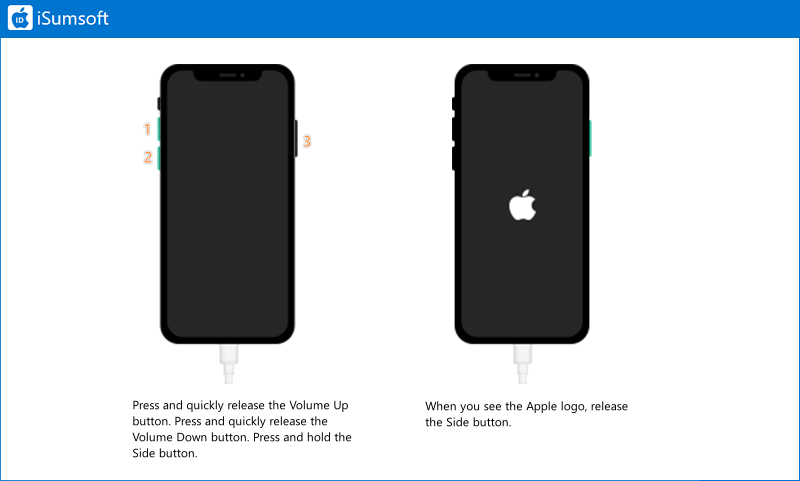
With iTunes or Finder, you are enabled to get rid of being stuck on setting up Apple ID. However, it is noted that this solution may erase all of the data stored on your device. Follow these steps to use iTunes or Finder:
Note:
Step 1: Connect the iPhone 15 to your computer.
Step 2: Put your device into recovery mode:
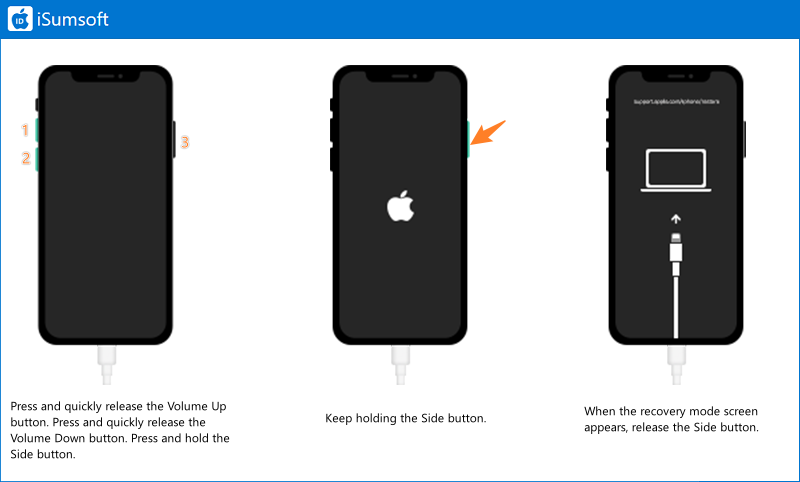
Step 3: Launch iTunes on the Windows or Finder on the Mac. If asked to Update or Restore, choose Update, which the program will download the software for device repair. After the process is completed, set up your device by following the guided access.

If none of these methods work, is it possible to fix this problem without losing any data? Of course it is. iSumsoft iOS Refixer allows you to repair various iOS-related issues, including iPhone stuck on setting up Apple, iPhone frozen on the lock screen after updating, iPhone locked after updating, among others. It provides two repair modes: Standard and Advanced, with the former ensuring no data loss during the repair process.

iSumsoft iPhone Passcode Refixer
Learn how to use this software to fix iPhone 15 stuck on setting up Apple ID:
Step 1: Download and install iSumsoft iOS Refixer on the computer. Then connect the iPhone to the PC and launch the software.
Step 2: On the software interface, select System Repair.

Step 3: Choose Standard Mode which will not lead to data loss.

Step 4: Click on the Start button.

Step 5: You are asked to download a firmware package by clicking Download.

Step 6: After the successful download, click Repair to begin fixing iPhone stuck on setting up Apple ID.

Step 7: Wait for the repair process to complete and it will take a few minutes. When 'Repair Successfully' appears on the screen, your iPhone 15 has been repaired successfully and you can click Done.

The time it takes to set up Apple ID on an iPhone depends on a number of factors, including the speed of your Internet connection and the overall performance of your device. Generally, setting up Apple ID on an iPhone won't take more than a few minutes.
If you find that the setup process is taking too long or seems to be stuck, we recommend ensuring that your network connection is stable and considering restarting your iPhone, if the problem persists, you may need to seek further assistance from Apple Support or using a third-party tool like iSumsoft iOS Refixer to solve it.