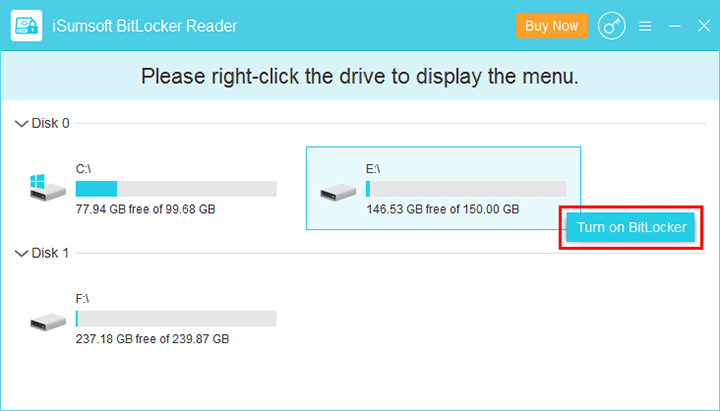Want to use BitLocker to encrypt your hard drive but just find out you can't start BitLocker in your Windows 10? You search for BitLocker in the start menu, but BitLocker won't open? You can't even find BitLocker Drive Encryption in the Control Panel? So, what's the reason behind this problem? Now, this article will take you to uncover why you cannot start BitLocker in your Windows 10 so that you can quickly find a solution.
First of all, you should know that BitLocker is available only on the Professional, Enterprise, and Education editions of Windows 10, but not on the Home edition of Windows 10. Therefore, if your computer is running Windows 10 Home, BitLocker can't start. You can simply press Windows key + Pause to view your Windows 10 edition.

Second, you should know that using BitLocker generally requires a Trusted Platform Module (TPM) chip on the computer's motherboard. You can enter tpm.msc in the Run (Win + R) dialog box or the taskbar search box and press Enter to check if your computer has a TPM.
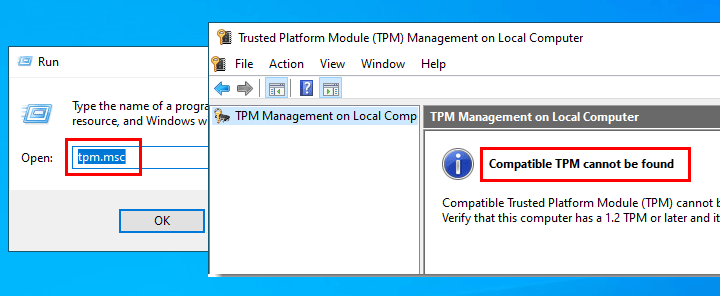
If your PC does not have a TPM, normally you can't start BitLocker for the operating system drive. However, the good news is that there is a workaround to enable BitLocker on an operating system drive without a TPM. What you need to do is enable the "Allow BitLocker without a compatible TPM" option in the group policy.
You can't start BitLocker on a dynamic hard drive because BitLocker does not support dynamic disks. So, when you right-click a dynamic volume, there will be no "Turn on BitLocker" option in the context menu. In addition, dynamic data volumes will not be displayed in the BitLocker Drive Encryption page of the Control Panel. Although the operating system volume will always be displayed in the Control Panel, regardless of whether it is a dynamic disk, if it is a dynamic disk it cannot be protected by BitLocker. You can go to Disk Management to check if your disk is basic or dynamic.
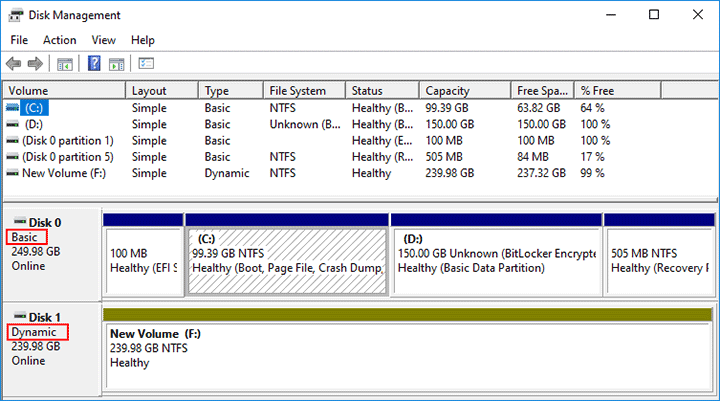
BitLocker is not available when Windows 10 boots in safe mode. When Windows 10 is in safe mode, you can't start or turn off BitLocker, or even access the disk protected by BitLocker.
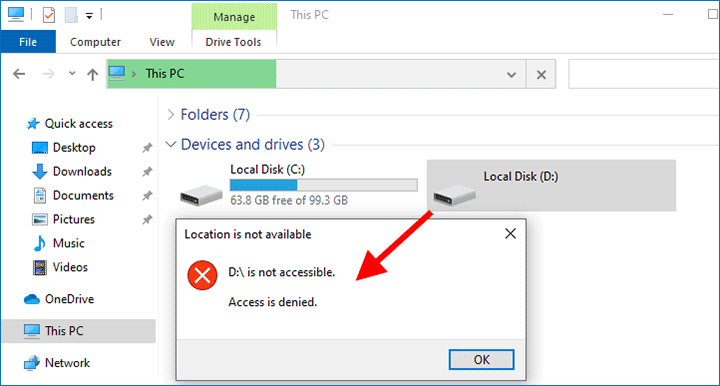
If you are sure that none of the above is the reason why you cannot start BitLocker in your Windows 10, there may be a bug in your Windows that makes BitLocker unavailable. If so, you can reinstall Windows 10. However, Windows installation is a cumbersome and time-consuming task, and you may lose some data. If you want a fast solution or you need to encrypt your drive urgently, we suggest you to use another BitLocker encryption tool – iSumsoft BitLocker Reader.
iSumsoft BitLocker Reader is an alternative to Windows built-in BitLocker Drive Encryption. It provides you with a much easier way to turn on or off BitLocker on your PC's hard drives or removable drives. What's more, the tool enables you to lock BitLocker protected drives at any time without having to restarting the Windows. In short, iSumsoft BitLocker Reader can achieve the same effect as BitLocker Drive Encryption.