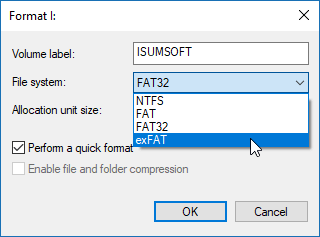Since the PC and Mac are two different operating systems, they use different file systems. By default, Macs use HFS, while PCs use NTFS, which are not compatible with each other. If you plan on using an external drive with both Macs and PCs, you should format the disk with the exFAT file system instead.
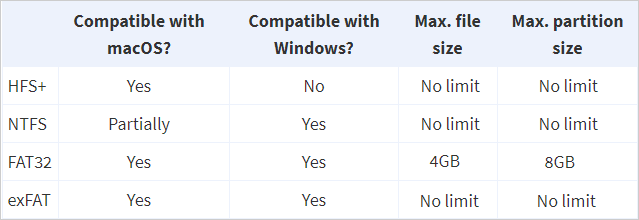
You can format the drive on your Mac or Windows computer.
So how do you know if your USB drive is in the correct format? You do not need to do anything special on the "Disk Utility" - simply insert the USB drive and open Finder. Right-click the drive icon in the Finder sidebar (or on the desktop) and select Get Info. You will see the drive's file system shown on the right "Format".
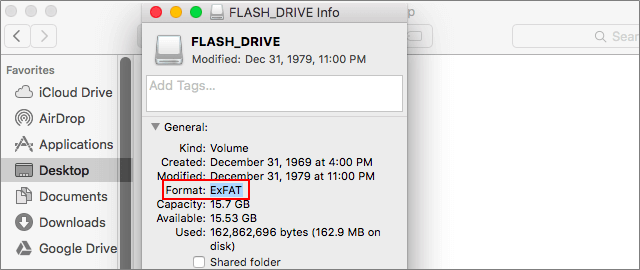
Formatting a drive will erase it completely, so make sure you have everything backed up that you want to keep. To format a drive on a Mac, you'll need the built-in Disk Utility application.
Go to Open Disk Utility, which is located under Applications in the Finder menu. If you have a USB flash drive inserted in your Mac, you can see it under the External in the Disk Utility. Select your flash drive from the list. Go to the Erase tab. You will be asked to provide the disk name and then select the file system as exFAT.
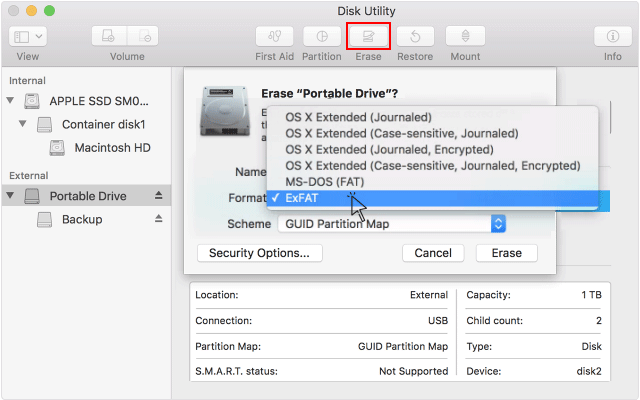
Then select the default GUID Partition Map (GPT) scheme. Click the Erase button when you are done and the Disk Utility will format your disk with the settings you specified. This will erase all the files on the drive.
You're now done. Be sure to eject the disk before you remove it from your Mac.
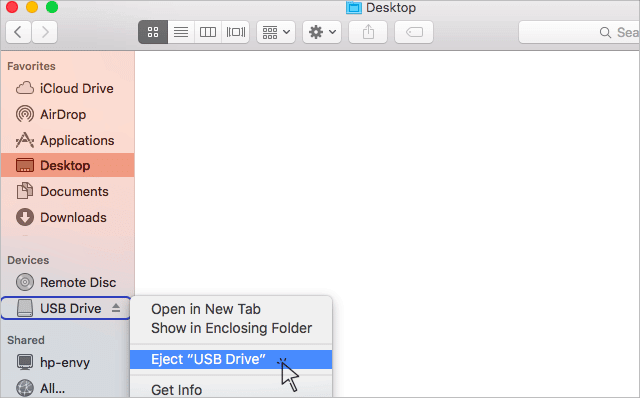
There are several ways to format drive in Windows PC, you can do that in This PC or in Disk Management.
Note: If you have important data on your USB flash drive, you should backup your drive before formatting it.
Option 1: Format a USB drive as EexFAT in This PC.
Press Windows logo key + E to open File Explorer. Right-click on the drive you want to format, click on Format. Under File system box, select exFAT for this drive. Then click Start button to go on.
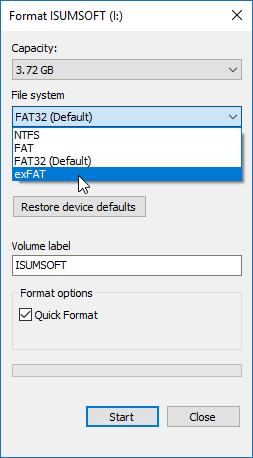
Option 2: Format a USB drive as EexFAT in Disk Management.
Press Win+X, then hit K key to open Disk Management (diskmgmt.msc).

Right-click on the drive you want to format, select Format to see the list of configurations including file system. Select exFAT for this drive. Then click OK button to go on.