BitLocker encryption is an indispensable security feature for Windows computers. It provides considerable protection for the computer's operating system and stored data, ensuring that the data is encrypted even if the computer is tampered with when the operating system is not running. If you would like to use BitLocker encryption, this text mainly highlights some suggestions of using BitLocker for you.
Here are some suggestions of using BitLocker:
Setting a simple BitLocker password is easy for others to recover while setting a complex BitLocker password, and it's hard for anyone to recover the lost password. If you want to protect your computer's data security, I strongly recommend that you use BitLocker to encrypt your data and set a complex password of over 15 digits long.
The key to the backup password is in a secure location. For instance, you can encrypt key files with ZIP, and then store them in a mailbox or network disk. Because once the BitLocker password is forgotten, the password is likely to be unable to recover, and the data inside will not be able to read and write.
Tips: Learn more about:
1. How to backup important personal data.
2. Do a good data backup solution to help prevent data loss.
BitLocker encryption has an effect on the read and write performance of the disk, and it is recommended that a partition is partitioned to use BitLocker to encrypt important files, and non-significant and large read-write files can be placed in non-BitLocker.
You can choose a complex encryption algorithm to help protect your computer against access by unauthorized users. Meanwhile, you must remember that BitLocker supports both 128-bit and 256-bit AES encryption algorithms. The longer the key is, the higher the security is, which will be more difficult to crack, but the longer the key is, the longer it takes to encrypt and decrypt the data.
In addition, BitLocker can use an additional Diffuser algorithm to prevent attacks through Ciphertext.
People tend to use BitLocker to encrypt and maintain their SSD partitions, however, some people worry whether BitLocker will affect the performance of SSD read and write. Therefore, I'm going to test the write and read speed in different encryption methods. Please look closely at the following tests:
Testing tool: ATTO Disk Benchmark.
SSD: TOSHIBA Q200EX and SandDisk SSD PLUS.
Processor: Intel Core i5-2430M CPU frequency 2.40GHz, the biggest Turbo frequency is 3.0G, dual-core four-threaded, 3MB cache.
Windows system: Windows 10 Enterprise 64-bit operating system, 1703 version.
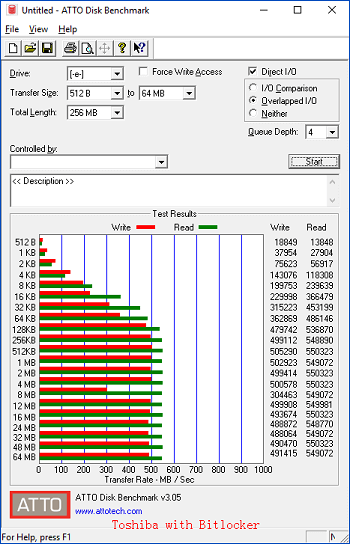
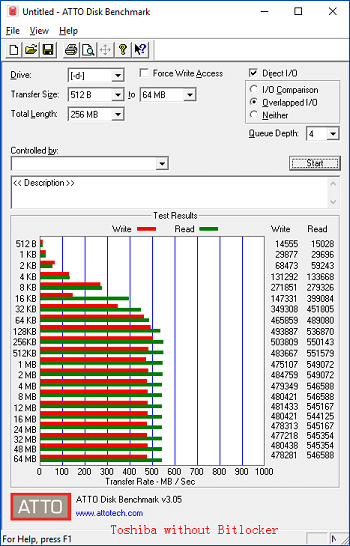
How much performance loss on a BitLocker encryption disk, see the following graphs:
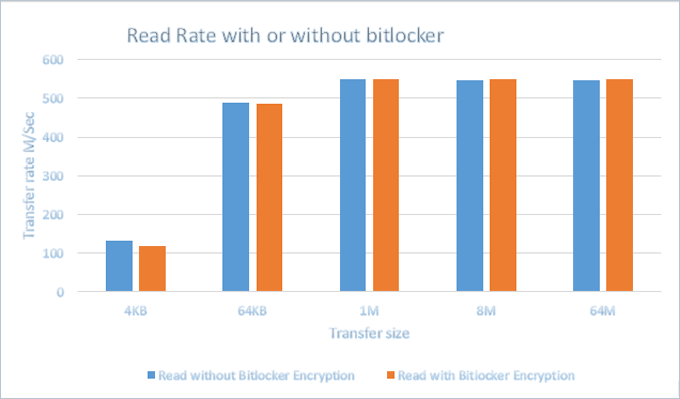
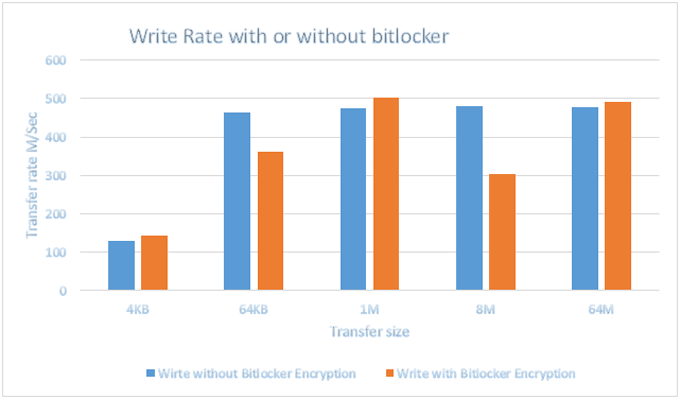
From the graphs above, we can see that the BitLocker doesn't make any performance on read operation, but a little on write operation.
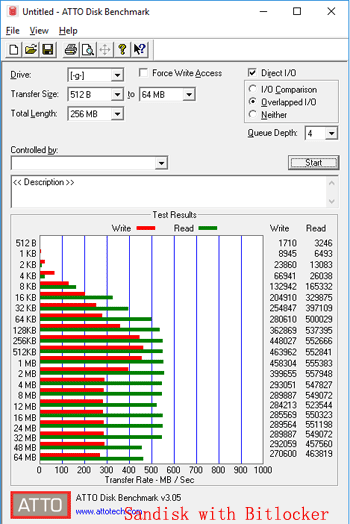
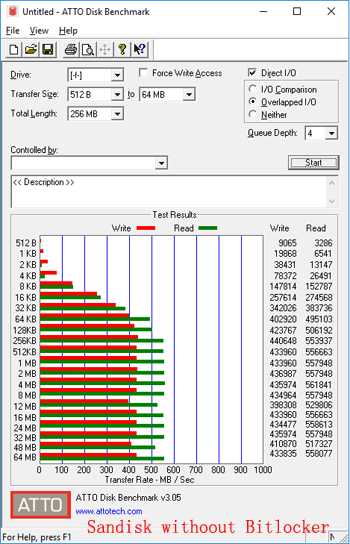
How much performance loss on a BitLocker encryption disk, see the following graphs:
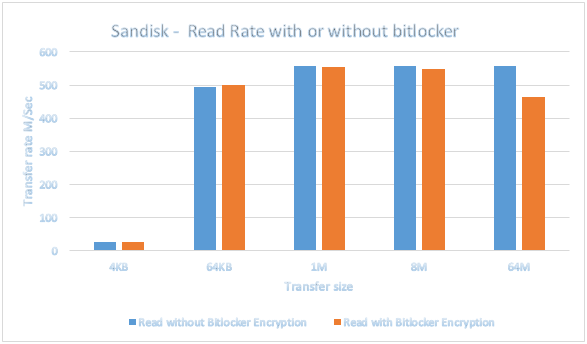
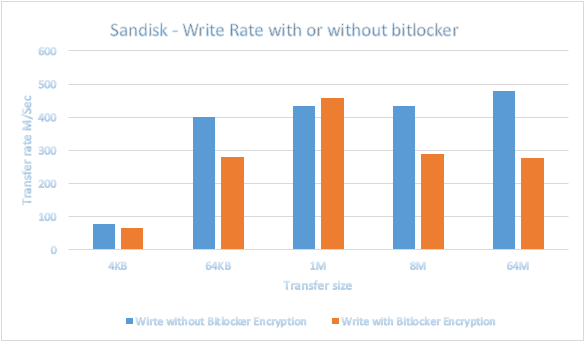
From the comparisons above, we can find that the read performance loss is less than 1%, and the write performance loss is about 30%.
All in all, select the SSD that supports the AES encryption algorithm to use BitLocker encryption so that the performance impact on the SSD is relatively small, however, without AES support, the reading and writing performance of the disk will be reduced by 30%~50%.
There is five advice of using BitLocker in total above, I think you can benefit from them. What's more, in addition to BitLocker can be used to encrypt the operating system drive and additional data drives. It can also support on Extensible Firmware Interface (EFI) servers that use a 64-bit processor architecture.