When we use the computer, we often encounter some sound problems, that's very annoyable, such as suddenly there is no sound when we are watching some fantastic show or game. What's wrong with your computer? It may be that there are some problems with your sound card, so how to solve this kind of problem? Don't worry, this article will share 5 ways to solve sound card problems, finish this post, I believe it can help you out!
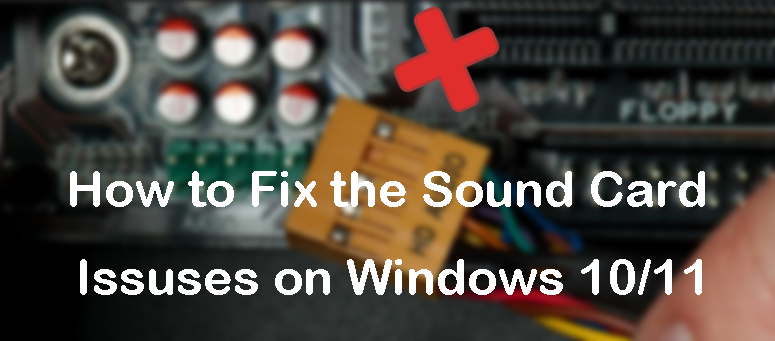
You can check your sound settings from desktop, the computer's volume may be muted, or the volume slider may be set to too low, follow those steps to fix this problem.
Step 1: Check the sound icon from your desktop. Clcik the volume icon  on the task bar and make sure the volume is not set to muted
on the task bar and make sure the volume is not set to muted  .
.
Step 2: Adjust the volume slider to the appropriate position to make sure the volume is loud enough.
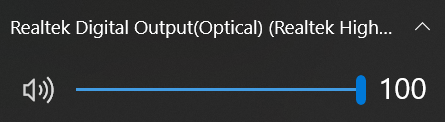
The second way to help you fix your sound card is to uninstall it and restart your PC. Follow those steps to help you out.
Step 1: Open device manager and find your sound card device then uninstall it.
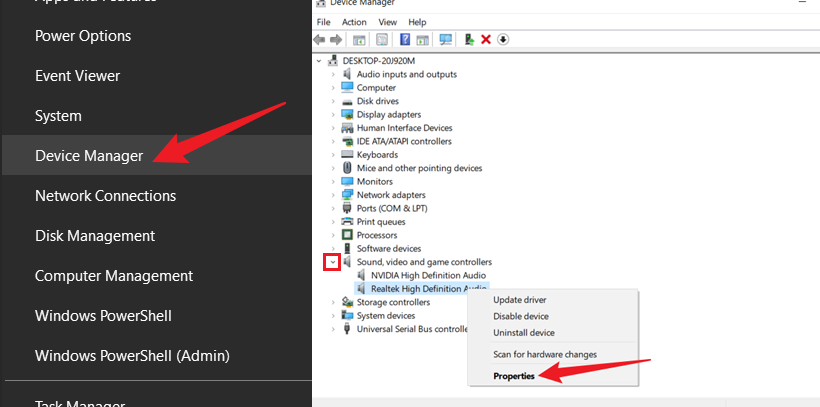
Step 2: Restart you PC and check the status of your sound card.

One of the related problems is the sound card driver is expired and all you need to do is update your sound card driver.
Step 1: Right click the start button and click the device manager button.
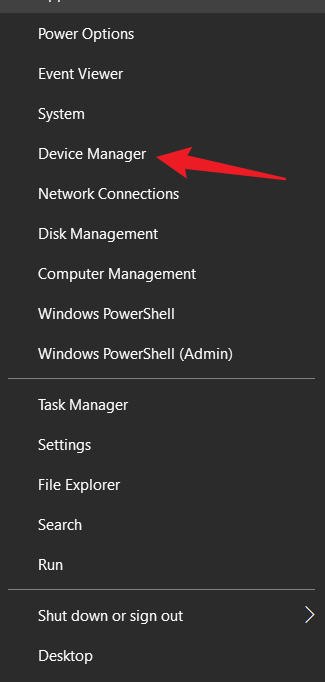
Step 2: Find and expand the Sound, video and game controllers tree and select your sound card device.
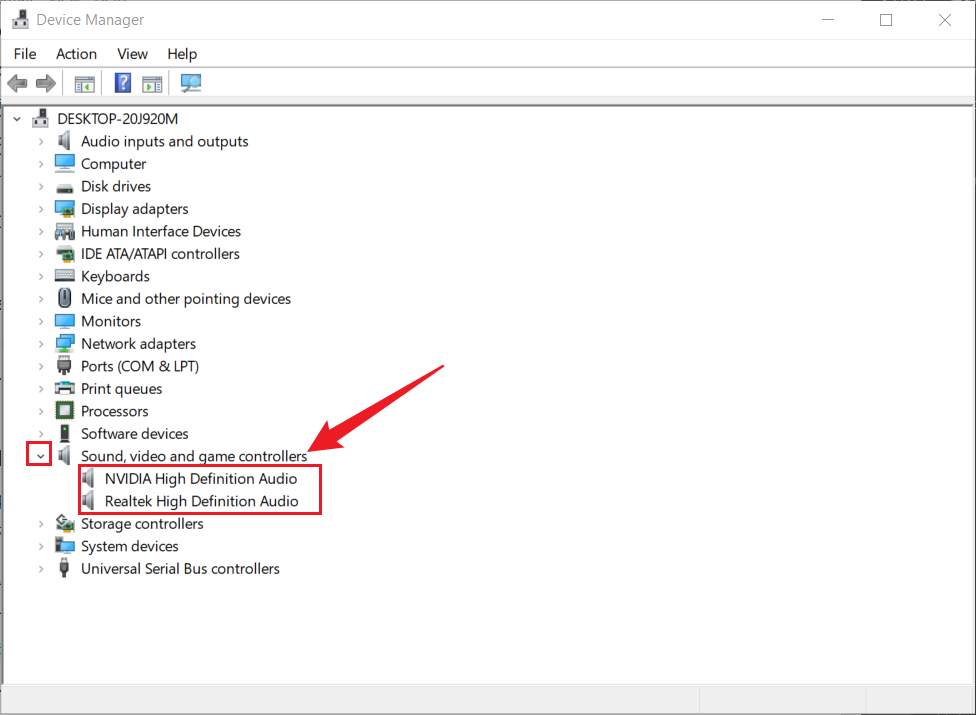
Step 4: Right click your sound card device and enter the Properties option.
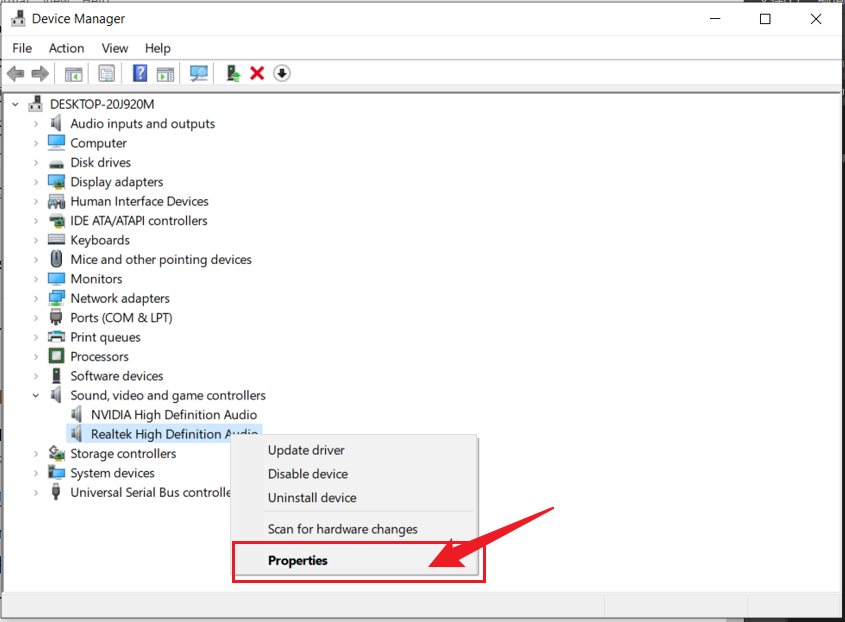
Step 5: Select driver option and update driver atomatically or manually.
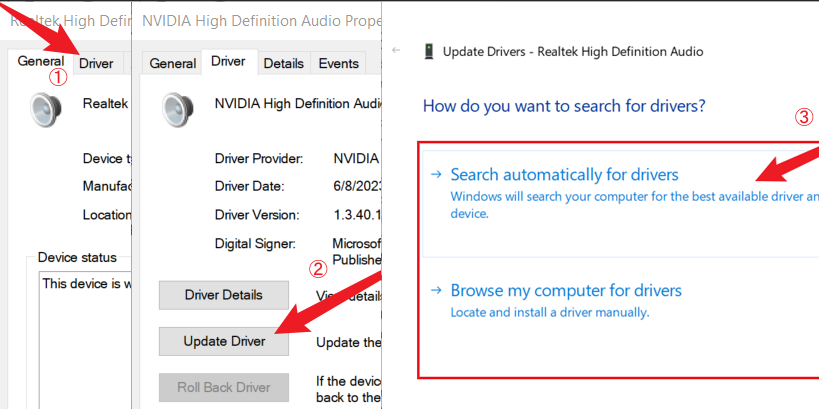
Maybe your sound card device is disabled from your BIOS. So next you may need to enable it from BIOS.
Step 1: After press the power button, Press “Del” or “F2” (“F12” etc.) down quickly when the splash screen shows up. (As motherboard brands of different ways and enter BIOS interface also vary).
Step 2: Find the Advance option and enable your sound card device here.
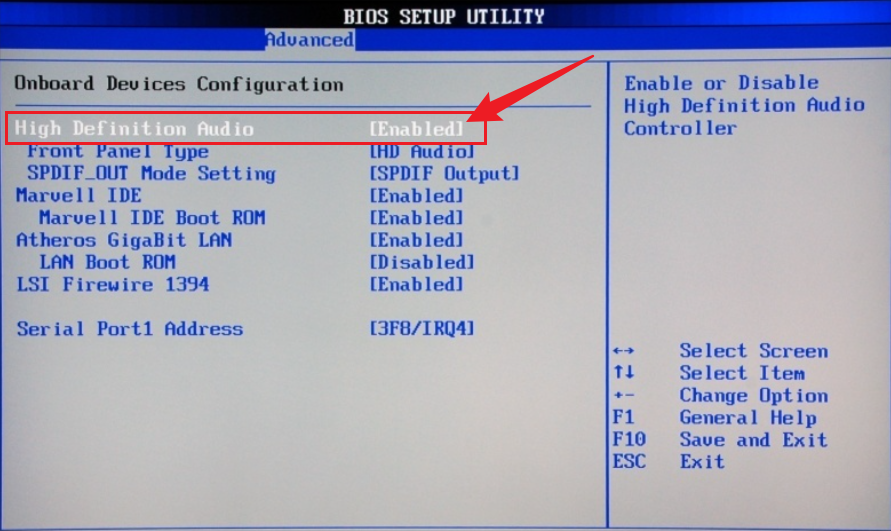
The worst situation is that your sound card hardware breaks down and you need to repair it at computer repair shops, if you can't see the sound icon on your desktop and these drivers have a yellow question mark or exclamation mark on device manager, it means that the sound card may be malfunctioning or your computer can not recognize your sound card, you probably need to buy a new one.
