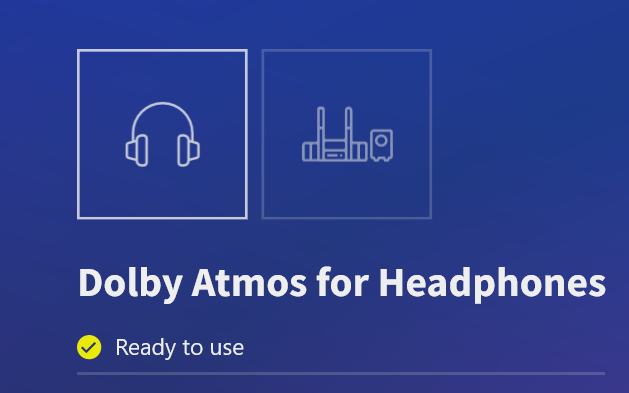Dolby Atmos is a kind of sound technology, which also represents a kind of audio format. By combining front, side, rear, and sky speakers plus sophisticated audio processing and algorithms, Dolby Atmos delivers up to 64 channels of surround sound for added spatial immersion. What's more, Dolby Atmos also has a wide range of applications, from theatre and cinema to home, computer, and smartphone, if you can see this sticker  on your laptop surface (mostly the keyboard side or the downside), this symbol means it supports Dolby Atmos, you can even see this symbol in some streaming software like Netflix, Disney, Spotify, etc. But if you want to enjoy this Dolby Atmos service, most of them require VIP or other charged service.
on your laptop surface (mostly the keyboard side or the downside), this symbol means it supports Dolby Atmos, you can even see this symbol in some streaming software like Netflix, Disney, Spotify, etc. But if you want to enjoy this Dolby Atmos service, most of them require VIP or other charged service.

Dolby Atmos has reinvented how entertainment is created and experienced, allowing creatives everywhere to place each sound exactly where they want it to go, for a more realistic and immersive audio experience.
Whether you’re gaming, watching your favorite movie or show, or listening to that new track on a single loop, Dolby Atmos transports you into a spatial sound experience that draws you in deeper, so you hear more and feel more. you can click here to know more about Dolby Atmos.
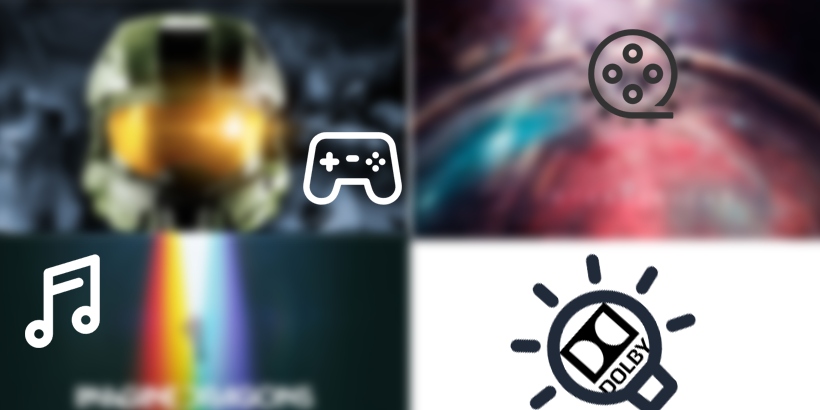
If your computer already has that sticker I mentioned before, you may already preinstalled the "Dolby Atmos" application by your OEM together with the sound drive program, cause they may cooperate with Dolby Atmos lab. but if you don't have such high standards for sound, you can uninstall or disable it as you like.
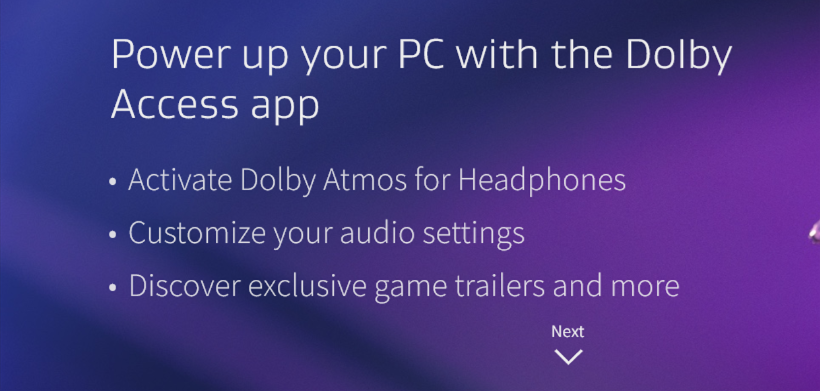
Dolby Atoms simulates cinematic sound technology, so you'll hear a lot more detail than a regular speaker. So, if you want to hear lifelike sounds while watching movies or playing games, the Dolby Atmos application will be worth having a try.
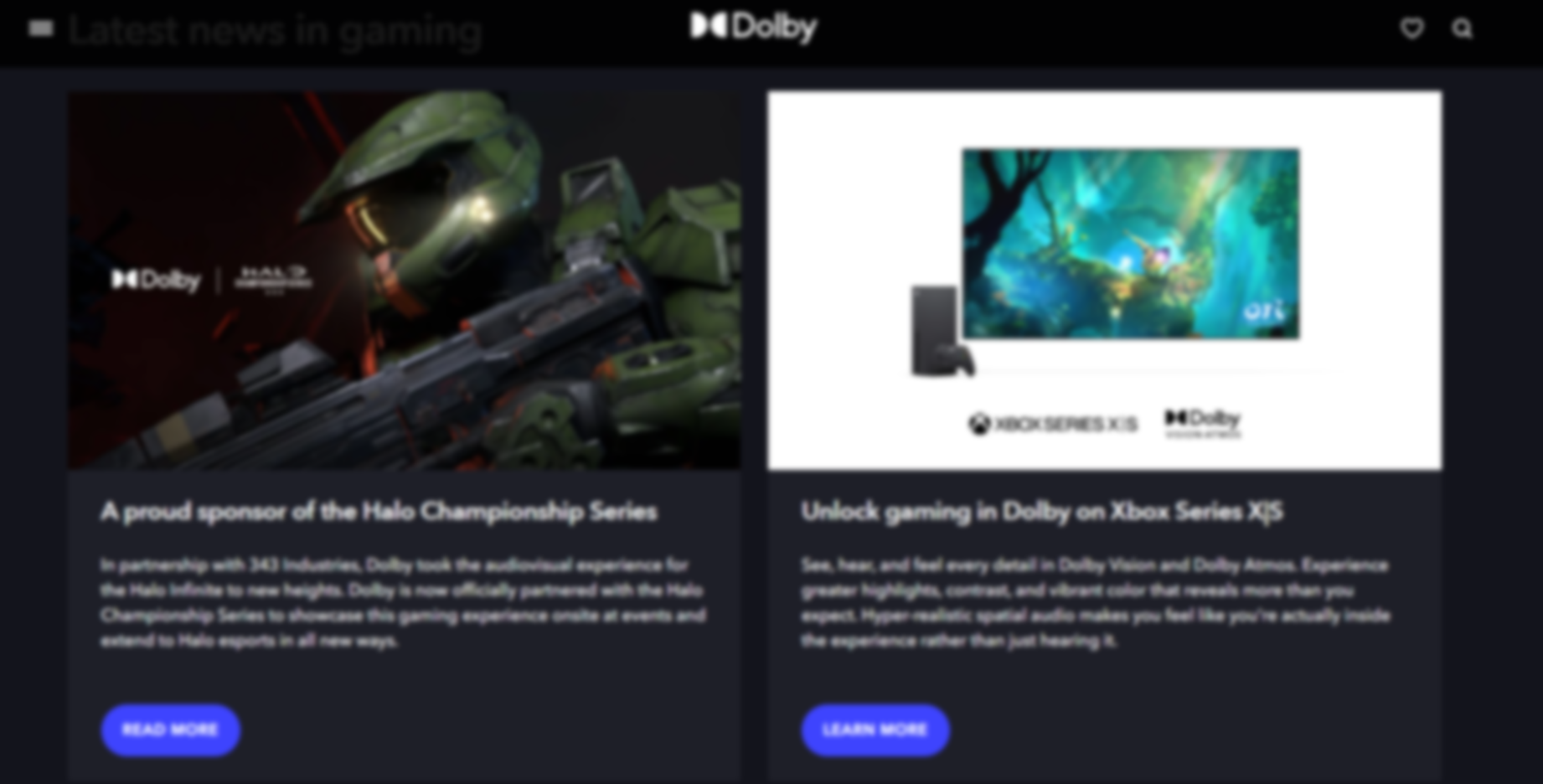
As I mentioned before, you can check if your computer supports Dolby Atmos by observe the sticker on your laptoo like the following picture.
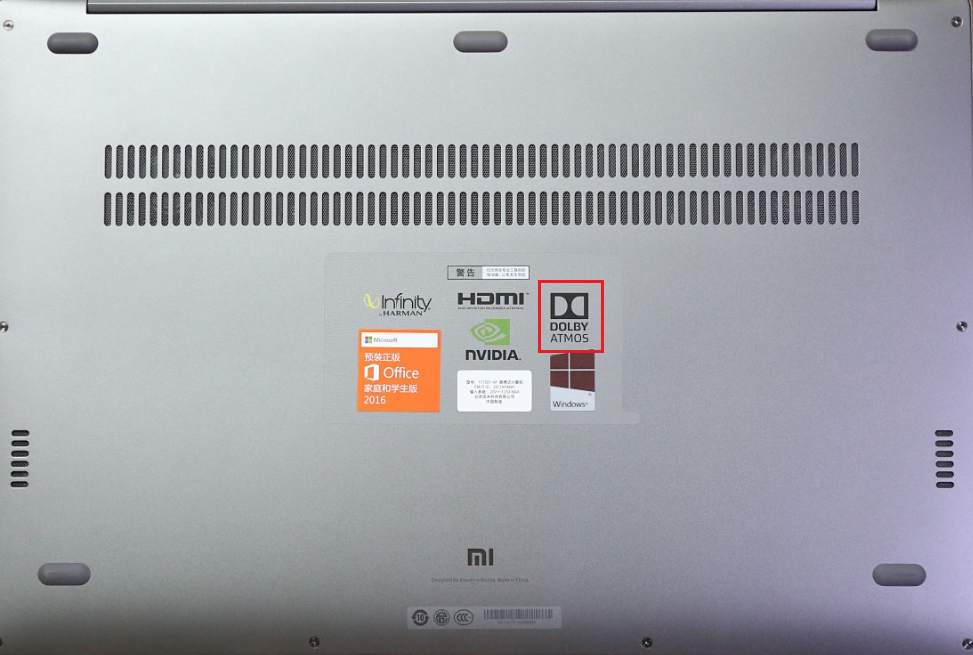
You can also check it from the sound settings, first, right click the sound icon ![]() on your desktop, then click the sound option, next double click the speaker option to open speaker properties, then if you find the Dolby audio option on the properties, it means your computer support Dolby Atmos and you can turn it on.
on your desktop, then click the sound option, next double click the speaker option to open speaker properties, then if you find the Dolby audio option on the properties, it means your computer support Dolby Atmos and you can turn it on.
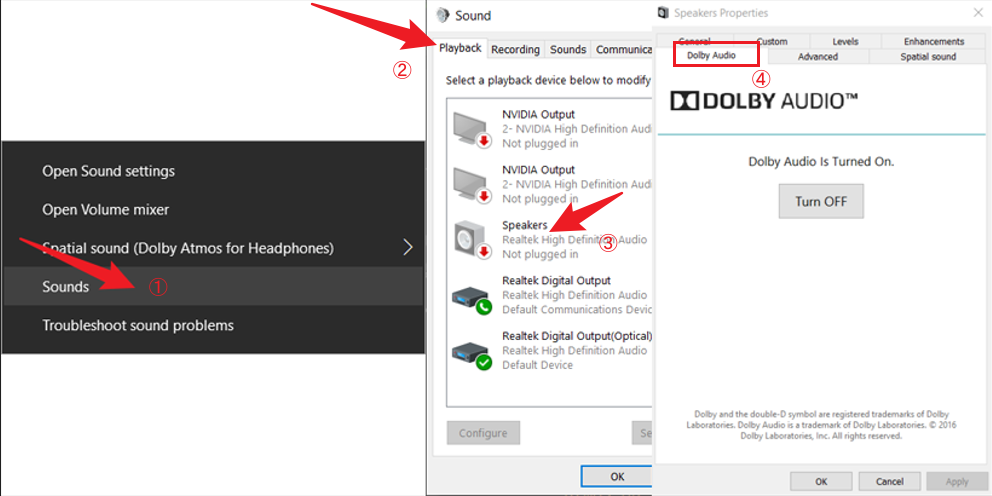
Step 1: Right click the sound icon ![]() on your desktop, then choose the spatial sound first and the Dolby Atmos second.
on your desktop, then choose the spatial sound first and the Dolby Atmos second.
Step 2: If your computer doesn't have Dolby Atmos app preinstalled, You will jump to the download page of Dolby Atmos soon, then click download and wait for a moment. Or you can open the Dolby Atmos option directly.
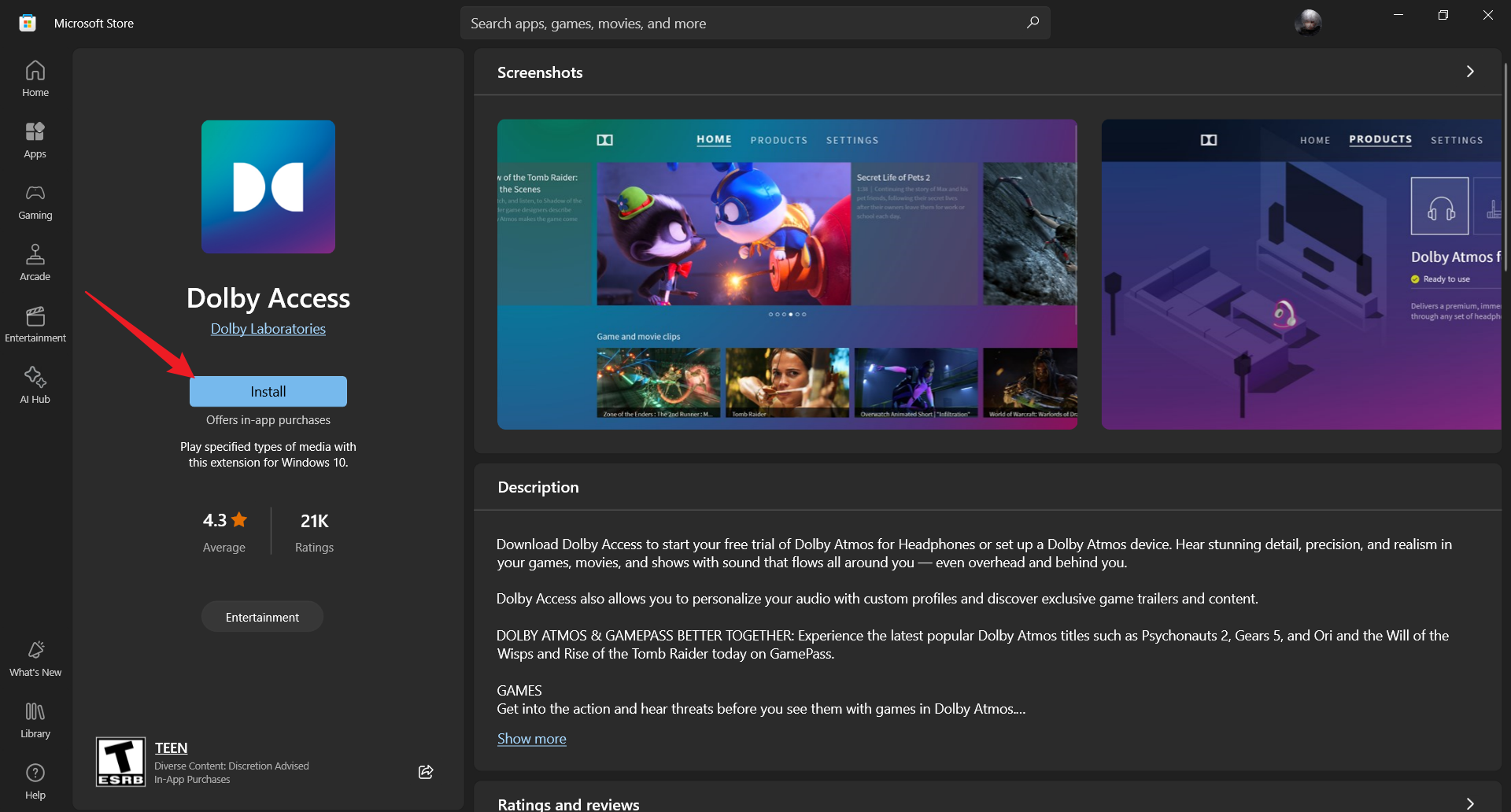
Step 3: After finish the install process, turn back to step 1 and enable Dolby Atmos.
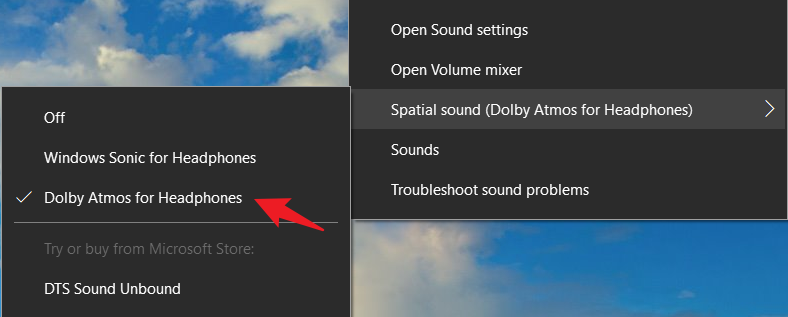
Step 4: Change the Dolby Atmos settings as you like and save.
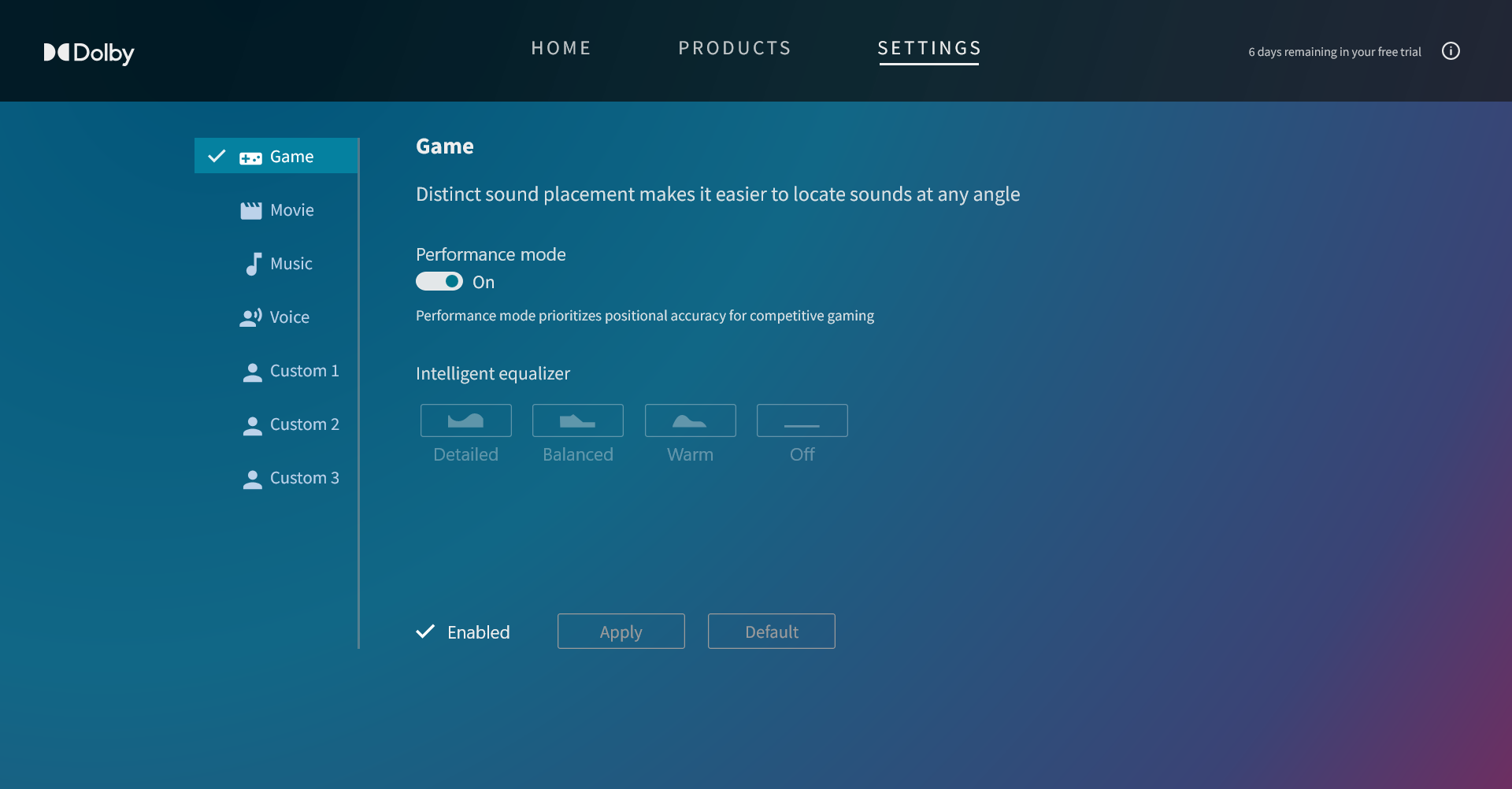
This post actually provides some advice and methods on Dolby Atmos and hope this article can help you enable Dolby Atmos. And enjoy your lifelike sound experience!