After laptop serve us for several years, you will find that the computer can be used for less time with each charge, which means that the battery health of your computers is slowly decreasing with increase of the use time. so how to check the battery health of our computer on Windows 10 or 11? Follow this post, no matter which brand your laptop is, (ASUS, Lenovo, HP, HUAWEI, etc. ) you can get the battery health condition easily in 3 ways and consider whether the battery of your laptop needs to be replaced.
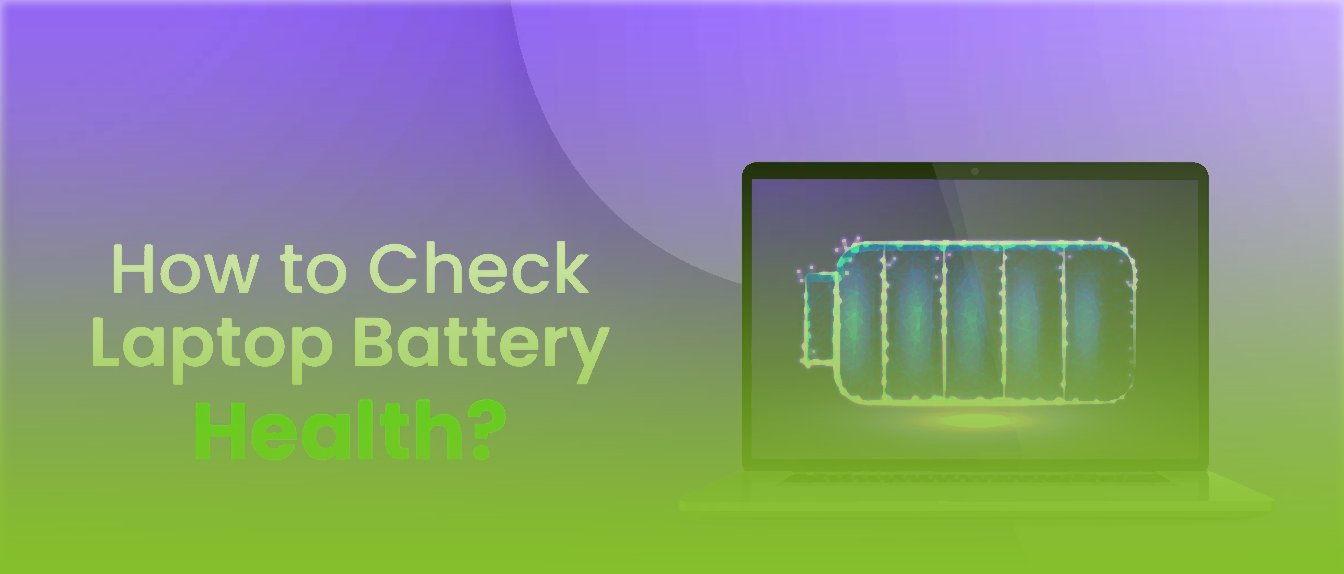
Step 1: Open your laptop manager. type laptop manager in the search box and open it. (the image below takes Lenovo as an example)
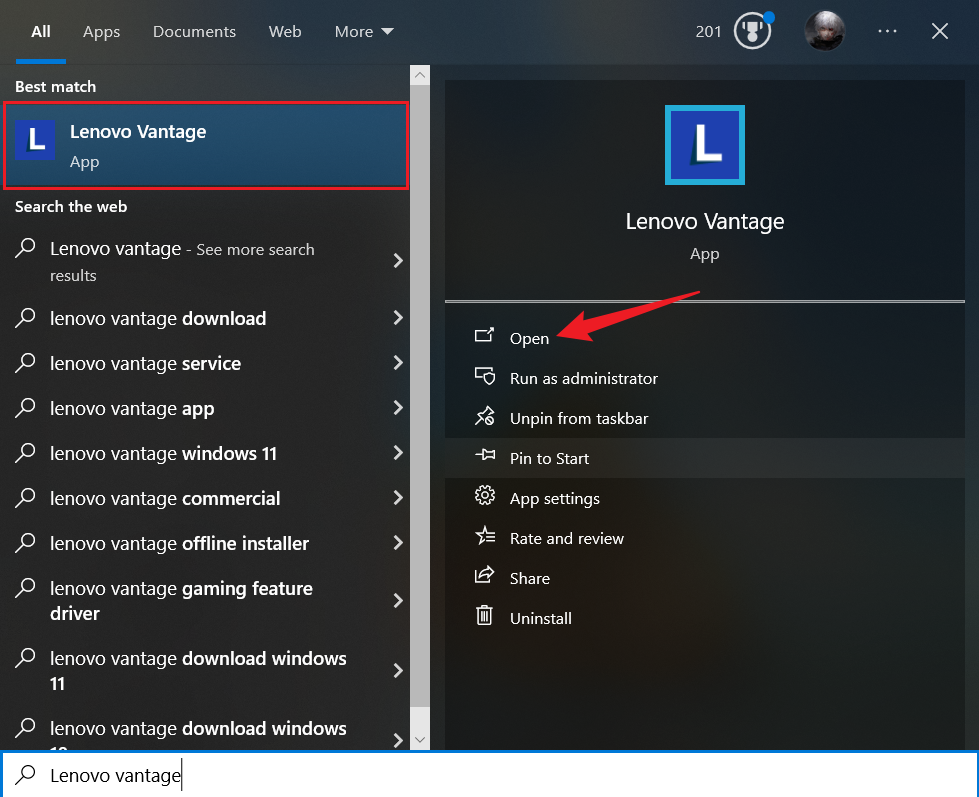
Step 2: Go to the battery page and check your battery health there.
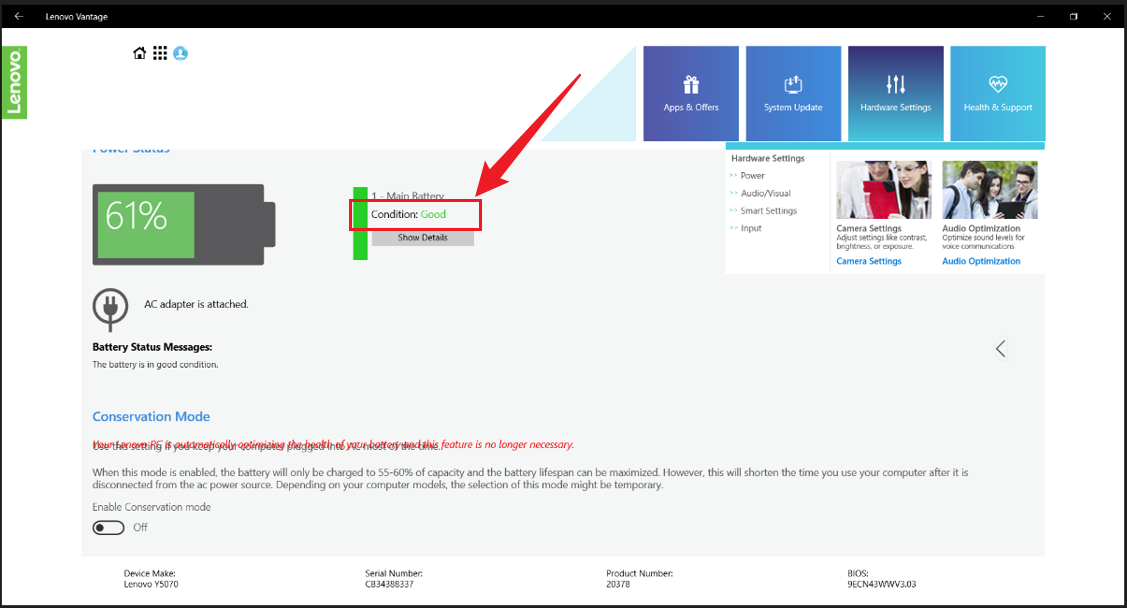
The second way to check your battery health is use a third-party sofeware, like some system inspection software (AIDA 64, BatteryInfo view, Batterybar, etc.)
You can click the following links to download those software.
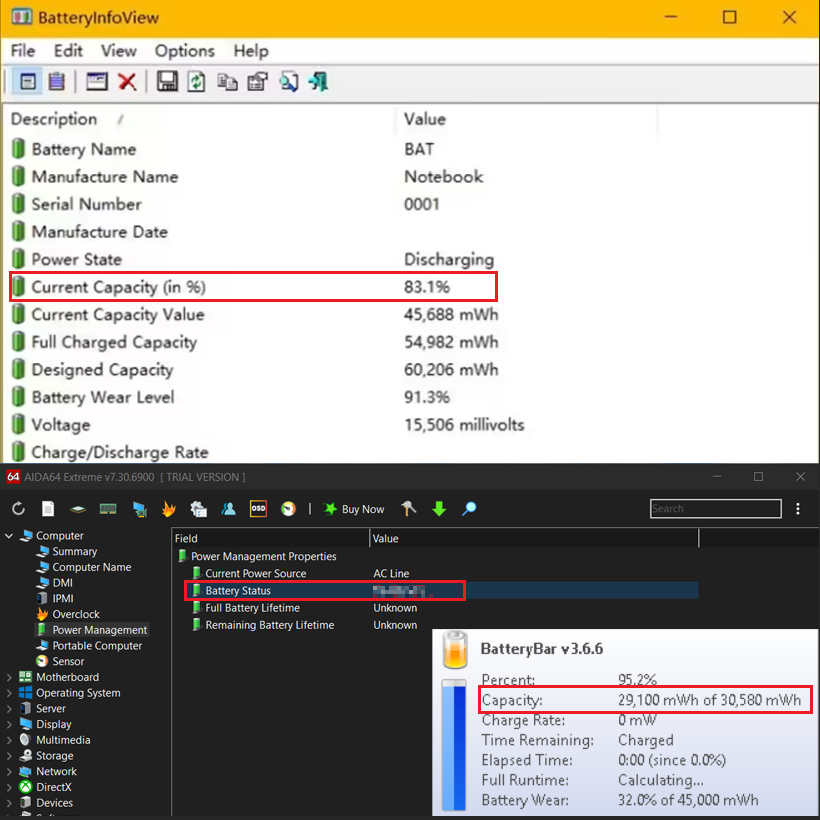
You can click here Generate a Laptop Battery Report. Next I will tell you how to understand this battery report.
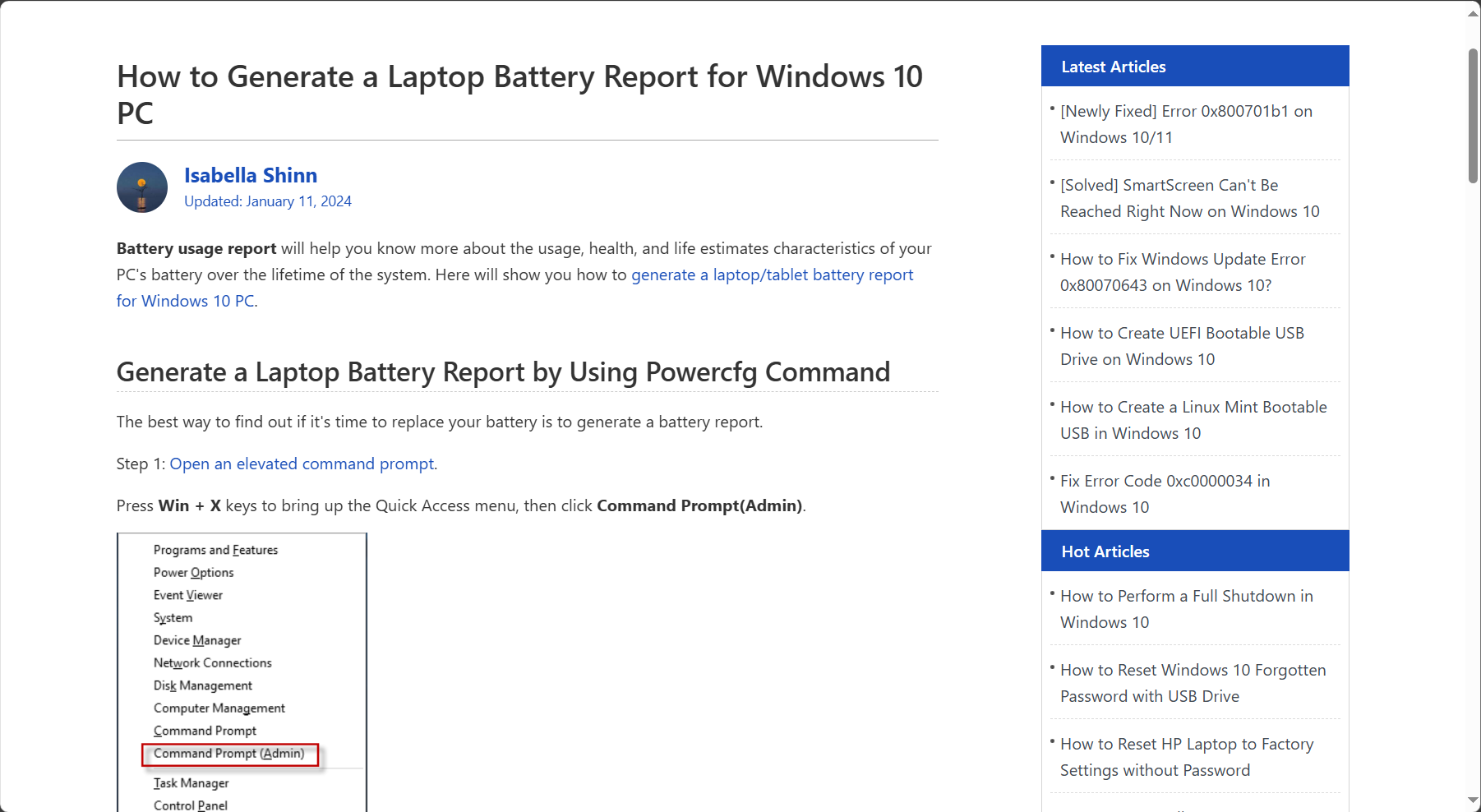
Now let's go back to the battery report, this report shows us a lot of information about our battery, such as Installed Batteries, Recent Usage, Battery usage, Battery capacity history, etc. Those data show the status of your battery, however, 2 main numbers show the health condition of your battery. These two pieces of data will determine whether you need to replace the battery. Let's check it out. You can see the Design Capacity and Full Charge Capacity under the Installed battery column. If the full charge capacity is less than half of the Design Capacity, you’ll need to replace your laptop’s battery. If the battery capacity goes lower, it means your laptop’s battery can’t hold the same amount of power as it could when it was new. So, you’ll need to charge your laptop more frequently to maintain the same amount of screen on time. you can also use this formula to calculate the battery health of your laptop.
Battery Health = (Full Charged Capacity/Design Capacity)*100%
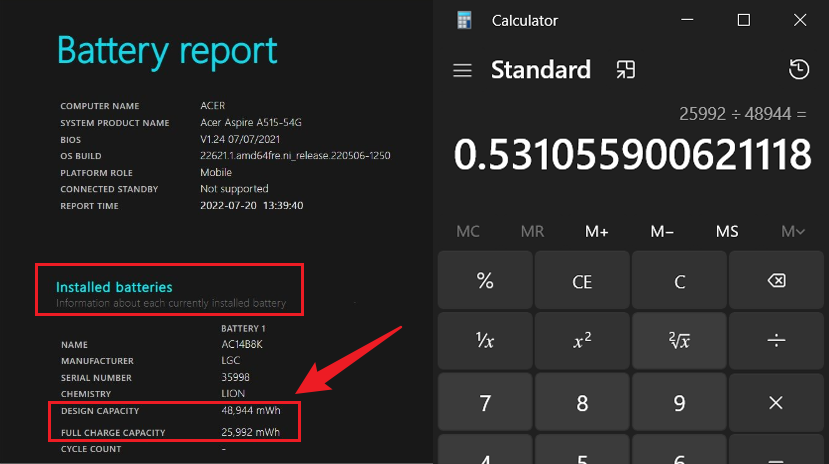
For example, the design capacity is 48944mWh and the full charge capacity is 25992mWh, insert formula, you can get the battery health is 53% average, so this battery needs to be replaced soon.
This post shares 3 ways to check your battery health, each one of them is very useful. So after checking the battery health of your laptop, you can easily know whether the battery of your laptop needs to be replaced or not and calculate the battery health. Hope this post can solve your problems.