
Updated:
Game bar screenshots and recordings are saved to your %UserProfile%\Videos\Captures folder below. If you don't like it saved in C disk, you can move it. This article will guide you on how to change the default location of Game DVR Capture folder in Windows 10.
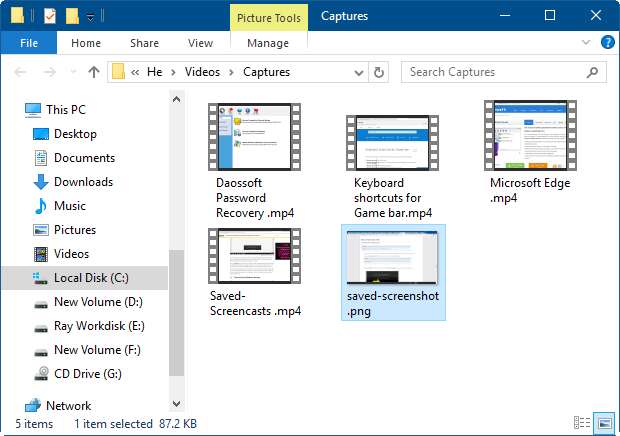
Step 1: Open the Game DVR save location folder.
You can access to Game DVR without accessing to Xbox app. Here we go: Open Settings app by pressing Win+I keys. Click Game > Game DVR, click Open folder in the right pane.
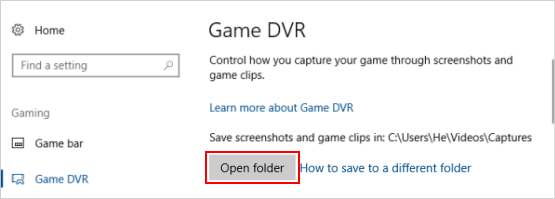
Step 2: In the Capture folder, right-click on the blank area, select Properties.
Then, click the Location tab, and then click the Move button.
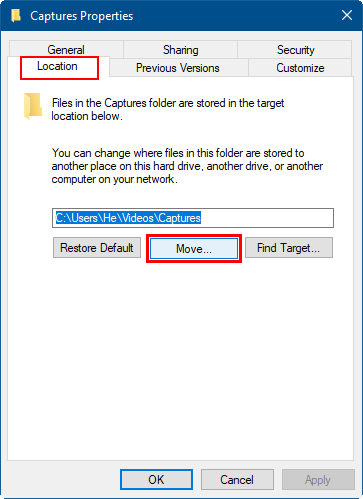
Step 3: Select a destination that you want to move.
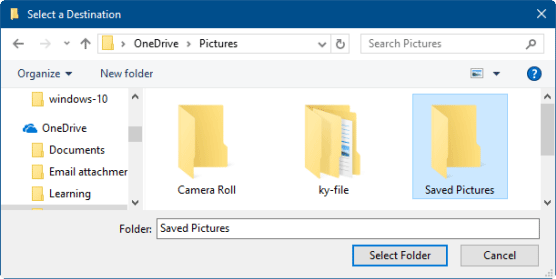
Step 4: When done, click the Apply button. Then, click Yes to confirm this change.
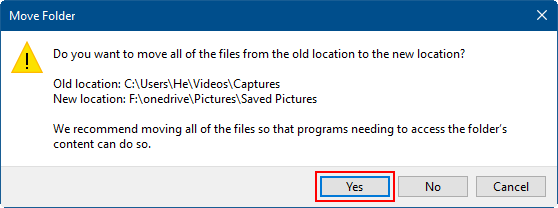
Tips: You can restore default location of Game DVR Capture folder at any time you change your mind.
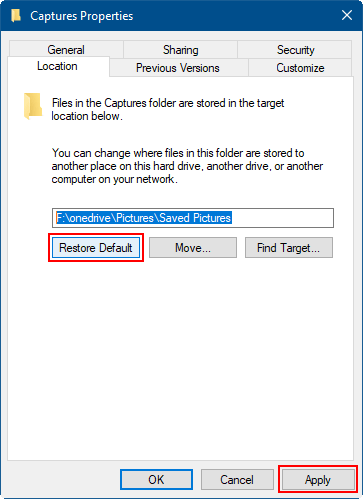
Latest Articles
Hot Articles
We use cookies to improve your browsing experience, provide personalized content, and analyze traffic. By clicking 'Accept', you agree to our use of cookies.
Support Team: support#isumsoft.com(Replace # with @)Sales Team: sales#isumsoft.com(Replace # with @)
Resources
Copyright © 2025 iSumsoft Studio All Rights Reserved.