Invalid registry entries may have a negative impact on the Windows system. If you notice that your Windows 10 computer is sluggish or even crashes often, registry garbage may be a major cause. Therefore, it is necessary to regularly clean invalid registry entries in Windows 10 to make your system smoother and more stable.
The Registry is a core database of Microsoft Windows, which stores various parameters that directly control the startup of Windows and the running of applications. Most of what we do in Windows is recorded in the registry. For example, when you install software, the software automatically writes the necessary information to the registry. In a word, in the process of using the computer, the registry constantly creates new entries.
The problem, however, is that Windows doesn't efficiently clean up registry after old entries are no longer needed. For example, when you uninstall software, the registry information related to the software won't be deleted, so the registry entries left over will be useless unless you install the software again. That's why your registry may generate more and more invalid and unnecessary entries over time.
The registry is like a huge maze, and it's unfamiliar to most ordinary users especially non-technical people. Therefore, it is extremely difficult or even impossible to manually find out all the invalid registry files and clean them up. Most importantly, incorrect operation may lead to abnormal startup of Windows, or even paralyze the entire Windows system. But don't worry. Here comes a professional PC cleaning tool that can automatically scan all invalid registry files on your Windows 10 and let you clean them with one-click. Follow these steps.
Step 1: Download and install the iSumsoft System Refixer on your Windows 10. After installation, launch this software tool.
Step 2: Select the Registry option and then click on Scan. The software will automatically run a full scan of the Windows registry.
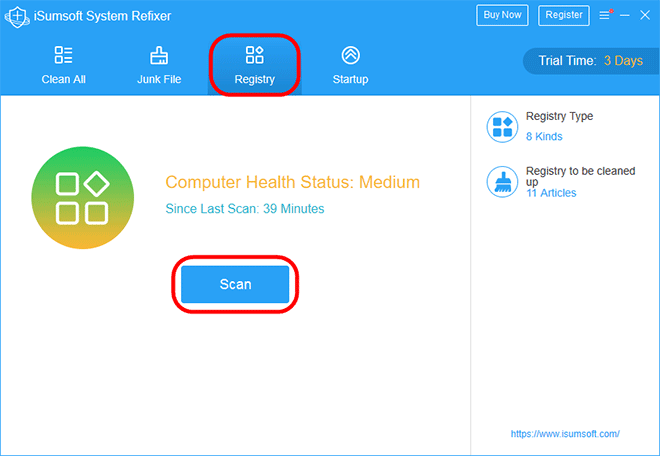
Tips: iSumsoft System Refixer comes with other functions besides the registry cleaning. For example, it can be used to clean junk files to free up your disk space, manage your startup programs, and so on. Here we focus only on the tool's registry function.
Step 3: When the scan is complete, all invalid registry files are displayed on the screen. Click the Clean button to clean all the invalid registry files at once.
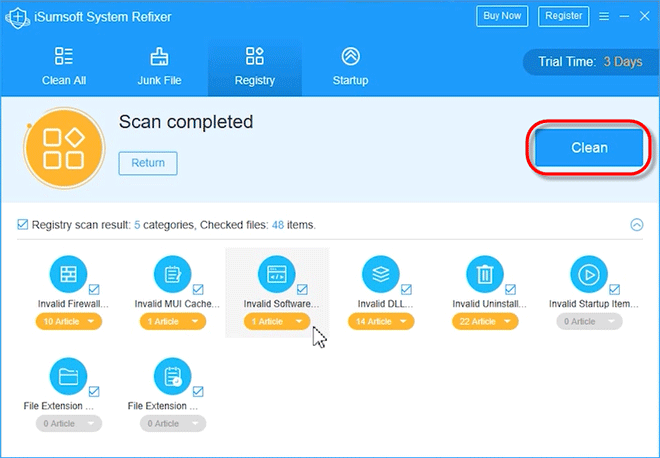
Tips: iSumsoft System Refixer uses advanced and intelligent scan engine to scan only invalid, unnecessary, error or broken registry files. So, you don't have to worry about deleting something important. Also, before clicking on Clean, you can check the details of all the scanned registry files and uncheck those you don't want to remove for the time being.