
Updated:
This tutorial describes how to set Microsoft Edge open with Specific page or pages when you start browser so that you can quickly access website where you want to reach in Windows 10.
Use these steps below, you can right get to the website you want when starting your Microsoft Edge.
Step 1: Launch the Microsoft Edge app.
Step 2: At the top-right, click More button, then click Settings.
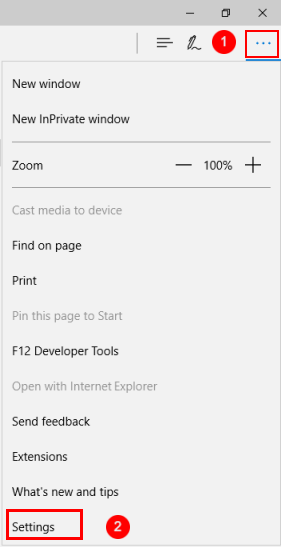
Step 3: In Open Microsoft Edge with a drop-down box, select Specifics page or pages.
Enter a URL that you want open automatically in the box below the drop-down list, then hit Enter to add it.
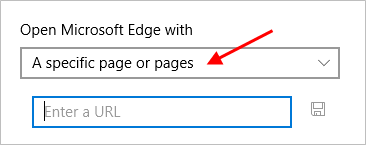
Step 4: To add more, click Add new page. And type in URL you'd like to open.
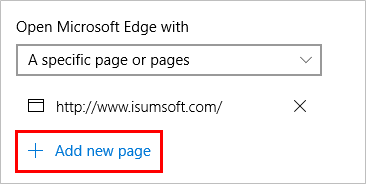
The most pages you can add is six URLs. If you add the seventh URL, Microsoft Edge will restore to open a default page instead of any one of you have added.
Latest Articles
Hot Articles
We use cookies to improve your browsing experience, provide personalized content, and analyze traffic. By clicking 'Accept', you agree to our use of cookies.
Support Team: support#isumsoft.com(Replace # with @)Sales Team: sales#isumsoft.com(Replace # with @)
Resources
Copyright © iSumsoft Studio All Rights Reserved.