Microsoft Surface's serial number is a unique identifier that distinguishes your device from all of the others. When you are registering your product or requesting warranty service, it needs your serial number. By default, the serial number was printed on the back of your tablet. If you have trouble finding your Surface Serial Number, there are several other places you might find the Surface Serial Number.
It is the easiest way to find your Surface Serial Number, here's how:
Open the app by typing Surface in the search box on the taskbar. Your serial number is listed under Your Surface.
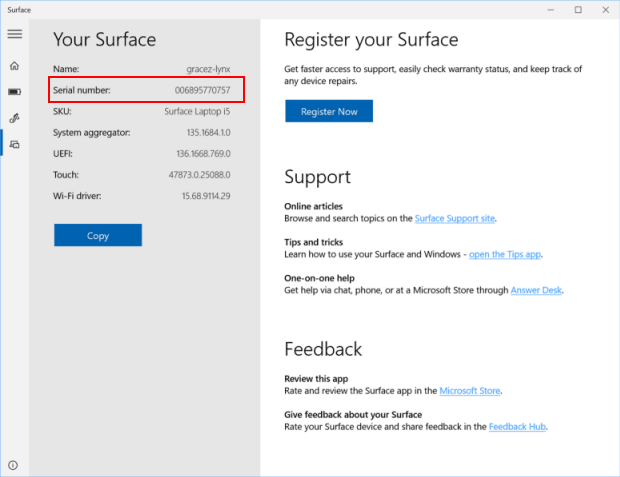
If you still have the original packaging for your Surface, you can find the serial number on the barcode label.

When you can't sign in to your Surface because forgot or lost its login password, use these steps below, you can find serial number as quickly as possible.
Step 1: Access to UEFI settings.
Option 1: Access to UEFI settings from Sign-in Screen when locked.
Shut down your Surface. Press and hold the volume-up button, at the same time, press and release the power button. When you see the Surface or Windows logo appears, release the volume-up button. The UEFI menu will display within a few seconds.

Option 2: Get to UEFI settings from Advance settings when accessible.
1. Go to Start, select Settings > Update & security > Recovery. Under Advanced startup, select Restart Now.
2. On the Choose an option screen, select Troubleshoot > Advanced Options > UEFI Firmware Settings.

Then click Restart, the UEFI menu will display.
Step 2: In the PC information section, you can see serial number about your Surface.
