Compared to the usual ZIP compression, RAR compression has a much higher compression ratio which is why RAR files are more preferred. By default, Windows only supports ZIP compressed format and does not support RAR compressed format. If you want to convert ZIP archive file to RAR format, use these methods.
WinRAR is a powerful archive manager. It can backup your data, reduce the size of email attachments, decompress RAR, ZIP, and other files and convert ZIP archives into RAR file format.
Use these steps, you can easily convert ZIP file to RAR archive file:
Step 1: Locate the RAR archive file you want to convert. Right-click on it, click open with WinRAR.

Step 2: In WinRAR menu, click Tools > Convert archives.

Step 3: When Convert archives dialog opens, click Browse... button to select the destination folder to place save the converted archives. Then click Compression… button.

Step 4: In Set default compression options dialog, select the General tab, select RAR format in the Archive format section, and then click OK.

Step 5: Enter password to start converting process.
If the ZIP archive, as well as the file names, is password protected, you will be asked to enter the password. If you forgot the password, you can find the original password, with the help of iSumsoft ZIP Password Refixer, learn more see Forgot RAR Password, How to Recover it.

When the converting process is done, you will see ZIP archive has been changed into a RAR file.
Converting from ZIP to RAR format is quite simple.
Step 1: Go to Cloud Convert website.
Step 2: Upload ZIP file.
Click Select files and then choose any file you want to be archived. It is possible to select multiple files at once.
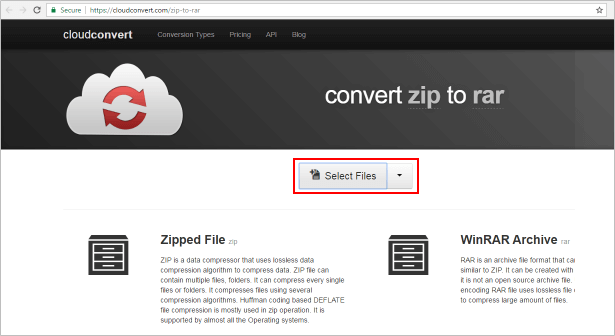
Step 3: Select RAR as output and click on Start conversion.
After you have selected your files, choose the RAR archive format at the bottom of create rar archive. Then click Start Conversion. The conversion takes a few seconds and the document is ready for downloading in RAR format.

Step 4: When it done, click Download.
![]()