We suppose that you want to move Adobe Acrobat DC to the new computer but puzzled about how to transfer Adobe product license to another computer without installation disks, CD or serial number. This tutorial will show you how to transfer Adobe Acrobat DC from one computer to another and find serial number to activate the Acrobat DC application on the new computer.
Generally, Adobe allows users to install and activate Adobe programs on two computers. However, you cannot use it on both computers at the same time. If you need to install the software on any additional computers, you must deactivate one of the other computer licenses. Only if Adobe Acrobat's license is freed up, you could activate Adobe Acrobat on a new PC.
To deactivate a Acrobat DC app, start the app and choose Help > Sign Out (your Adobe ID).
If you cannot access the previous computer on which you installed the app, if it was stolen, was lost, crashed, or locked, you can deactivate the device from your Account Page on Adobe.com.
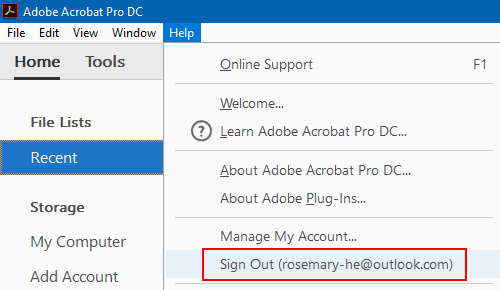
To deactivate Acrobat XI/X, Creative Suite 6 and earlier, launch the app, choose Help > Deactivate.
Select Deactivate or Suspend Application in the next window. When you suspend activation, you can no longer use Acrobat on this computer. However, you can activate it again on this computer any time you want.

If you purchased the Adobe Acrobat from Adobe website, you can find it online by accessing your Adobe ID account and sign in with your Adobe ID and password. Select My Products and Services. Click the arrow next to Adobe Acrobat DC to view the serial number.
Note: If you cannot see it listed there, you might be able to retrieve it from the old system using Product Key Finder. See how to find serial number for Adobe Acrobat on computer for your reference.

If you've lost your original installation file or disk, you can download and install a free trial of Acrobat from Adobe official website ( https://creative.adobe.com/products/download/acrobat ) onto your new computer. To activate a subscription version of Acrobat DC, launch the app and choose Help > Sign in enter your Adobe ID and password, and then you are ready to use Acrobat DC.
If you have a standalone, non-subscription version of Acrobat DC, you need to enter your valid serial number, it will convert to a full and permanent version of Adobe Acrobat.

Information in this article also applies to any edition of Acrobat, including Adobe Acrobat XI, Adobe Acrobat X, Adobe Acrobat 9, etc. As well as other Adobe products, including Adobe Photoshop, Dreamweaver, etc.