When you start an Office app that's not activated, you'll be prompted to sign in to Office. You can activate Microsoft Office with a product key or a associated Microsoft account. We assume that you have an unlicensed copy of Microsoft Office installed on your computer. This article shares several ways to activate Office on a Windows PC. Follow the correct instructions according to your situation.
If you have already purchased a license or just reinstalled Office on a new computer, you don't need any product keys. Instead, all you need to do is log in with the same Microsoft account you used when you purchased the license. This is a simpler and safer way to activate a copy of Office. By doing this, you do not need to maintain the product key anywhere.
Step 1: Open any Office application. (Word, Excel, etc.)
Step 2: A pop-up window will prompt you to log in, click the "Sign In" button.
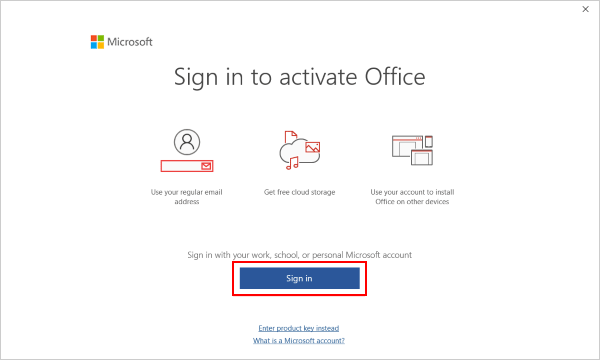
Alternatively, you can go to File > Account > Product Activation.
Step 3: Enter the credentials of the Microsoft account to which the Office license is bound.
The Office Activation Wizard appears when you start an Office program that has not been activated. Verify you have Internet access and verify that Windows is activated. Start any Office application to restart the Office Activation wizard and select "I want to activate the software over the Internet", and then select Next or use the Enter key on your keyboard. Follow the prompts to complete the activation process.
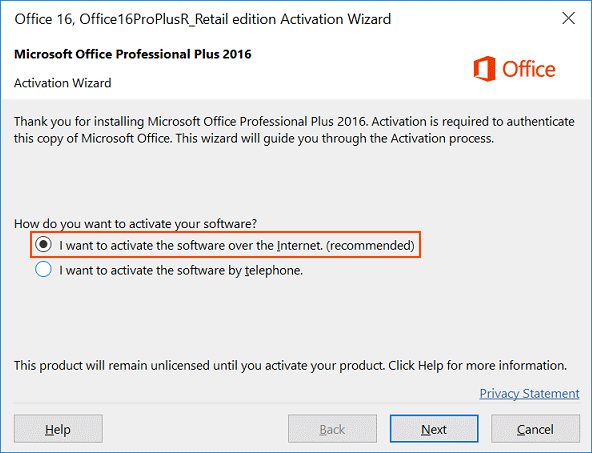
Or when you can't activate the product, you can contact Microsoft Support and activate the product by telephone. The Microsoft Office activation process is very simple and safe.
See also: Get help with activating Office using the Activation wizard.
If you purchased an Office License from an authorized retailer or online store, you must receive a product key. The office can be activated directly via the product key. However, it's best to associate the product key with your account before logging in with the same account. To do this, you can follow the steps below.
Make sure you have the product key ready with you.
Step 1: Go to office.com/setup. Sign in using your Microsoft account.
Step 2: Now, enter the 25-character long product key, as described earlier.
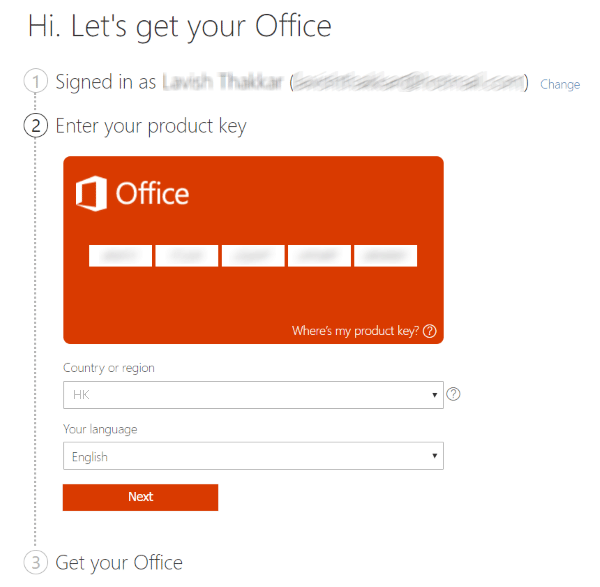
Step 3: Choose your country and your language. Click on Next.
Step 4: After that, you will be redirected to the Microsoft services and subscription page.
Step 5: Find the product you just activated and click on Install to download the setup.

Step 6: Run the setup to install Office on your computer.
Step 7: When prompted, sign in with the same Microsoft Account.

If you have already installed Office. You can just sign in by going to File > Account > Product Activation. This process was one time only, and the license is now associated with your account. You do not need to keep its product key, because it will always appear in your Microsoft account.
The following are the steps to activate Microsoft Office Professional Plus 2019 for free without installing any software or any product key. Requirements: Internet connection and notepad application.
Step 1: Create a new text document by right-clicking the Desktop, select New > Text Document > Press Enter.
Step 2: Check the direct link given below and then copy and paste the code script there into Notepad.
Step 3: Save the file in .cmd extension (ex: ActivateOffice2019.cmd). Set the save as type to all files.

Step 4: Right-click the saved file "ActivateOffice2019.cmd" and select to run as administrator.
Step 5: Wait for a while to activate the Office app.
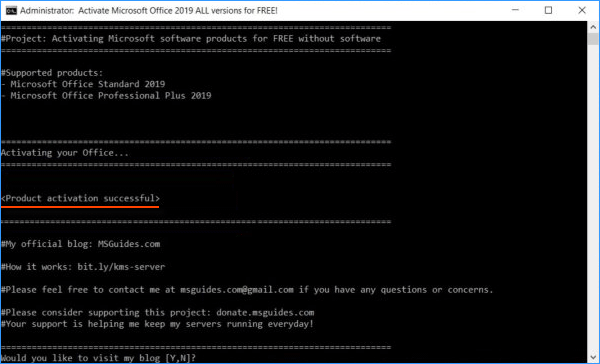
Congratulations! Your Microsoft Office has been activated successfully.
You can check if Microsoft Office 2019 has been successfully activated by going to File > Account. The activation status of the program is visible under the heading "Product Information". If is displayed the "Product Activated", it means that you have a valid licensed copy of Microsoft Office.
