As we know, adding links into PDF file, which mainly can make it more convenient for users to read and allow employees or customers to view business' website. However, if would like to get rid of these links, similarly, you can also use Adobe Acrobat 9. In this text, we will show you how to delete links from PDF document in Adobe Acrobat Pro 9.
Adobe Acrobat can not only add links easily but also can more nimbly delete links from PDF document. Here's how:
Step 1: Download and install Adobe Acrobat Pro 9 on your computer. Launch it right now.

Step 2: Click File / Open to browse the PDF file you have created. Next, tap the Open button to open the PDF file in Adobe Acrobat Pro 9.

Step 3: Click Tools / Advanced Editing / Link Tool menu successively.
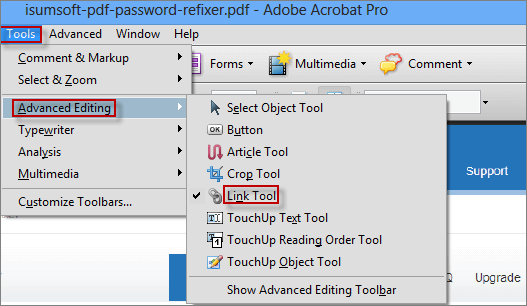
Step 4: At this point, your PDF document will appear all the links with the thin box you have ever added.

Step 5: And if you click the link you want to remove, the link box will turn blue. Right-click the link box and select Edit / Delete menu to remove the link.

Step 1: Similarly, launch Adobe Acrobat Pro 9 and open PDF document, choose Advanced / Document Processing / Remove all links option.

Step 2: In Adobe Acrobat window, tap Yes button to open next dialog box.

Step 3: When pops up Remove Web Links window, select ALL option and hit OK to delete all links.

Step 4: At last, there are 5 web links were deleted thoroughly from the PDF document by tapping the OK button.

All in all, this is an incredibly quick and convenient process of deleting individual link and all links at once in Adobe Acrobat Pro 9.