When would you hope to bypass an Access database password? It can be when you want to open an encrypted *.mdb or *.accdb file but don't know its password, or when you think it is a trouble to be required to enter database password each time you open an Access.mdb or.accdb file. In either case, now read this page to get the tricks of how to bypass .mdb/. accdb file password in Access 2010-2016.
Specific ideas are: Firstly reveal the *.mdb/ *.accdb file password if you don't know it, and then secondly use the password to decrypt the database file so that you can bypass the "Password Required" and directly open the Access .mdb/.accdb file.
To reveal an unknown Access database password, you need to use one specialized tool. Do as follows.
1. Get Access Password Refixer software installed on your computer. Then launch it.
2. Add encrypted Access database file path into the software.

Tips: You can click on Open. When Open File dialog box, browsing for the target .mdb or .accdb file whose password you want to bypass and select it, then click Open button so that the Access db file path can be added into the software.

3. Select one password attack type from the drop-down button starting with Brute-force, learn more about Mask or Dictionary attack.
And set relevant parameters such as Range, Length, which are aimed at helping this tool perform a higher performance on discovering Access password.
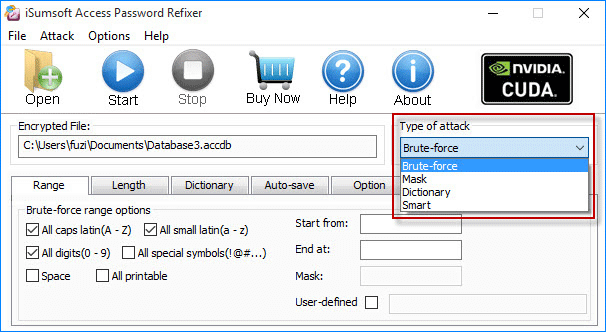
4. Click on Start to start discovering password.
5. Once password is revealed, note it down. We will use it to perform Step 2 below.

1. Start your Microsoft Access app.
2. Click on Open Other Files, and then click Open -> Browse.
Tips: If the Access in Access 2010 or older Access versions, just select File tab and click Open.
3. In the Open dialog box, browsing for the encrypted .mdb or .accdb file and select it. Then click the drop-down arrow next to the Open button and select Open Exclusive.

4. When Password Required dialog pops up, enter the database password and click OK button.

5. After this .mdb/.accdb file opens in Exclusive mode, select the File tab and then click Decrypt Database.
6. In the pop-up Unset Database Password dialog, type the password and click OK button. This will remove the password and decrypt the database file.

Then the Password Required dialog won't pop up when you open the .mdb/ .accdb file each time, which means you can bypass the database password and open the Access .mdb/ .accdb file without password required.