This is an instruction to find a serial number(S/N) of storage device including hard drive - HDD and SSD, as well as USB flash drive that is connected to a Windows PC. Product serial number is a unique identifier that allows us to look up information about your product and its warranty. Usually, the serial number is labeled on the drive's case. However, it is required that you disassemble your PC to see it. Here we will show how to look for the serial number with built-in Windows 10 tools.
Step 1: Open Command Prompt.
Press Win+R to open Run box, then enter into cmd and then hit Enter key.
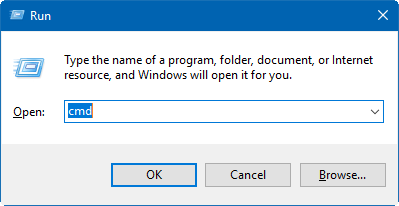
Step 2: Copy-paste the following command, then hit Enter key.
wmic diskdrive get Model, Name, InterfaceType, SerialNumber
Step 3: You will now see the model, name, and serial number listed for your hard drives.
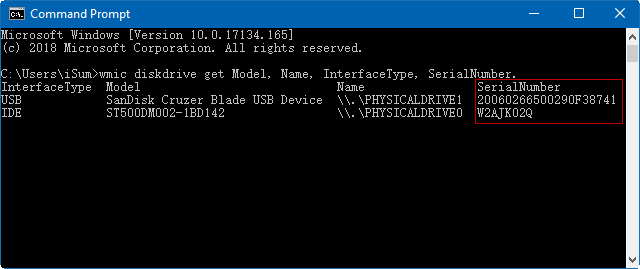
The Name will give you the physical drive number that is the same disk number in Disk Management (diskmgmt.msc) to help the ID drives.
Step 1: Open Windows Powershell.
Step 2: Enter the command below into PowerShell, and press Enter.
Get-WMIObject win32_physicalmedia | Format-List Tag,SerialNumber
Step 3: You will now see the tag (name) and serial number listed for your hard drives.
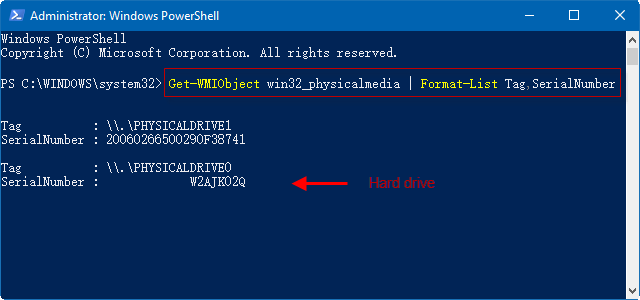
The Tag will give you the physical drive number that is the same disk number in Disk Management (diskmgmt.msc) to help the ID drives.

Some of our drives have the QR code printed on the label. Each QR code is unique and is associated with that drive S/N. This code allows customers to verify if the product is genuine, it provides the ability to check warranty or to get more information about the drive.
