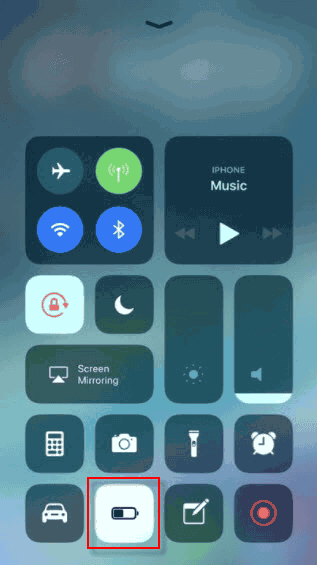Feel your iPhone battery drain quickly? This guide we offer you some useful tips to help you extend iPhone battery life. Applied to iPhone X/8/7/6s/6/5s/se which are running in iOS 12. This will be helpful for you when going traveling or a business trip.
You can find the information about battery usage under Setting > Battery. You can see a list of the apps and how much the app has used the battery. It will display the information for the past 24 hours as well as the last several days. This information helps you determine if you are constantly using certain apps or it could be due to background activity.
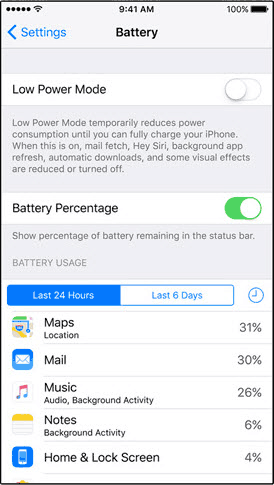
Closing out or deleting some unnecessary apps is a really good idea to save battery life. To make your iPhone's power last longer, if you would like more precise ways to manage your device's battery life, do as follows:
Disable Background App refresh
Stop apps running background, so that extends your battery life. When disabling background app refresh, apps will stop running and updating in the background.
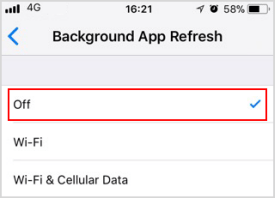
To improve your device battery life, you can reduce the brightness of your screen. You can drag brightness control down or up to adjust the brightness of your display in Control Center.
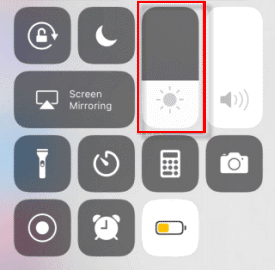
When the screen is on, they are consuming power. Make sure your screen is locked when you are not using iPhone. We suggest you develop a habit to lock iPhone screen with lock screen shortcut dot on the home screen.
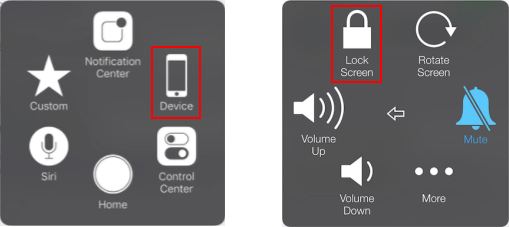
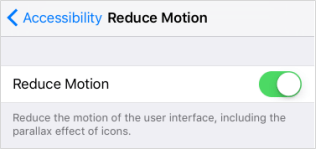
Location Services to inform the exact location of your device as well as with iCloud or the Apps allows. Report your location at all times, it is not very much privacy and it also runs more battery power. So you should turn off Location Services whenever at home and when not necessary.
To disable it, you just go to Settings > Privacy > Location Services and select Off.
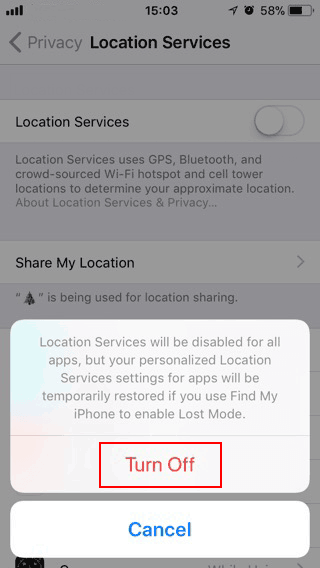
Low Power Mode was developed to help users to extend the use of devices by automatically turning off a lot of unnecessary features. Want to save power, you can turn Low Power mode On to prolong battery life mode. There are 3 ways to enable low power mode in iPhone.