
Updated:
Use private browsing mode in Safari can protect your private information and blocks some websites from tracking your search behavior. Here is how to enable private browsing on iPhone/iPad/Mac.
Use private browsing mode can prevent Safari from saving your browsing history. Safari doesn't record the pages you visit, your search history, or AutoFill information.
Step 1: On your iPhone/iPad, open Safari.
Step 2: Tap on ![]() . Tap Private, then tap Done.
. Tap Private, then tap Done.
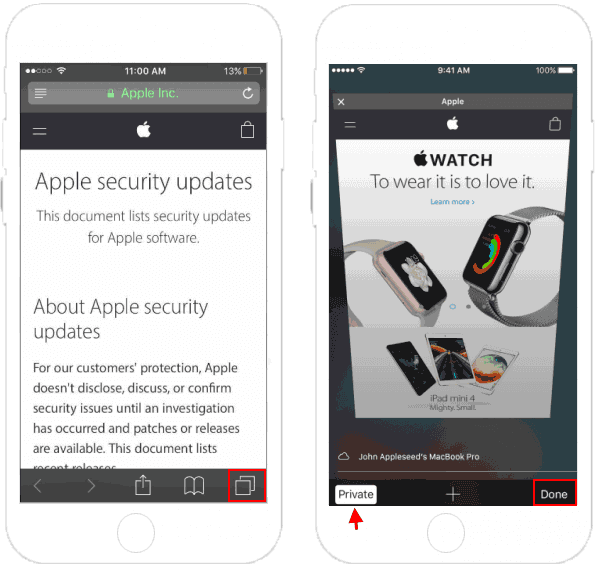
Step 1: On Mac, open Safari.
Step 2: Click on File, and select New Private Window.
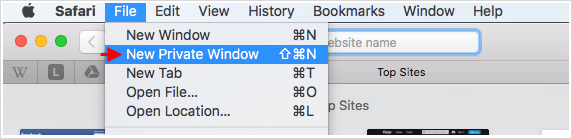
Or use shortcut key: Command + Shift + N.
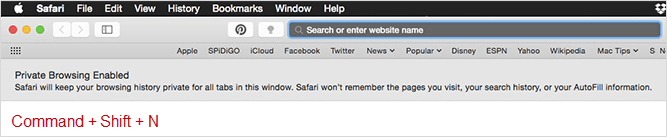
Tips: To turn off Private Browsing mode, you have to go up to the Safari menu and de-select Private option.
Latest Articles
Hot Articles
We use cookies to improve your browsing experience, provide personalized content, and analyze traffic. By clicking 'Accept', you agree to our use of cookies.
Support Team: support#isumsoft.com(Replace # with @)Sales Team: sales#isumsoft.com(Replace # with @)
Resources
Copyright © iSumsoft Studio All Rights Reserved.