Forgot the password of the email account added into Microsoft Outlook? Now you don't have to spend a lot of time retrieving your password. iSumsoft Outlook Email Password Refixer helps you immediately recover or reveal all the email account passwords in Microsoft Outlook. Now I will show you how to use Outlook Email Password Refixer step-by-step.
Download Outlook Email Password Refixer and install it on your Windows computer on which you use Microsoft Outlook app to manage your emails accounts.
When the installation is complete, launch Outlook Email Password Refixer. Then immediately all the email account information is displayed on the screen, including the email address, password, name, etc.
Note: If your email account info is not displayed on the screen, just need to click on the Recover button and all the accounts will be updated and displayed.
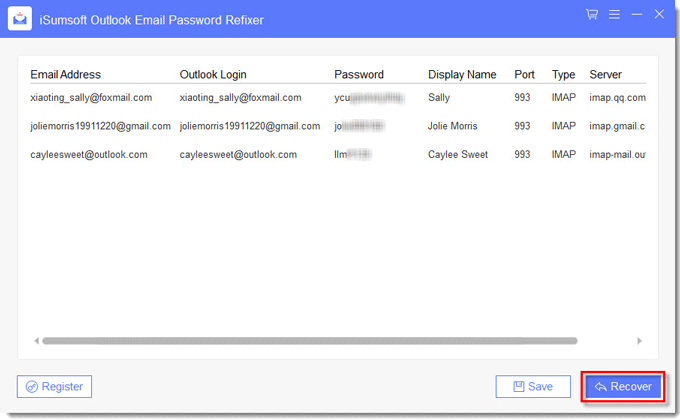
Now you can directly copy your email account password by right-clicking on your email account and selecting Copy Password.
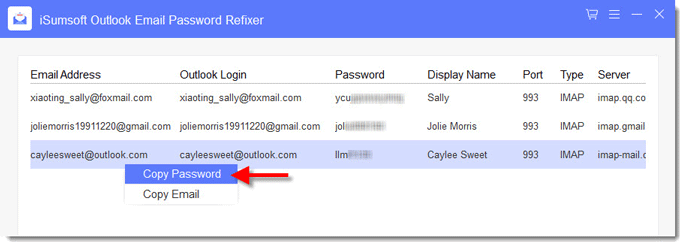
Or you can click on the Save button to save all your email account passwords in a Notepad file (*.txt) for the backup purpose.
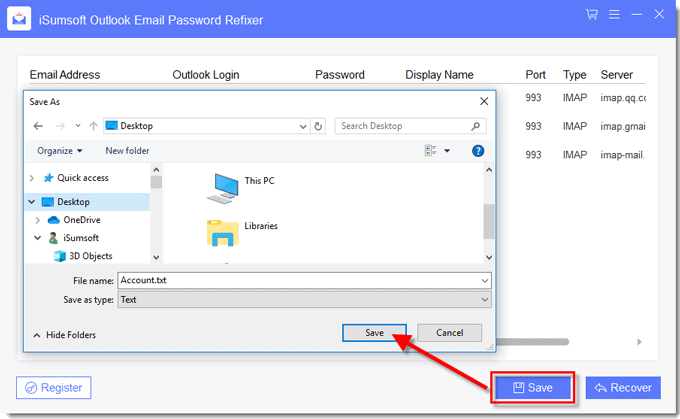
As you can see, Outlook Email Password Refixer is a simple and easy to use program. If you forgot/lost your email account passwords in Microsoft Outlook and hope to retrieve the passwords quickly, give this program a try.


