"The disk you inserted was not readable by this computer" error message generally occurs when connecting an external hard drive, USB flash drive, or SD card to Mac, which has brought great distress to Mac users. This issue can be caused by many reasons, such as disk failure, incompatible file system format, etc. Now this page will focus on this issue and show several feasible solutions to it.
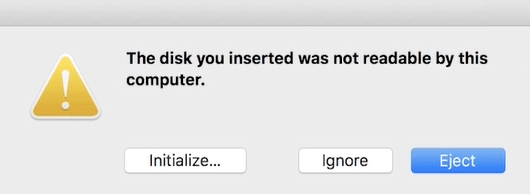
First of all, you can try doing some basic checks to fix "The disk you inserted was not readable by this computer" error on Mac.
Connect a different hard drive or storage device to the Mac computer. If you can open and read it normally, it's not the issue with the Mac computer, but with the drive and you have to do some further checks on this drive. If the error still occurs, it should be the Mac computer's issue and you can try restarting the Mac and if that doesn't solve the issue, you should check the drivers on the Mac and ensure all of them are up-to-date.
The error can occur if the disk is encrypted. There are a few ways to encrypt a hard drive, such as using BitLocker in Windows platform. If you connect a BitLocker-protected drive to Mac, you will get "The disk you inserted was not readable by this computer" prompt because Mac OS doesn't support BitLocker. Therefore, you should check if the drive is encrypted by BitLocker. If it is, you can connect it to a Windows computer and then turn off the BitLocker encryption so that it can be read on Mac, or you can use BitLocker Reader for Mac to unlock this drive on Mac.
The error can also occur if the drive is formatted with a file system that is not supported by Mac OS. Check the file system format of the unreadable drive. If the file system is NTFS format, then it should be the reason why the disk is not readable on the Mac. To fix it, convert NTFS to FAT32.
If the error still exists after the above checks, there probably be something wrong with the drive and you need to repair it. Mac comes with Disk Utility which can fix some disk problems. You can try repairing the drive with this utility.
Step 1: When "The disk you inserted was not readable by this computer" prompt appears, click Ignore to dismiss it.
Step 2: Launch Disk Utility. You can Open Launchpad and search for "disk", then click on Disk Utility.
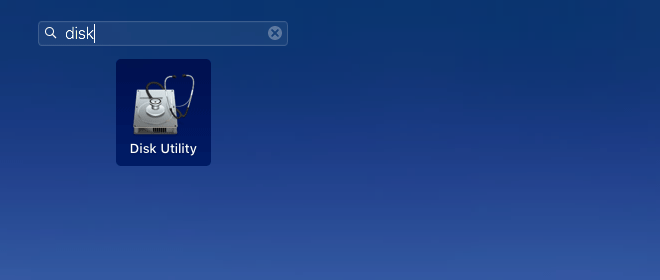
Step 3: Inside Disk Utility, select the drive that is showing the error and click the First Aid button. If Disk Utility prompts you that the disk is about to fail, you can't repair the drive and you maybe have to try a third-party software. Otherwise, continue to the next step.
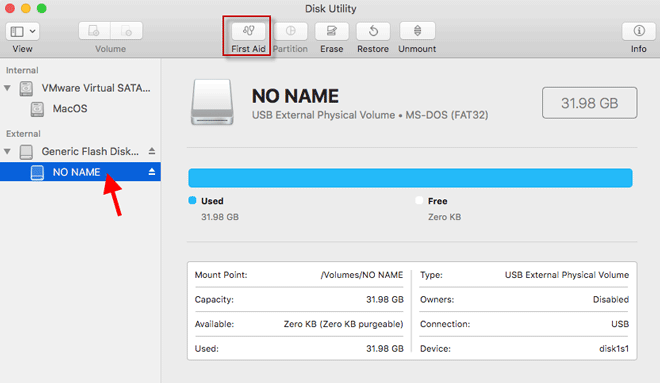
Step 4: Click Run to run the first aid. If the Disk Utility reports that the disk appears to be healthy or the disk has been repaired, you're done.
If you tried all the solutions above and "The disk you inserted was not readable by this computer" error still exists, you have no choice but to format the drive. That will erase all your data on the drive, but at least you can regain access to this drive on Mac.
Step 1: Once "The disk you inserted was not readable by this computer" prompts appears, click the Initialize button. This will open Disk Utility.
Step 2: In the Disk Utility, select the drive from the left-side list.
Step 3: Click the Erase button. Name the drive and select the file format and then click Erase. This will format your drive with a correct file system.
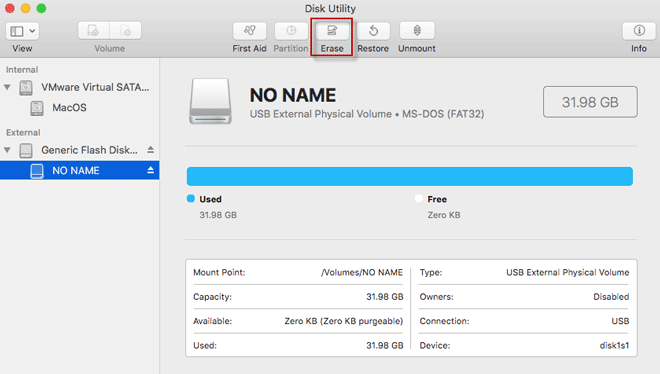
Step 4: After the formatting process is complete, the drive can be read on the Mac.