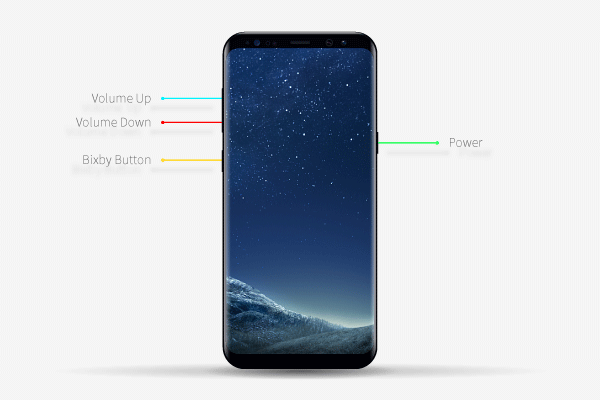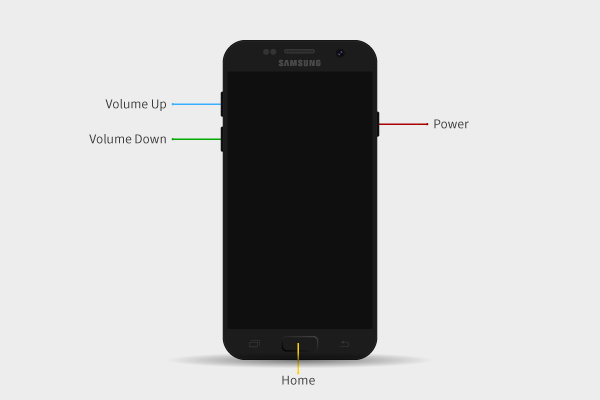How to Boot Android into Recovery Mode
Different phone brands have different operations on how to boot your Android into the recovery mode. This article covers most brands on the market and introduces you the specific steps. I believe it will be of great help to you.

The brands included in this article can be listed as follows:
The following steps of the phone operation need to be carried out in the state of powering off. So the first thing you should do is to power off your phone. Long press the Power button and chose the "Power off" option.
Boot Samsung phone into recovery mode
Now, I will explain the ways of booting your Samsung Android into recovery mode according to different Samsung versions.
Samsung Galaxy S21 series:
- Hold the two buttons: Volume Down button and the Power button.
- Wait for a while, you can see the Samsung logo on the screen. And it's time for you to release the Power button.
- Just hold the Volume Down button to boot the recovery mode.
- Samsung Galaxy S20, Note 20 and Note 10 series:
- At first, you should hold the Volume Up button and the Power button simultaneously.
- Then, release the Power button after the Samsung logo shows on your phone.
- Don't release the Volume Up button unless you have entered the recovery mode.
Samsung Galaxy S10, S9, S8, Note 9 and Note 8 series:
- If you are using these models of Samsung phone, there are four buttons on you phone, and they are the Volume Up/Down button, the Bixby button and the Power button. So in order to boot the recovery mode, you should press and hold the Volume Up button, the Bixby button and the Power button at the same time.
- And then you must release the Power button when you see the Samsung logo.
- Keep holding the two buttons: the Volume Up button and the Bixby button. And you will start the recovery mode.
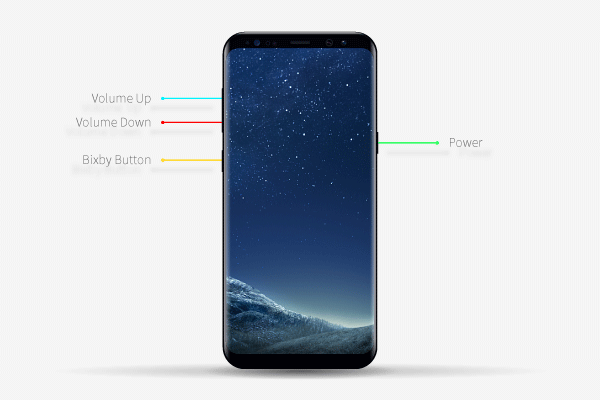
Samsung phone with the Home button:
- Some old version phones have a Home button on the bottom of the screen. So you just need to press and hold the three buttons together. They are the Volume Up, the Home and the Power buttons. The function of the Home button is the same as the Bixby button here.
- Your phone will light up, and you should release the Power button.
- The Volume Up and Home buttons should be held until you see the recovery mode shows on the screen.
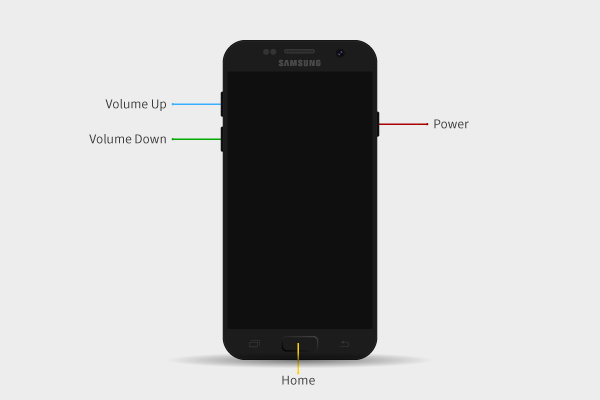
Boot Google Pixel phone into recovery mode
- Press and hold the Volume Down button and the Power button.
- Once you see the Google logo on the screen, you should release the Power button immediately.
- Keep holding the Volume Down button, and the bootloader options will appears.
- Use the Volume Down button to scroll down to find the option "recovery", and press the Power button to choose it. Then, there is an Android robot shows on your screen. You should press the Volume Up button and the Power button at the same time to boot the recovery mode.
Boot LG phone into recovery mode
- The first step is press and hold the Volume Down button and the Power button.
- Then, you will see the LG logo and you must release the Power button at this time.
- Last, just hold the Volume Down button until the recovery mode has been booted.
Boot Motorola phone into recovery mode
- Firstly, press and hold the Volume Down button and the Power button.
- Secondly, release the Power button when your screen displays the Moto logo.
- Thirdly, keep holding the Volume Down button until the bootloader options show you.
- Fourthly, scroll down the cursor by using the Volume Down button. When you see the option "recovery", you should use the Power button to confirm it. At this time, an Android robot will appear on your screen. And you should hold two buttons: the Volume Up button and the Power button. Then, the recovery screen will be started.
Boot HUAWEI/Honor phone into recovery mode
Please follow three steps:
- Firstly, press and hold the Volume Up button and the Power button.
- Secondly, release the Power button when you see the Huawei/Honor logo.
- Thirdly, keep holding the Volume Up button until the recovery mode appears.
Boot OnePlus phone into recovery mode
Please follow the steps below.
- Please press the Volume Down button and the Power button at the same time.
- Then, you should release the Power button when the OnePlus logo shows on the screen
- At last, hold the Volume Down button and you will see the recover mode options.
Boot Oppo phone into recovery mode
- Long press the Volume Down button and the Power button.
- When the screen lights up with the Oppo logo, please release the Power button.
- Still hold the Volume Down button. Wait for some time, the recover mode will be started.
Boot Vivo phone into recovery mode
- Firstly, two buttons should be pressed: the Volume Up button and the Power button.
- You must release the Power button as soon as you see the Vivo logo.
- And the Volume Up button should be held down until you see the recovery screen.
Boot Xiaomi phone into recovery mode
- The Volume Up and the Power buttons should be held first.
- And release the Power button when you see the Mi logo.
- Keep holding the Volume Up button until you see the recovery screen.
Boot Realme phone into recovery mode
- Press and hold the Volume Down button and the Power button together.
- Your phone will turn on with Realme logo. And then release the Power button right away.
- Always hold the Volume Down button and the recovery mode will be booted soon.
Boot Sony phone into recovery mode
- Two buttons should be held first and they are the Volume Up button and the Power button.
- Release the Power button when you see the Sony logo.
- Don't loose the Volume Up button unless the recovery mode has been started.
Boot HTC phone into recovery mode
- Press down the Volume Down and the Power button. For older devices, you should hold down the Home and the Power button.
- When HTC logo appears, release the Power Button and keep holding the Volume Down button to boot the recovery mode.