Updating your iPhone to the latest iOS 17 version brings exciting new features, bug fixes, and enhanced security. However, being stuck on iOS 17 Update Requested is completely unexpected, halting the update process and leaving you wondering how to proceed. Don't worry! In this article, we will provide you with various and effective troubleshooting methods to fix iOS stuck on Updated Requested and successfully update your device. Let's dive in and get your iOS 17 update back on track.

When iOS 17 gets stuck on Update Requested, it usually means that the device is in the process of downloading and preparing to install a software update. However, there are a few potential reasons why it may remain stuck on this screen:
Slow or Unstable Internet Connection: If your internet connection is slow or unstable, it can hinder the download and installation process, causing the device to remain stuck on the "Update Requested" screen.
Overloaded Update Servers: During periods of high demand, especially with the new release of iOS 17, Apple's update servers may become overloaded, causing delays in downloading the update.
Insufficient Storage Space: If your iPhone does not have enough available storage space to accommodate the update, it may get stuck on the "Update Requested" screen.
If the "Update Requested" phase persists for an unusually long time, such as several hours, it could indicate an issue. In such cases, you can try the following solutions to fix iOS 17 stuck on Update Requested.
A stable network connection is crucial when updating iOS 17, minimizing the risk of update failures, incomplete installations, or other issues that can arise during the update process. Ensure that you have a stable and fast internet connection. Connect to a reliable Cellular or Wi-Fi network and make sure that you have a good signal strength. If you are connecting to a Wi-Fi network, follow the steps to reconnect it.
From Settings, tap WLAN and toggle the switch to disconnect the current Wi-Fi network. Wait for a few minutes, then toggle the switch again to reconnect to the network.

If reconnecting the Wi-Fi network doesn't work, try to reset the Network Settings on your iPhone, restoring the network configuration to default.
Step 1: Tap Settings > General > Transfer or Reset iPhone.

Step 2: Tap Reset > Reset Network Settings, then enter your Lock Screen password to set up your device.

Considered the simplest and most effective way, force restart can often resolve temporary software glitches quickly and efficiently, including iOS 17 stuck on Update Requested.

Related: How to Force Restart Any iPhone/iPad
If force restarting your iPhone still gets you stuck at the Updated Requested progress bar, iSumsoft iOS Refixer can help you fix the issue in a few simple clicks. As a versatile software, it is designed to upgrade devices to the latest iOS 17, but also repair various iOS-related issues. Learn how to use iSumsoft iOS Refixer to fix iOS 17 stuck on Update Requested.

Step 1: Launch the software and select iOS Upgrade/Downgrade after installing it on the computer.

Step 2: Click Upgrade iOS.

Step 3: Connect your iPhone to the computer, then click on Next.
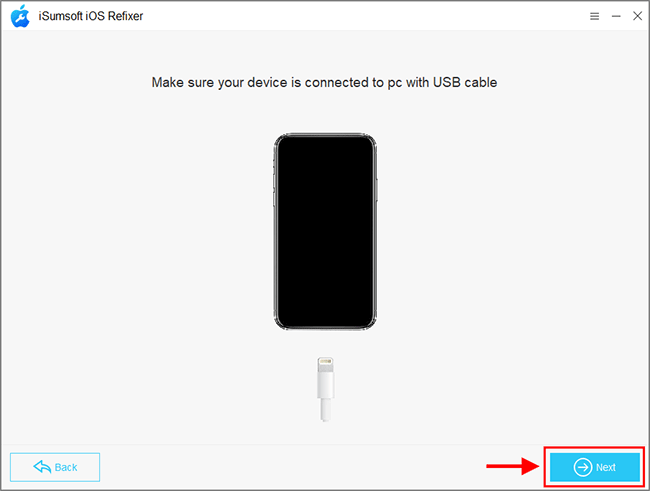
Step 4: Click the drop-down button next to the firmware version and choose a version you would like to upgrade, then click Download to proceed. This process will take 10-30 minutes, which varies on your Internet speed.

Step 5: Once the download is complete, click Start to upgrade the device, and your iPhone will reboot automatically if the upgrade is successful.

See if the iOS 17 update downloaded and if so, delete the update package and start over. From Settings, tap General > iPhone Storage. Navigate and tap the downloaded update file, then tap Delete.

When updating iOS 17, your device needs to download the update package, ranging from several hundred megabytes to several gigabytes. If your iPhone doesn't have sufficient storage space, it can result in an Update Requested screen.
Go to Settings > General > iPhone Storage to check your available storage and delete any unnecessary files or apps if needed.

You can also use iTunes to fix iOS 17 stuck on Update Requested. Download the latest iTunes version on the computer and then follow the steps below.
Step 1: Connect your iPhone to the computer and launch iTunes, then click on the Device icon.
![]()
Step 2: Click on Update and then follow the onscreen instructions to upgrade iOS.

The duration of the "Update Requested" phase during the iOS 17 update can vary depending on several factors, including the size of the update, the speed of your internet connection, and the current server load. In general, the "Update Requested" stage should not last for an extended period.
Typically, the "Update Requested" phase lasts from a few minutes to about half an hour. However, it is not uncommon for it to take slightly longer, especially if there is a high demand for the update or if your internet connection is slow.