Thank you so much for making this software. It's very easy to use. I have tried to burn, extract and create ISO with it and it works smoothly and fast.
I used media creation tool to make a Windows 10 bootable USB and it always ran in error. Then I try to use this tool and there is no problem any more. Thanks iSumsoft. You did save me!